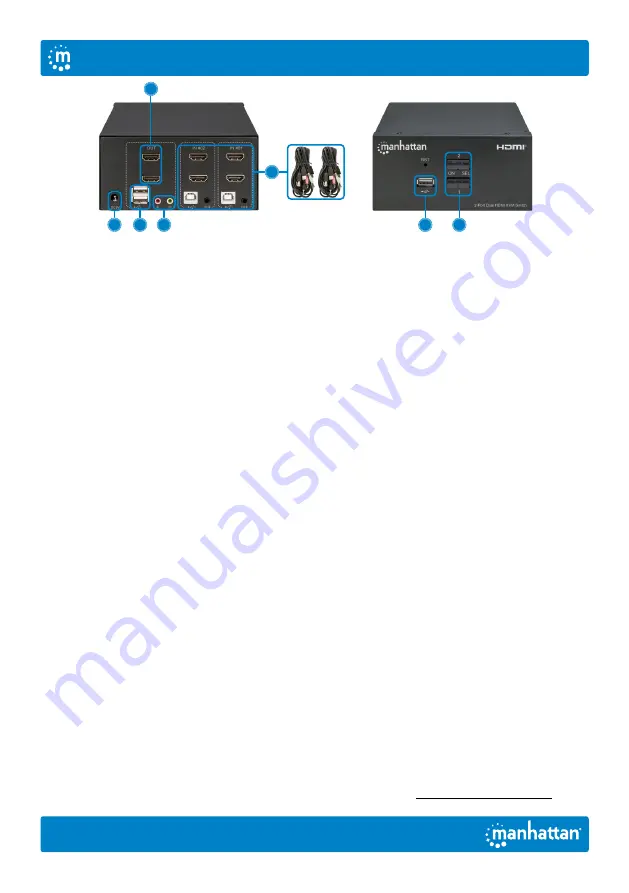
2
Setup
1
Connect a keyboard and a
mouse to the USB ports.
2
Connect display(s) to the HDMI output(s).
3
(Optional) Connect a mic, a speaker
or both to the KVM outputs.
4
Use the included combo cables to connect the
appropriate ports on your computers (HDMI,
USB-A, mic and speaker cables) to the KVM
inputs (HDMI, USB-B and combo audio cable).
5
(Optional) Plug in a USB device to the USB
hub port on the front of the KVM switch.
6
Turn on your connected
computers and equipment.
7
This KVM switch is USB powered. If more
power is needed, connect an appropriate
power supply (9.0 V / 0.3 A) to the power input.
8
Switch between your computers via the
buttons on the front of the KVM switch
(a buzzer sounds to indicate success) or
use the hotkeys described below.
• LEDS: Red = computer is online;
Green = computer is selected
NOTE
: If it is necessary to turn off the power to the switch, you
must do the following before turning it back on:
1
Unplug the data cables from all the
computers connected to the switch.
2
Unplug the power adapter cable from
the switch if one is connected.
3
Wait 10 seconds. If a power adapter
was connected, plug the power
adapter cable back into the switch.
4
Connect the computer data cables
and turn on the computers.
Hotkeys
Hotkeys let you use the keyboard to perform switch functions such as selecting a different computer,
turning the buzzer on or off, and more. This switch provides four
hotkey combination modes
you can
choose from:
【
CTL
】
+
【
SHIFT
】
,
【
SCROLL
】
+
【
SCROLL
】
,
【
NUM
】
+
【
NUM
】
and
【
CAPS
】
+
【
CAPS
】
.
The following table shows hotkey combinations that use the primary hotkey inputs
【
CTL
】
+
【
SHIFT
】
and how to switch to the other modes. If you switch to a new hotkey combination mode, the key
combinations to complete a function are the same after you press the new the primary inputs (for
example, if you change the hotkey combination mode to
【
NUM
】
+
【
NUM
】
,
【
NUM
】
+
【
NUM
】
+
【
B
】
turns the buzzer on or off). The default hotkey combination to switch to the next online computer
port in any mode is (left)
【
CTL
】
+
【
CTL
】
. Be sure to press the hotkey combinations quickly; each key
times out after five seconds. For the complete list of commands, go to
4
2
1
3
7
5
8
English
User Manual
















