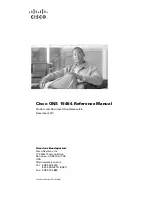Tuffnote 10
User Guide
6
M&A Technology Inc. Toll Free: 800-225-1452 www.macomp.com
2.2. Preparing for Installation .................................................................. 23
2.2.1.
Installing the Rubber Bumpers ........................................................ 23
2.2.2.
Removing the Rubber Bumpers ...................................................... 23
2.2.3.
Plugging to the DC supply............................................................... 24
2.2.4.
Starting Your System ...................................................................... 24
2.2.5.
Connecting the keyboard and mouse ............................................. 25
Chapter 3 Using the Tuffnote 10 ........................ 26
3.1. Introduction ........................................................................................ 26
3.2. Using the USB Ports .......................................................................... 26
3.3. Using the External Audio System .................................................... 26
3.4. Installing the Battery (optional) ........................................................ 27
3.5. Using a SIM Card .................................................................................... 28
3.5.1. Inserting a SIM Card ................................................................................ 28
3.5.2. Removing a SIM Card .............................................................................. 28
3.6. Using a Barcode Scanner Module (optional) ........................................... 29
3.7. Using a MSR Module (optional) ............................................................... 30
3.8. Using a Tracker Module (optional)............................................................ 31
3.9. Using the Docking Stand (optional) ................................................... 32
3.9.1.
The right side of the Docking Stand ................................................ 33
3.9.2.
The rear side of the Docking Stand ................................................. 33
Chapter 4 The BIOS Setup Program .................. 35
4.1. Main Screen Setup Utility .................................................................. 35
4.2. Advanced BIOS Features .................................................................. 37
4.3. Security Chip Configuration ............................................................. 38
4.4. Boot Management Setup ................................................................... 39
4.5. Exit Control ......................................................................................... 39
Chapter 5 User Interface for Tuffnote 10 ........... 41
5.1. Introduction ........................................................................................ 41