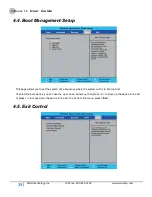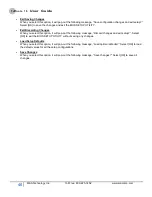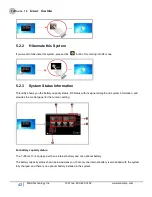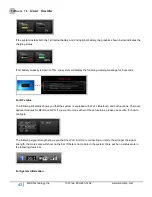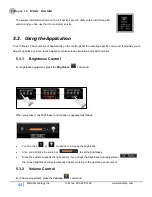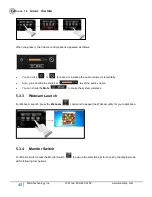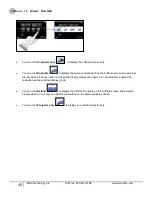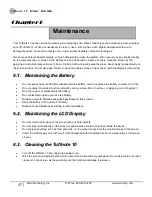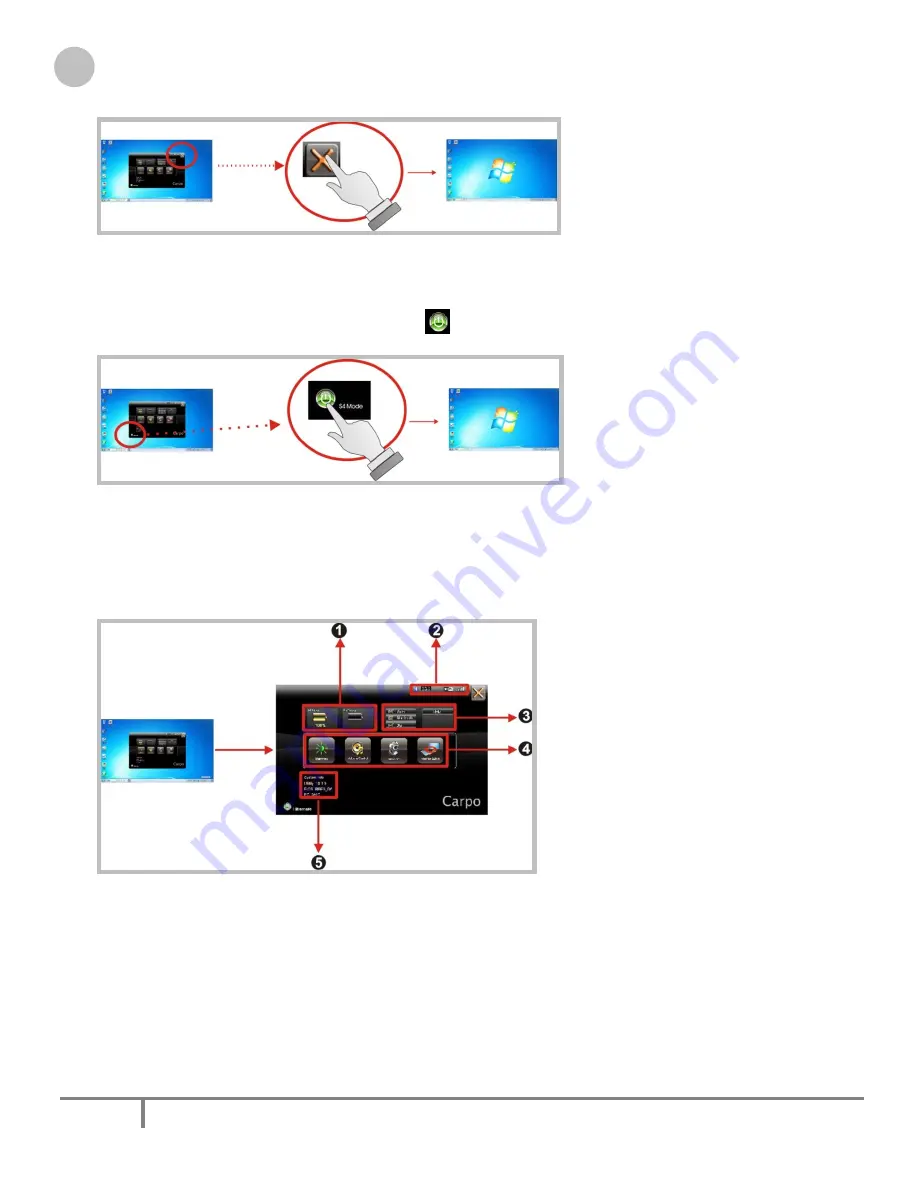
Tuffnote 10
User Guide
42
M&A Technology Inc. Toll Free: 800-225-1452 www.macomp.com
5.2.2
Hibernate this System
If you want to hibernate this system, please click
button for entering into S4 mode.
5.2.3
System Status Information
This utility shows you the battery capacity status, RF status with its signal strength and system information, and
provides the control panel for the function setting.
For battery capacity status:
The
Tuffnote 10 is equipped with one internal battery and one optional battery.
The battery capacity status shown below advises you, that only one internal battery is embedded with the system
fully charged, and there is no optional battery installed in the system.