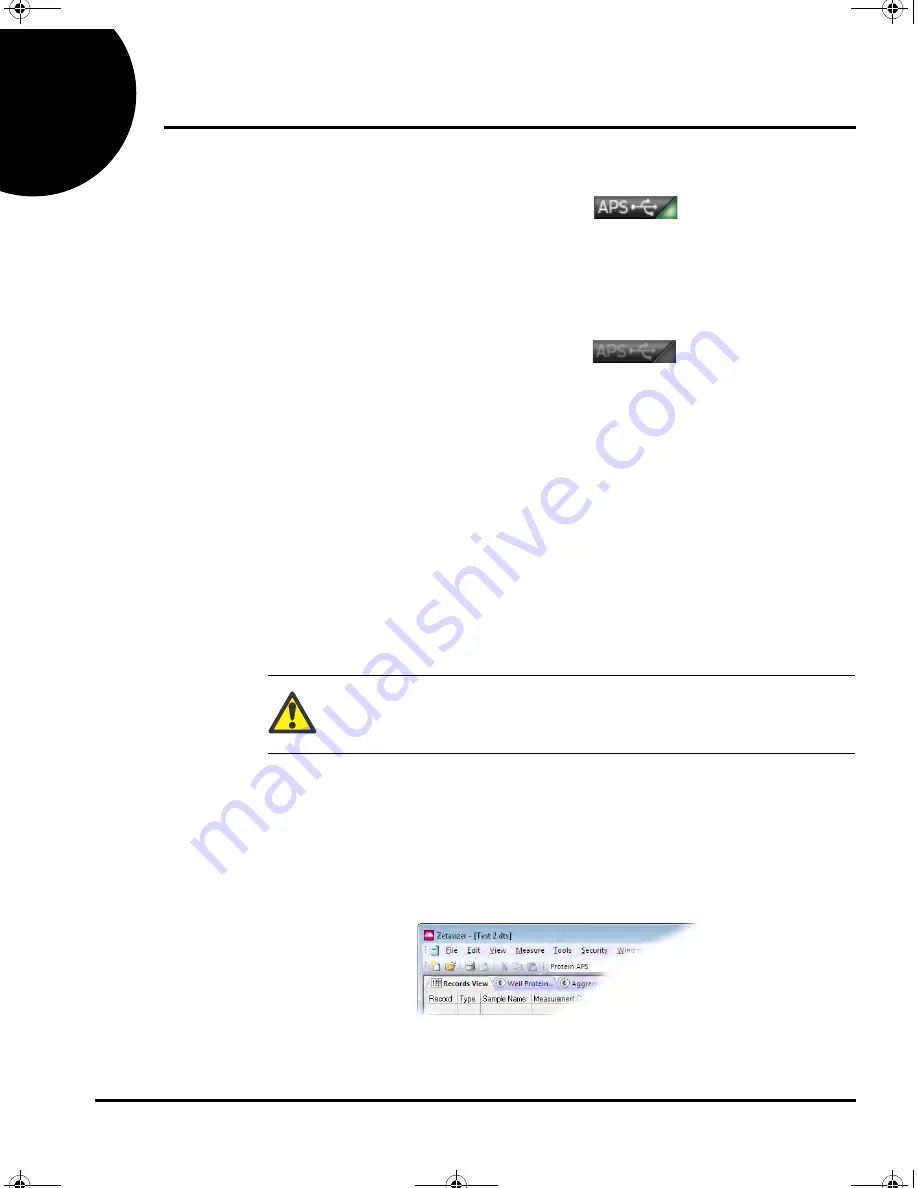
Chapter 4
Making a measurement
Page 4-2
MAN 0494
4
The icon in the lower right corner of the
Zetasizer software’s main screen is dis-
played as shown (right) if the instrument
has been connected correctly.
If the icon is greyed out, re-check all con-
nections, ensure that the power supply to
the instrument is turned on and that the
power switch on the instrument is in the
On position. Then close and re-start the
software. If the icon is still greyed out,
contact Malvern Instruments.
Making a measurement
This section provides simple overview information on how to fill and insert a plate,
and then run a measurement by using a plate schedule and an SOP.
1. Load a plate with sample:
Prepare a sample, for example 60nm latex or BSA 2-3 mg/ml. Fill the wells with a
minimum sample volume of 20
μ
L for a 384 well plate and 50
μ
L for a 96
well plate
.
Caution!
Do not overfill the wells - this could lead to cross-contamination or spill-
age.
2. Create a new measurement file:
It is necessary to create a new measurement file into which measurement data can
be saved. To do this, choose File-New from the menu and type a name for the new
measurement file - in this example the file has been named “Test 2.dts” (measure-
ment files all use the “.dts” file extension).
Instrument connected correctly
Instrument not connected
(or malfunction)
MAN0494-1 (Zetasizer APS Basic Guide).book Page 2 Friday, August 9, 2013 2:08 PM






























