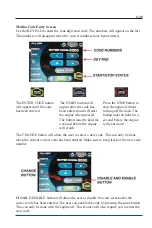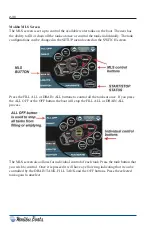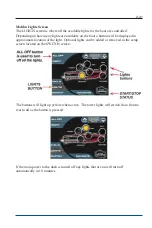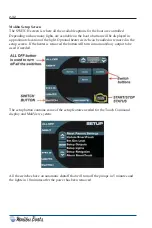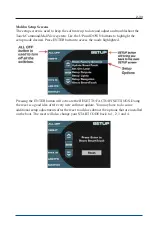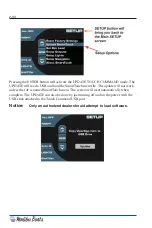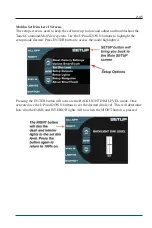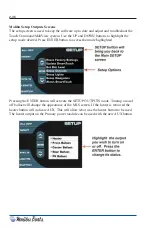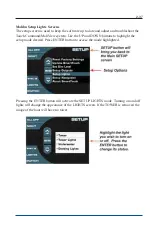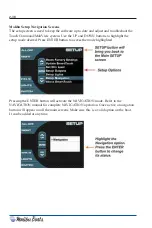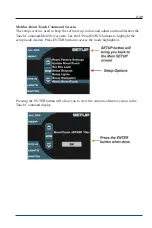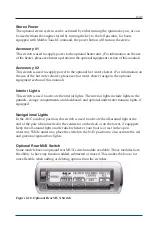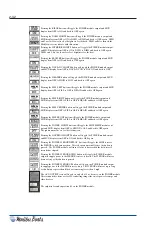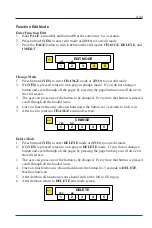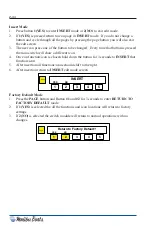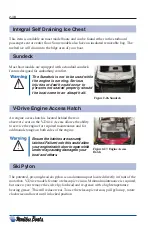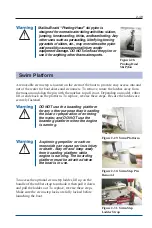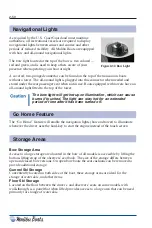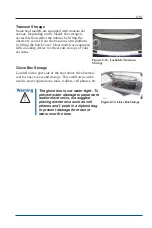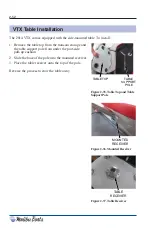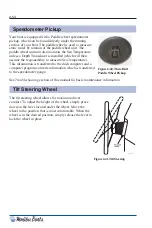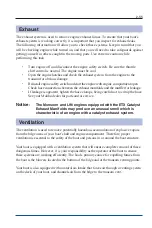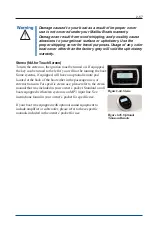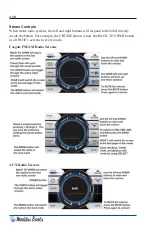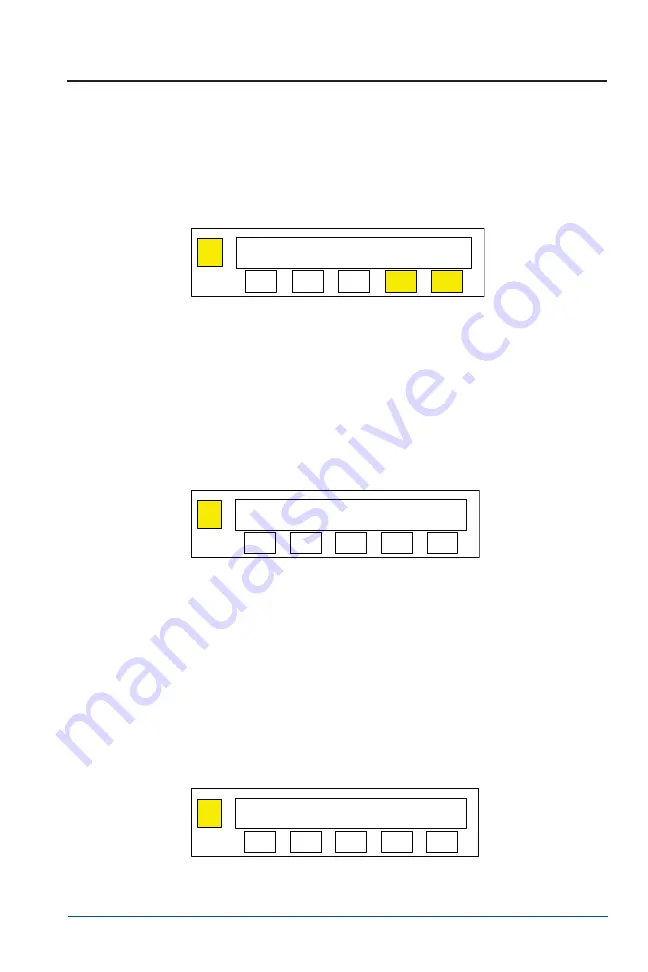
2-43
Function Edit Mode
Enter Function Edit
1. Hold
PAGE
, button
#4
, and button
#5
at the same time for 3 seconds.
2. Press button
1(YES)
to enter edit mode or
2(NO)
to exit edit mode.
3. Press the
PAGE
button to switch between the edit modes
CHANGE
,
DELETE
, and
INSERT
.
Change Mode
1. Press button
1(YES)
to enter
CHANGE
mode or
2(NO)
to exit edit mode.
2. If
1(YES)
is pressed return to icon page in change mode. If you do not change a
button and cycle through all the pages by pressing the page button you will also exit
the edit screen.
3. The user can press one of the button to be changed. Every time that button is pressed
scroll through all the loaded icons.
4. Once an function/icon is selected hold down the button for 3 seconds to lock it in.
5. After lock in return to
CHANGE
edit mode screen.
Delete Mode
1. Press button
1(YES)
to enter
DELETE
mode or
2(NO)
to exit edit mode.
2. If
1(YES)
is pressed return to icon page in
DELETE
mode. If you do not change a
button and cycle through all the pages by pressing the page button you will also exit
the edit screen.
3. The user can press one of the button to be changed. Every time that button is pressed
scroll through all the loaded icons.
4. Once an function/icon is chosen hold down the button for 3 seconds to
DELETE
that function/icon.
5. After deletion all functions/icons should shift to the left to fill in gap.
6. After deletion return to
DELETE
edit mode screen.
Page
EDIT MODE
5
4
3
2
1
YES
NO
Page
CHANGE
5
4
3
2
1
YES
NO
Page
DELETE
5
4
3
2
1
YES
NO
Summary of Contents for Boat 2014
Page 2: ...2 Notes...
Page 4: ...ii Notes...
Page 8: ...vi Notes...
Page 19: ...1 9 Figure 1 5 Carbon Monoxide Hazards KC 0461M...
Page 24: ...1 14 Notes...
Page 83: ...2 59 Fosgate USB DRIVE Radio Screens...
Page 84: ...2 60 SIRIUS Radio Screens...
Page 85: ...2 61 Fosgate IPOD Radio Screens...
Page 93: ...2 69 Select Course Creating a New Course...
Page 95: ...2 71 Select Auto Course Creating a New Auto Course...
Page 114: ...2 90 Notes...
Page 119: ...Warning Label Locations Refer to the diagrams below for the location of each label 3 5...
Page 164: ...Notes W 10...