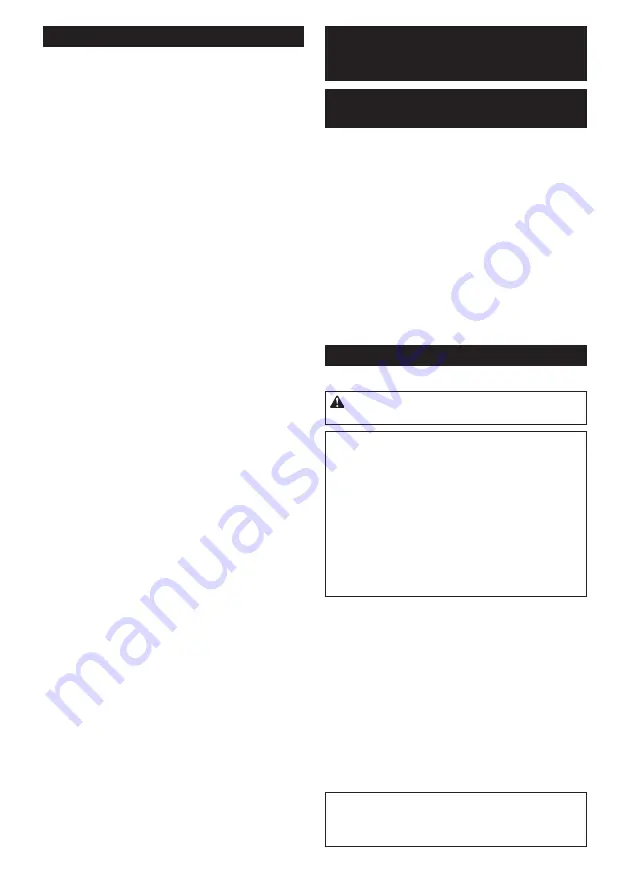
25 ENGLISH
Using the tool with the plunge base
Always hold the grips firmly with both hands during
operation. Operate the tool in the same way as the
trimmer base.
Using the straight guide
Optional accessory
1.
Install the straight guide to the guide holder by
tightening the wing nut. Insert the guide holder into the
holes in the plunge base, and then tighten the wing
bolts.
►
Fig.65:
1.
Wing bolt
2.
Guide holder
3.
Wing nut
4.
Straight guide
2.
Loosen the wing nut on the straight guide and
adjust the distance between the trimmer bit and the
straight guide. At the desired distance, tighten the wing
nut.
►
Fig.66:
1.
Wing nut
3.
Operate the tool in the same way as the straight
guide for the trimmer base.
►
Fig.67
Using the templet guide
Optional accessory
1.
Loosen the screws on the base and remove them.
Place the templet guide on the base, and then tighten
the screws.
►
Fig.68:
1.
Screw
2.
Templet guide
2.
Operate the tool in the same way as the templet
guide for the trimmer base.
►
Fig.69
Using the parallel ruler
The parallel ruler is effectively used for straight cuts
when chamfering or grooving. Adjust the distance
between the trimmer bit and the parallel ruler. At the
desired distance, tighten the wing bolts to secure the
parallel ruler. When cutting, move the tool with the
parallel ruler flush with the side of the workpiece.
►
Fig.70
If the distance (A) between the side of the workpiece
and the cutting position is too wide for the parallel ruler,
or if the side of the workpiece is not straight, the parallel
ruler cannot be used.
In this case, firmly clamp a straight board to the work
-
piece and use it as a guide against the plunge base.
Feed the tool in the direction of the arrow.
►
Fig.71
Changing knob type grip to bar type
grip
To install the bar type grip on the plunge base, loosen
the screw of the knob type grip, then remove the knob
type grip, and then install the bar type grip by tightening
it.
►
Fig.72:
1.
Knob type grip
2.
Screw
3.
Bar type grip
WIRELESS ACTIVATION
FUNCTION
What you can do with the wireless
activation function
The wireless activation function enables clean and com
-
fortable operation. By connecting a supported vacuum
cleaner to the tool, you can run the vacuum cleaner
automatically along with the switch operation of the tool.
►
Fig.73
To use the wireless activation function, prepare following items:
•
A wireless unit (optional accessory)
•
A vacuum cleaner which supports the wireless
activation function
The overview of the wireless activation function setting is
as follows. Refer to each section for detail procedures.
1.
Installing the wireless unit
2.
Tool registration for the vacuum cleaner
3.
Starting the wireless activation function
Installing the wireless unit
Optional accessory
CAUTION:
Place the tool on a flat and stable
surface when installing the wireless unit.
NOTICE:
Clean the dust and dirt on the tool
before installing the wireless unit.
Dust or dirt
may cause malfunction if it comes into the slot of the
wireless unit.
NOTICE:
To prevent the malfunction caused by
static, touch a static discharging material, such
as a metal part of the tool, before picking up the
wireless unit.
NOTICE:
When installing the wireless unit,
always be sure that the wireless unit is inserted
in the correct direction and the lid is completely
closed.
1.
Open the lid on the tool as shown in the figure.
►
Fig.74:
1.
Lid
2.
Insert the wireless unit to the slot and then close the lid.
When inserting the wireless unit, align the projections
with the recessed portions on the slot.
►
Fig.75:
1.
Wireless unit
2.
Projection
3.
Lid
4.
Recessed portion
When removing the wireless unit, open the lid slowly.
The hooks on the back of the lid will lift the wireless unit
as you pull up the lid.
►
Fig.76:
1.
Wireless unit
2.
Hook
3.
Lid
After removing the wireless unit, keep it in the supplied
case or a static-free container.
NOTICE:
Always use the hooks on the back of
the lid when removing the wireless unit.
If the
hooks do not catch the wireless unit, close the lid
completely and open it slowly again.
Summary of Contents for RT001GM210
Page 2: ...2 2 3 1 Fig 1 1 2 Fig 2 1 2 Fig 3 1 Fig 4 1 Fig 5 1 2 3 4 5 Fig 6 1 4 2 3 1 Fig 7 1 Fig 8 ...
Page 3: ...3 1 2 Fig 9 1 Fig 10 1 3 2 Fig 11 2 1 Fig 12 Fig 13 1 Fig 14 ...
Page 4: ...4 1 2 3 Fig 15 1 2 Fig 16 1 2 3 Fig 17 1 Fig 18 1 Fig 19 2 1 Fig 20 1 Fig 21 1 Fig 22 ...
Page 5: ...5 1 2 3 Fig 23 1 2 3 Fig 24 2 1 Fig 25 1 Fig 26 1 2 Fig 27 1 2 3 Fig 28 Fig 29 ...
Page 6: ...6 1 2 Fig 30 1 Fig 31 1 2 Fig 32 1 2 3 Fig 33 1 2 Fig 34 1 2 3 Fig 35 1 Fig 36 1 2 Fig 37 ...
Page 7: ...7 1 Fig 38 1 Fig 39 1 Fig 40 1 Fig 41 Fig 42 1 3 2 Fig 43 2 1 Fig 44 1 1 Fig 45 ...
Page 8: ...8 1 Fig 46 Fig 47 A Fig 48 1 Fig 49 1 Fig 50 2 1 Fig 51 1 2 Fig 52 Fig 53 ...
Page 9: ...9 1 2 3 4 5 6 Fig 54 Fig 55 1 Fig 56 1 2 Fig 57 1 2 3 Fig 58 1 Fig 59 1 2 Fig 60 Fig 61 ...
Page 10: ...10 1 2 Fig 62 1 2 Fig 63 1 2 Fig 64 1 2 3 4 Fig 65 1 Fig 66 Fig 67 1 2 Fig 68 ...
Page 11: ...11 Fig 69 Fig 70 A Fig 71 1 2 3 Fig 72 Fig 73 1 Fig 74 ...
Page 12: ...12 1 4 2 3 Fig 75 1 2 3 Fig 76 1 Fig 77 1 2 1 2 Fig 78 Fig 79 1 Fig 80 2 1 Fig 81 1 Fig 82 ...
Page 14: ...14 Fig 91 Fig 92 θ θ θ D L2 L1 A Fig 93 Fig 94 Fig 95 Fig 96 Fig 97 Fig 98 ...
Page 16: ...16 25 24 30 28 29 31 32 Fig 101 ...
Page 182: ...182 ...
Page 183: ...183 ...






























