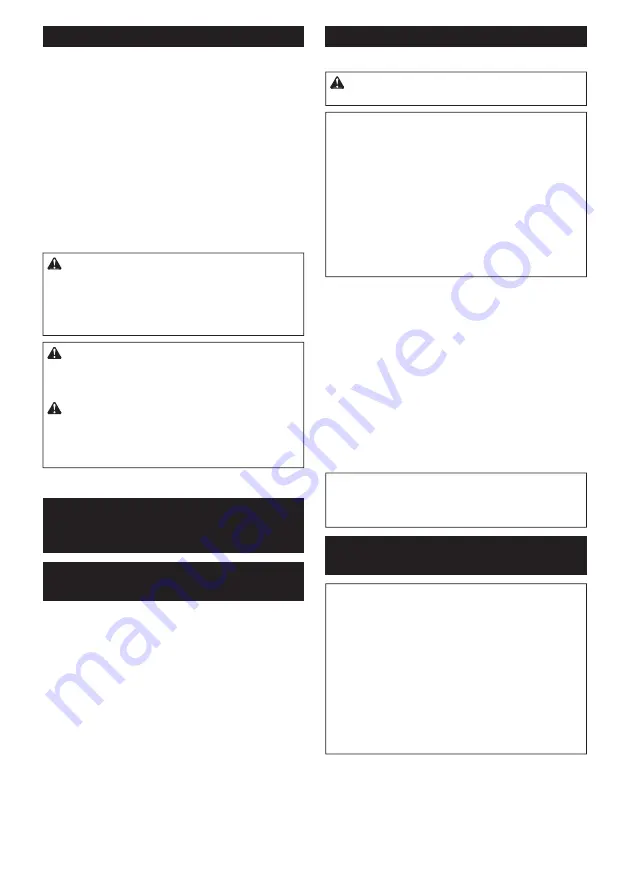
36 ENGLISH
Carrying tool
Before carrying the tool, be sure to remove the battery
cartridge and all movable parts of the miter saw are
secured. Always check the following:
•
The battery cartridge is removed.
•
The carriage is at 0° bevel angle position and
secured.
•
The carriage is lowered and locked.
•
The carriage is fully slid to the guide fences and
locked.
•
The turn base is at the full right miter angle posi-
tion and secured.
•
The sub bases are stored and secured.
Carry the tool by holding both sides of the tool base.
►
Fig.69
WARNING:
Stopper pin for carriage elevation
is for carrying and storage purposes only and not
for any cutting operations.
The use of the stopper
pin for cutting operations may cause unexpected
movement of the circular saw blade resulting in kick-
back and serious personal injury.
CAUTION:
Always secure all moving portions
before carrying the tool.
If portions of the tool move
or slide while being carried, loss of control or balance
may occur and result in personal injury.
CAUTION:
Be sure that the carriage elevation
is properly locked at its bottom by the stopper
pin.
If the stopper pin is not engaged properly, the
carriage may jump up suddenly and cause personal
injury.
WIRELESS ACTIVATION
FUNCTION
What you can do with the wireless
activation function
The wireless activation function enables clean and com-
fortable operation. By connecting a supported vacuum
cleaner to the tool, you can run the vacuum cleaner
automatically along with the switch operation of the tool.
►
Fig.70
To use the wireless activation function, prepare follow-
ing items:
•
A wireless unit (optional accessory)
•
A vacuum cleaner which supports the wireless
activation function
The overview of the wireless activation function
setting is as follows. Refer to each section for detail
procedures.
1.
Installing the wireless unit
2.
Tool registration for the vacuum cleaner
3.
Starting the wireless activation function
Installing the wireless unit
Optional accessory
CAUTION:
Place the tool on a flat and stable
surface when installing the wireless unit.
NOTICE:
Clean the dust and dirt on the tool
before installing the wireless unit.
Dust or dirt
may cause malfunction if it comes into the slot of the
wireless unit.
NOTICE:
To prevent the malfunction caused by
static, touch a static discharging material, such
as a metal part of the tool, before picking up the
wireless unit.
NOTICE:
When installing the wireless unit,
always be sure that the wireless unit is inserted
in the correct direction and the lid is completely
closed.
1.
Open the lid on the tool as shown in the figure.
►
Fig.71:
1.
Lid
2.
Insert the wireless unit to the slot and then close the lid.
When inserting the wireless unit, align the projections
with the recessed portions on the slot.
►
Fig.72:
1.
Wireless unit
2.
Projection
3.
Lid
4.
Recessed portion
When removing the wireless unit, open the lid slowly.
The hooks on the back of the lid will lift the wireless unit
as you pull up the lid.
►
Fig.73:
1.
Wireless unit
2.
Hook
3.
Lid
After removing the wireless unit, keep it in the supplied
case or a static-free container.
NOTICE:
Always use the hooks on the back of
the lid when removing the wireless unit.
If the
hooks do not catch the wireless unit, close the lid
completely and open it slowly again.
Tool registration for the vacuum
cleaner
NOTE:
A Makita vacuum cleaner supporting the
wireless activation function is required for the tool
registration.
NOTE:
Finish installing the wireless unit to the tool
before starting the tool registration.
NOTE:
Avoid turning the following switches on during
tool registration:
•
switch trigger on the tool
•
vacuum switch on the tool
•
power switch on the vacuum cleaner
NOTE:
Refer to the instruction manual of the vacuum
cleaner, too.
If you wish to activate the vacuum cleaner along with
the switch operation of the tool, finish the tool registra
-
tion beforehand.
1.
Install the batteries to the vacuum cleaner and the tool.
2.
Set the stand-by switch on the vacuum cleaner to
"AUTO".
►
Fig.74:
1.
Stand-by switch
Summary of Contents for LS003G
Page 2: ...Fig 1 1 2 3 4 5 1 9 6 7 8 11 10 12 13 14 15 16 17 18 19 20 21 22 23 24 26 25 27 28 Fig 2 2 ...
Page 3: ...1 2 3 4 5 6 7 8 9 10 12 11 13 14 Fig 3 1 2 Fig 4 1 2 3 4 5 6 Fig 5 3 ...
Page 4: ...1 2 Fig 6 1 2 Fig 7 1 2 3 Fig 8 1 Fig 9 1 1 2 3 Fig 10 1 2 Fig 11 4 ...
Page 5: ...1 2 3 Fig 12 1 2 3 4 Fig 13 1 Fig 14 1 2 3 4 Fig 15 2 1 Fig 16 1 2 3 Fig 17 5 ...
Page 6: ...Fig 18 1 2 3 4 5 6 Fig 19 1 Fig 20 1 2 Fig 21 1 2 Fig 22 Fig 23 1 2 Fig 24 6 ...
Page 7: ...2 3 4 1 Fig 25 2 3 1 Fig 26 1 Fig 27 1 Fig 28 1 Fig 29 1 2 3 4 Fig 30 7 ...
Page 8: ...2 3 4 1 Fig 31 2 1 Fig 32 2 3 1 Fig 33 2 1 3 Fig 34 1 2 3 Fig 35 8 ...
Page 9: ...1 Fig 36 1 2 3 Fig 37 1 2 3 4 Fig 38 2 1 3 Fig 39 9 ...
Page 12: ...1 2 3 Fig 53 1 Fig 54 1 Fig 55 Fig 56 12 ...
Page 13: ...1 2 3 Fig 57 1 2 3 Fig 58 2 3 1 4 Fig 59 1 2 3 4 Fig 60 1 2 3 4 Fig 61 1 2 Fig 62 13 ...
Page 15: ...Fig 70 1 Fig 71 1 2 3 4 Fig 72 1 2 3 Fig 73 1 Fig 74 15 ...
Page 16: ...1 1 2 2 Fig 75 Fig 76 Fig 77 1 Fig 78 1 2 Fig 79 1 Fig 80 16 ...
Page 17: ...1 Fig 81 1 1 2 2 Fig 82 1 3 4 5 2 Fig 83 1 2 Fig 84 1 2 3 Fig 85 1 2 3 Fig 86 17 ...
Page 18: ...1 Fig 87 1 2 Fig 88 1 2 4 4 3 Fig 89 1 2 Fig 90 18 ...
Page 271: ...271 ...
Page 279: ...7 ...
















































