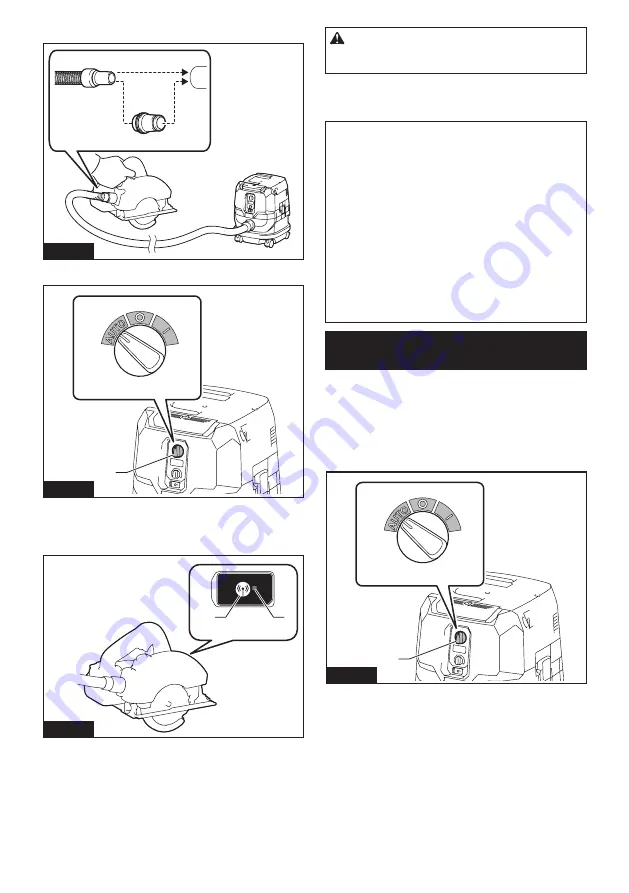
17 ENGLISH
3.
Connect the hose of the cleaner with the tool.
Fig.33
4.
Set the stand-by switch on the cleaner to "AUTO".
1
Fig.34
►
1.
Stand-by switch
5.
Push the wireless activation button on the tool
briefly. The wireless activation lamp will blink in blue.
2
1
Fig.35
►
1.
Wireless activation button
2.
Wireless activation
lamp
6.
Pull the switch trigger of the tool. Check if the
cleaner runs while the switch trigger on the tool is being
pulled.
CAUTION:
Always check if the wireless acti-
vation function works before starting a work with
the tool.
To stop the wireless activation, push the wireless activa-
tion button on the tool, or set the stand-by switch on the
cleaner to "I" or "O".
NOTE:
The wireless activation lamp on the tool will
stop blinking in blue when there is no operation for
2 hours. In this case, set the stand-by switch on the
cleaner to "AUTO" and press the wireless activation
button on the tool again.
NOTE:
The cleaner starts/stops with a delay. There is
a time lag when the cleaner detects a switch opera-
tion of the tool.
NOTE:
The transmission distance of the wireless unit
may vary depending on the location and surrounding
circumstances.
NOTE:
When two or more tools are registered to one
cleaner, the cleaner may start running even if you
don't pull the switch trigger because other user is
using the wireless activation function.
Cancelling tool registration for the
cleaner
Perform the following procedure when cancelling the
tool registration for the cleaner.
1.
Install the wireless units to the cleaner and the
tool, respectively.
2.
Install the batteries to the cleaner and the tool.
3.
Set the stand-by switch on the cleaner to "AUTO".
1
Fig.36
►
1.
Stand-by switch















































