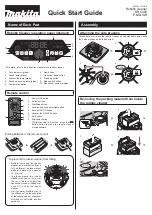1. Turning the power
on/off
• The robotic cleaner works even with only
one battery.
• Charge the battery in advance.
1. Insert the battery.
Click
2. Press the start/stop button of the robotic
cleaner.
3. When the time indicator blinks at “00:00”, set
the time (only at the first startup).
Select the display format (AM, PM,
24H), hours, and minutes.
Move to the next selection item.
Confirm the time.
4. The robotic cleaner enters the standby state.
To turn off the power, press and hold the start/
stop button of the robotic cleaner. You can also
press the power OFF button on the remote
control.
2. Cleaning
Mapping Cleaning Mode
• Room information must be registered
(see “3. Registering Room Information”).
• Registering room information for a room
ahead of time improves the effectiveness
of cleaning. You can use the app to set
prohibited areas and confirm the cleaning
coverage rate. Up to 5 rooms can be
registered.
Free Cleaning Mode
• Registering room information is not required.
• You can start cleaning immediately without
registering room information. The robotic
cleaner runs in a pattern as it grasps the
surrounding environment.
1. Place the robotic cleaner in the location you
would like to start cleaning.
In mapping cleaning mode, place the robotic
cleaner on the mapping starting point facing
the direction at the time of mapping.
2. Press the start/stop button of the robotic
cleaner (the robotic cleaner enters the
standby state).
3. Press the mode switch button, and select the
room number of a mapped room for mapping
cleaning mode, or “F” for free cleaning mode.
4. Press the start/stop button.
• Cleaning begins.
• To pause, press the start/stop button*.
*This can also be operated with the start/
stop button on the remote control.
• When cleaning ends, the robotic cleaner
returns to the starting point.
To confirm the location of the robotic
cleaner, press the location beacon buzzer/
light button on the remote control.
The buzzer sounds for about 10 seconds,
and the position LED blinks.
3. Registering Room
Information
(Mapping)
*This procedure is optional
1. Place the robotic cleaner in the location you
would like to start cleaning.
We recommend near a corner or wall of the
room (with a space of about 30 cm between
the robotic cleaner and the wall).
2. Press the start/stop button of the robotic
cleaner (the robotic cleaner enters the
standby state).
3. Press the mode switch button, and select
any blinking number.
4. Press the start/stop button.
• Mapping begins.
• When mapping ends, the robotic cleaner
returns to the starting point.
*Brighten the room during mapping.
These actions can also
be performed
For details, refer to the instruction manual of the
robotic cleaner.
Robotic cleaner
• Switching the vacuum fan*
When cleaning large, visible dust only,
switching off the vacuum fan allows the
running time to be longer.
• Switching the sound*
When the sound of the robotic cleaner is set
to off, it will clean silently.
• Boundary-sensing feature
The cleaning range can be limited by
attaching a magnetic boundary line (sold
separately) on a floor surface to make a
boundary line. The robotic cleaner detects
and avoids the magnetic boundary line.
In addition to this feature, the cleaning range
can also be limited using the app.
• Reservation feature (ON/OFF timer)
* Feature that can be operated from the
remote control.
App
A Wi-Fi® connection is required to use the app.
• Operate the robotic cleaner from the app
• Confirm the cleaning history
• Add, change, or delete mapping information
• Limit the cleaning range
Using your smartphone, search for “Makita
Robotic Cleaner” in Google Play™ or App Store.
You can also access from the QR code.
Google Play™
App Store