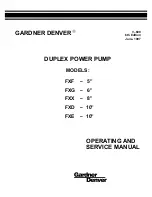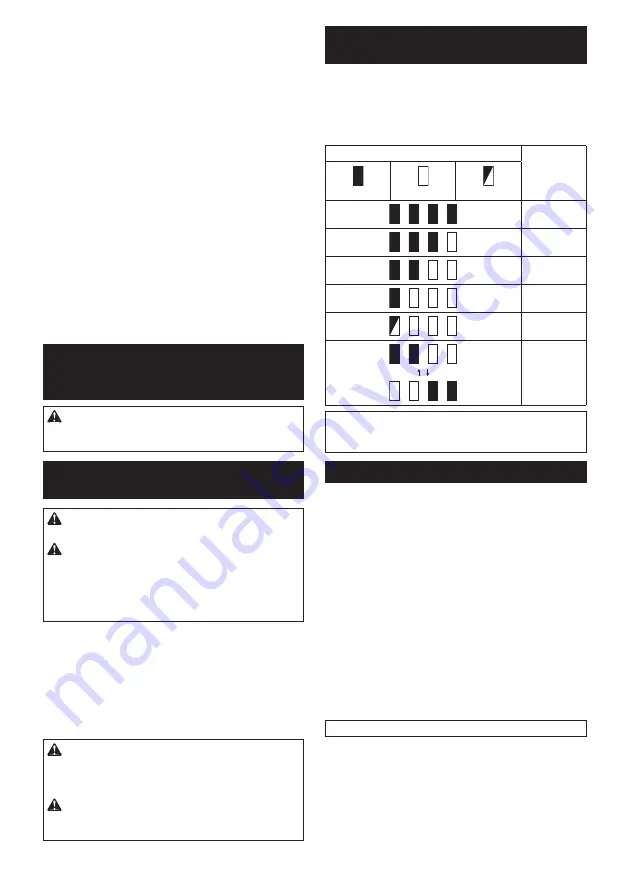
14 ENGLISH
22.
Do not leave the wireless unit in a dusty or
powdery place or in a place corrosive gas
could be generated.
23.
Sudden change of the temperature may bedew
the wireless unit. Do not use the wireless unit
until the dew is completely dried.
24.
When cleaning the wireless unit, gently wipe
with a dry soft cloth. Do not use benzine, thin
-
ner, conductive grease or the like.
25.
When storing the wireless unit, keep it in the
supplied case or a static-free container.
26.
Do not insert any devices other than Makita
wireless unit into the slot on the tool.
27.
Do not use the tool with the lid of the slot dam
-
aged.
Water, dust, and dirt come into the slot may
cause malfunction.
28.
Do not pull and/or twist the lid of the slot more
than necessary.
Restore the lid if it comes off
from the tool.
29.
Replace the lid of the slot if it is lost or
damaged.
SAVE THESE INSTRUCTIONS.
FUNCTIONAL
DESCRIPTION
CAUTION:
Always be sure that the tool is
switched off and the battery cartridge is removed
before adjusting or checking function on the tool.
Installing or removing battery
cartridge
CAUTION:
Always switch off the tool before
installing or removing of the battery cartridge.
CAUTION:
Hold the tool and the battery car
-
tridge firmly when installing or removing battery
cartridge.
Failure to hold the tool and the battery
cartridge firmly may cause them to slip off your hands
and result in damage to the tool and battery cartridge
and a personal injury.
►
Fig.1:
1.
Red indicator
2.
Button
3.
Battery cartridge
To remove the battery cartridge, slide it from the tool
while sliding the button on the front of the cartridge.
To install the battery cartridge, align the tongue on the
battery cartridge with the groove in the housing and slip
it into place. Insert it all the way until it locks in place
with a little click. If you can see the red indicator on the
upper side of the button, it is not locked completely.
CAUTION:
Always install the battery cartridge
fully until the red indicator cannot be seen.
If not,
it may accidentally fall out of the tool, causing injury to
you or someone around you.
CAUTION:
Do not install the battery cartridge
forcibly.
If the cartridge does not slide in easily, it is
not being inserted correctly.
Indicating the remaining battery
capacity
Only for battery cartridges with the indicator
►
Fig.2:
1.
Indicator lamps
2.
Check button
Press the check button on the battery cartridge to indi-
cate the remaining battery capacity. The indicator lamps
light up for a few seconds.
Indicator lamps
Remaining
capacity
Lighted
Off
Blinking
75% to 100%
50% to 75%
25% to 50%
0% to 25%
Charge the
battery.
The battery
may have
malfunctioned.
NOTE:
Depending on the conditions of use and the
ambient temperature, the indication may differ slightly
from the actual capacity.
Tool / battery protection system
The tool is equipped with a tool/battery protection sys-
tem. This system automatically cuts off power to the
motor to extend tool and battery life. The tool will auto-
matically stop during operation if the tool or battery is
placed under one of the following conditions:
Overload protection
When the battery is operated in a manner that causes
it to draw an abnormally high current, the tool automat-
ically stops without any indication. In this situation, turn
the tool off and stop the application that caused the tool
to become overloaded. Then turn the tool on to restart.
Overheat protection
When the tool or battery is overheated, the tool stops
automatically. In this case, let the tool and battery cool
before turning the tool on again.
NOTE:
When the tool is overheated, the lamp blinks.
Overdischarge protection
When the battery capacity is not enough, the tool stops
automatically. In this case, remove the battery from the
tool and charge the battery.
Summary of Contents for DHR182ZWJ
Page 2: ...1 2 3 Fig 1 1 2 Fig 2 1 Fig 3 1 Fig 4 1 B A Fig 5 1 2 Fig 6 1 Fig 7 1 Fig 8 2 ...
Page 3: ...1 2 Fig 9 1 A Fig 10 1 Fig 11 1 2 Fig 12 1 Fig 13 1 2 Fig 14 1 Fig 15 1 2 Fig 16 3 ...
Page 4: ...1 Fig 17 1 Fig 18 1 2 3 1 2 3 3 Fig 19 1 2 Fig 20 Fig 21 1 Fig 22 4 ...
Page 5: ...1 2 Fig 23 1 Fig 24 1 2 Fig 25 1 Fig 26 1 Fig 27 Fig 28 5 ...
Page 6: ...1 1 3 3 2 2 Fig 29 Fig 30 1 2 Fig 31 1 Fig 32 Fig 33 Fig 34 1 2 Fig 35 6 ...
Page 7: ...1 2 Fig 36 1 Fig 37 1 Fig 38 Fig 39 Fig 40 Fig 41 2 1 Fig 42 Fig 43 7 ...
Page 8: ...1 Fig 44 1 2 3 4 Fig 45 1 3 2 Fig 46 1 Fig 47 1 2 1 2 Fig 48 Fig 49 8 ...
Page 9: ...1 Fig 50 2 1 Fig 51 1 Fig 52 1 Fig 53 1 2 1 2 Fig 54 1 Fig 55 9 ...