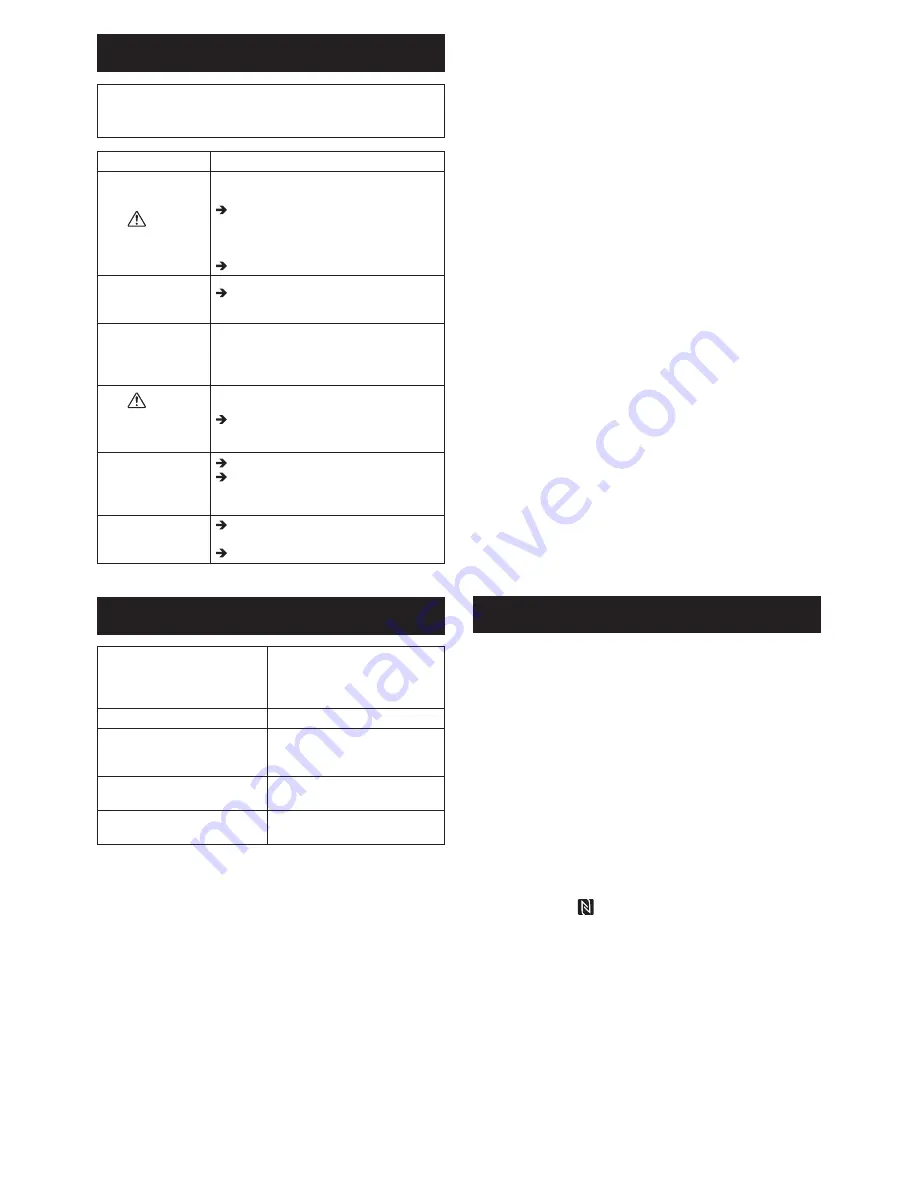
23 ENGLISH
TROUBLESHOOTING
NOTICE: If the problem persists after the remedial
action is taken, consult your nearest Makita Service
Center.
Symptom
Cause/Remedy
The
Warning
lamp blinks steadily.
• The PIN codes set for the adapter and
the battery cartridge are not identical.
Set the same PIN code for the battery
cartridge and the adapter.
• The battery cartridge is not compatible
with the adapter.
Use a compatible battery cartridge.
You forgot the PIN
code and cannot
change settings.
Consult your nearest Makita Service
Center to clear the battery settings.
All segments of
the level indicator
on the battery
cartridge flash.
• The battery cartridge will expire in
approximately one hour.
The
Warning
lamp flashes
intermittently or
rapidly.
Replace the coin cell battery.
The adapter
malfunctions.
Replace the coin cell battery.
If you are using the PC app, connect
the PC to the adapter before operating
the app.
You cannot update
the adapter using
the PC app.
Connect the adapter to the PC with a
USB cable.
Install the adapter driver to the PC.
SPECIFICATIONS
Applicable lithium-ion (Li-ion)
battery cartridges
BL1830B, BL1850B, BL1430B,
and other battery cartridges
with model numbers ending in
“B” or “C”
Power supply
CR2450 (3 V DC, 10 mA) x 1
Operating temperature/
humidity
0°C - 40°C (32°F - 104°F)
35% - 85% (without
condensation)
Dimensions (W x L x H)
Approx. 80 x 165 x 62 mm
(3-1/8 x 6-1/2 x 2-7/16 in.)
Weight
(incl. coin cell battery)
Approx. 0.25 kg (8.8 oz.)
• The specifications here are subject to change
without notice, due to our continuing program of
research and development.
• Specifications may differ from country to country.
FCC statement
This device complies with part 15 of the FCC Rules.
Operation is subject to the following two conditions: (1)
This device may not cause harmful interference, and
(2) this device must accept any interference received,
including interference that may cause undesired
operation.
NOTE: This equipment has been tested and found
to comply with the limits for a Class B digital device,
pursuant to part 15 of the FCC Rules. These limits are
designed to provide reasonable protection against
harmful interference in a residential installation. This
equipment generates, uses and can radiate radio
frequency energy and, if not installed and used in
accordance with the instructions, may cause harmful
interference to radio communications. However, there
is no guarantee that interference will not occur in a
particular installation. If this equipment does cause
harmful interference to radio or television reception,
which can be determined by turning the equipment
off and on, the user is encouraged to try to correct the
interference by one or more of the following measures:
- Reorient or relocate the receiving antenna.
- Increase the separation between the equipment and
receiver.
- Connect the equipment into an outlet on a
circuit different from that to which the receiver is
connected.
- Consult the dealer or an experienced radio/TV
technician for help.
NOTE: Changes or modifications not expressly
approved by the party responsible for compliance could
void the user’s authority to operate the equipment.
Makita U.S.A. Inc.
14930 Northam Street, La Mirada, CA 90638-5753,
USA +1-(714) 522-8088
CAN ICES-3 (B)/NMB-3(B)
DISCLAIMER
• The mobile and PC apps are only for use with
Makita products.
• Makita Corporation is not responsible for damages
incurred by the user (including direct damages,
special damages, consequential damages, punitive
damages, penalties, loss of data, loss of profit
and resulting damages, or fees for procuring a
replacement device) resulting from the use of the
apps.
• The screenshots in this document may differ from
the content displayed on your mobile device or PC.
• No part of this document may be copied,
reproduced, modified, or reused in any form.
• For details on the NFC contact point of your mobile
device, contact the device manufacturer.
• The N-Mark ( ) is a trademark or registered
trademark of NFC Forum, Inc. in the United States
and in other countries.
• This product and document do not bear or use the
™ and ® symbols.
• The names of products, companies, etc. appearing
in this document are trademarks or registered
trademarks of their respective companies.


































