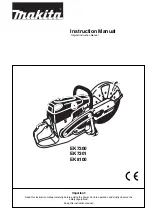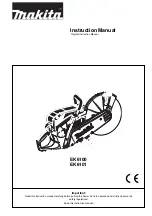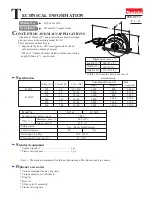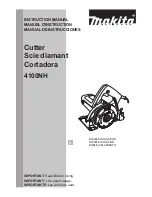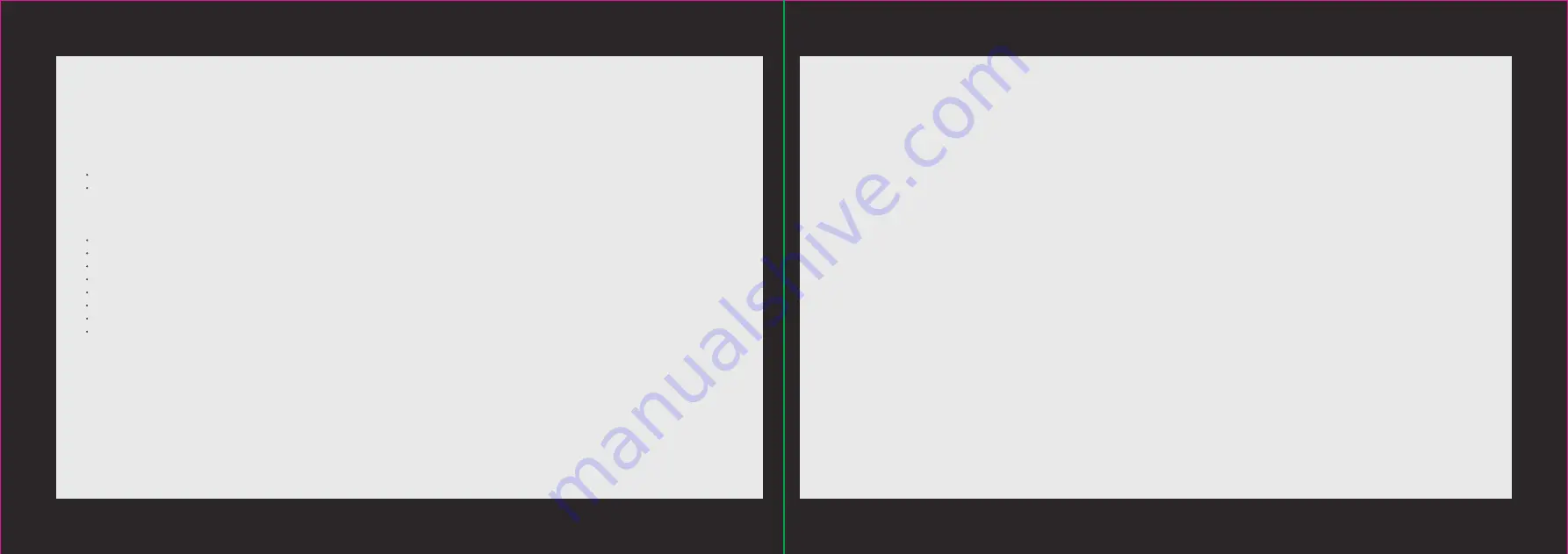
33
34
Product information
Product serial number:
Beyond warranty coverage
The warranty under the document does not apply to the following:
The warranty has expired for the products or parts;
Failure or damage caused by incorrect or improper use, maintenance or storage, such as: improper handling; use for purposes not as
properly intended; improper insertion and removal of external equipment; drop or improper external force extrusion; contact or
exposure to inappropriate temperature, solvent, acid, alkali, water immersion and other environments; and breaking & cracking, rusting
and damage of products or parts (such as casing, components, and circuits etc.) due to insect, rat bites, or any foreign materials;
Failure or damage due to installation, repair, alteration, addition or removal by any agency or personnel not authorized by Makeblock;
The original identification information of products or parts is modified, altered or removed;
No valid purchase invoice or warranty card, except as otherwise provided herein;
Failure or damage caused by the use of software that is not legally authorized, non-standard or non-publicly released;
Failure or damage due to virus infection, hacker attack or other malicious infringements;
Failure or damage due to force majeure or accident;
Other failure or damage due to non-quality factors of the products;
The product can run without interruption or error.
In the above circumstances, you shall seek resolution from the relevant responsible parties, and Makeblock assumes no responsibility
for them. Product failure falling beyond the warranty coverage due to parts, accessories, or software not covered by warranty or whose
warranty has expired, shall be dealt with by upgrading and repairing these parts, accessories, and software in accordance with the
relevant warranty provisions. Normal discoloration, wear and tear during use of the product are not covered by the warranty.