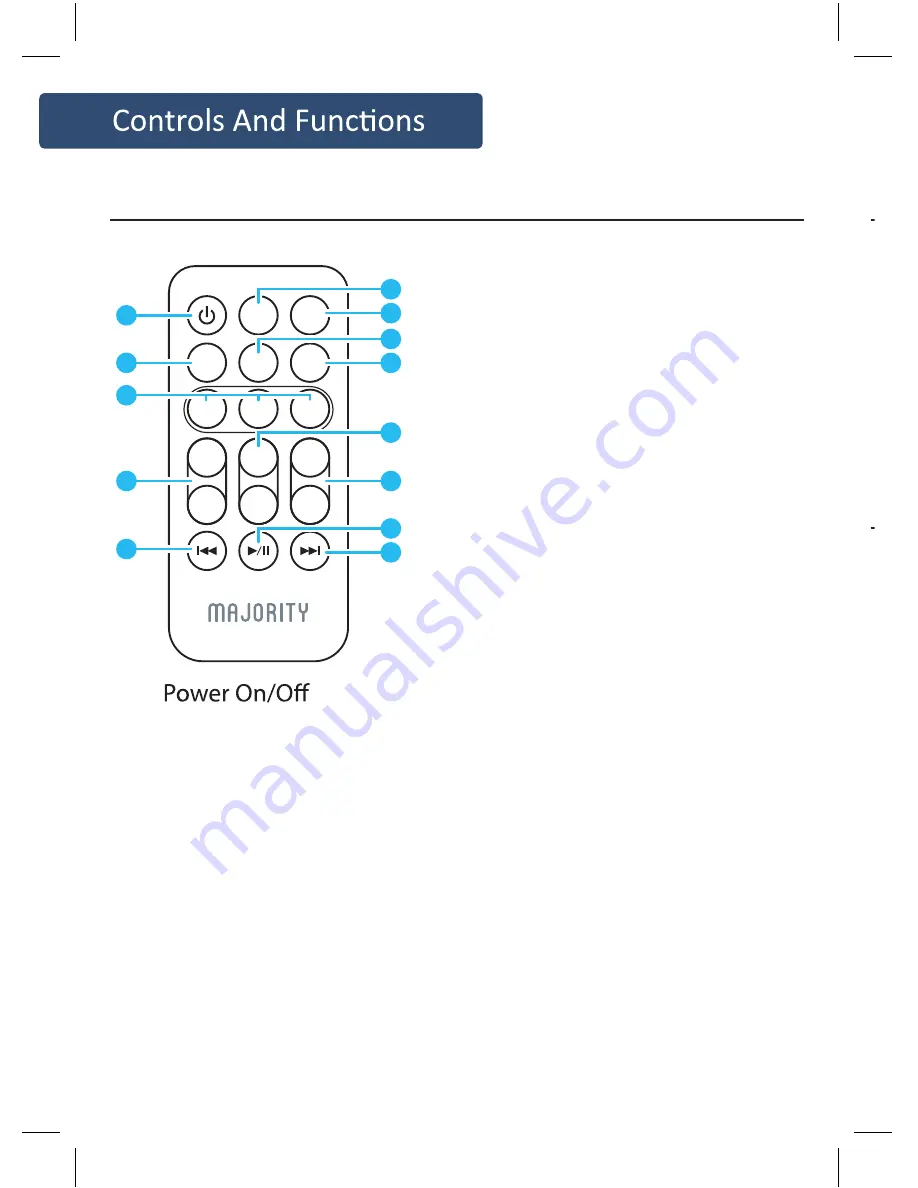
2
13.
Switch the unit between on and
Standby mode
14. BT button
Bluetooth input buttons
15. Music/Movie/Dialog
buttons
Press the button to select a
desired music mode: Music,
Movie, Voice
16. /Treble- buttons
(It must be in mode of Music)
17. Back button
Skip backwards to the
beginning of the track or to
the previous track in Bluetooth
mode
18. OPTICAL button
Optical in button
19. PAIR/MUTE button
One touch to silence the unit or
restore the sound
Press and hold 2 seconds to
select PAIR mode
20. LINE button
Line In for 3.5mm input
21. AUX button
AUX for RCA L/R input
22. BASS+/BASS- buttons
(It must be in mode of Music)
23. VOL +/- buttons
Adjust the volume
24. Play/Stop button
Play/pause/resume playback in
Bluetooth mode
25. Skip button
Skip forwards to the next track
in Bluetooth mode
The remote control sensor at the front of the soundbar is
sensitive to the remote control’s commands up to a maximum of
6 metres away and within a maximum arc of 40 degrees.
Please note that the operating distance may vary depending on
the brightness of the room.
Remove the battery compartment located on the back of the
remote control.
The unit comes standard with a battery
installed. To avoid discharging it, it is locked
with a plastic tape. Remove the tape to
activate the battery.
If you have to change, insert a CR2025 3V
battery, observing the correct polarity.
Replace the battery compartment.
STANDBY
LINE
OPTICAL
BT
MUSIC
BASS+
VOLUME-
BASS-
TREBLE-
MOVIE
VOICE
AUX
PAIR/
MUTE
13
14
15
16
17
21
20
19
18
22
23
25
24
Remote Control
Using the Remote Control
Remote Control Battery Replacement
Skip backwards to the
beginning of the track or to
the previous track in Bluetooth
mode
18. OPTICAL button
Optical in button
19. PAIR/MUTE button
One touch to silence the unit or
restore the sound
Press and hold 2 seconds to
select PAIR mode
20. LINE button
Line In for 3.5mm input
21. AUX button
AUX for RCA L/R input
22. BASS+/BASS- buttons
(It must be in mode of Music)
23. VOL +/- buttons
Adjust the volume
24. Play/Stop button
Play/pause/resume playback in
Bluetooth mode
25. Skip button
Skip forwards to the next track
in Bluetooth mode
Remote Control
Summary of Contents for SCAFELL PIKE SKP-BAR-BLK
Page 1: ...SKP BAR BLK SCAFELL PIKE Audio Soundbar Wired Subwoofer Instructions Guide...
Page 14: ...12...
Page 18: ...16...
Page 19: ...17...
Page 20: ...www majorityradios co uk...





































