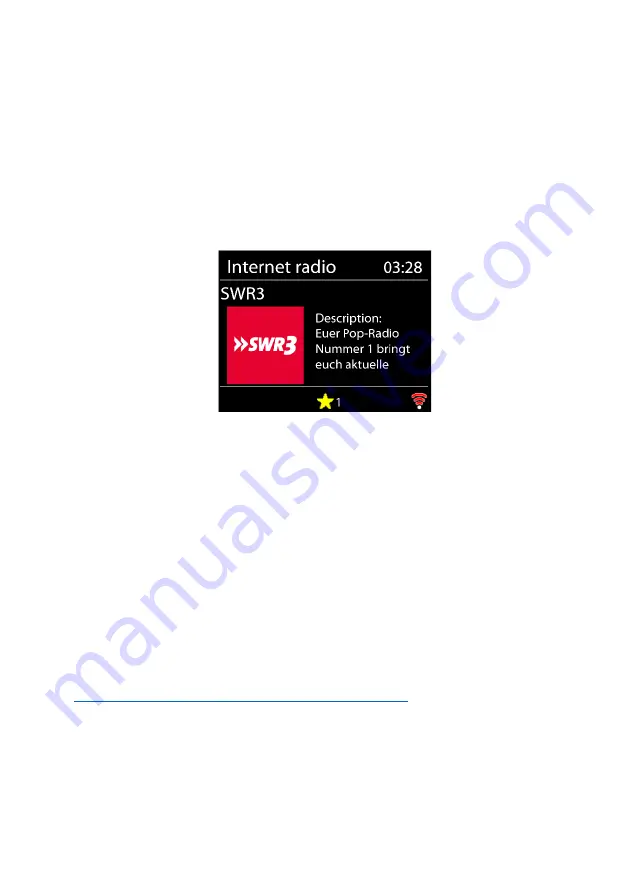
10
Internet Radio, Podcasts
Device can play thousands of radio stations and podcasts from around the world
though a broadband Internet connection. When you select Internet radio or
Podcasts mode, the device directly contacts the Frontier Smart Technologies
portal to get a list of stations or podcasts. The list menu is provided from the
portal, so it is only accessible when the device is connected to the Internet. The
contents and submenus may change from time to time.
Choose required category and search the station or podcast to listen.
Now Playing Information
While the stream is playing, the screen shows its name and description. To view
further information, press INFO.
Each time you press INFO, another set of information is displayed, cycle through
name/description, genre/location, reliability, codec/sampling rate, playback
buffer and today’s date.
Press OK to view the station album in full screen.
Presets
–
40 presets available, see section 3 (Presets).
Spotify Connect
Use your smartphone, tablet or computer as a remote control for Spotify. Go to
spotify.com/connect to learn how.
The Spotify Software is subject to third party licenses found here:
https://www.spotify.com/connect/third-party-licenses
Start playing Spotify on your smartphone as
usual. The “devices
icons
”
is
displayed at the bottom of the phone. Press it to display a list of the devices
available on the network.
Now selec
t “
Ma
jority Quadriga” and the playback will take place on the radio.
A successful connection is indicated by the name of the device in green text. You











































