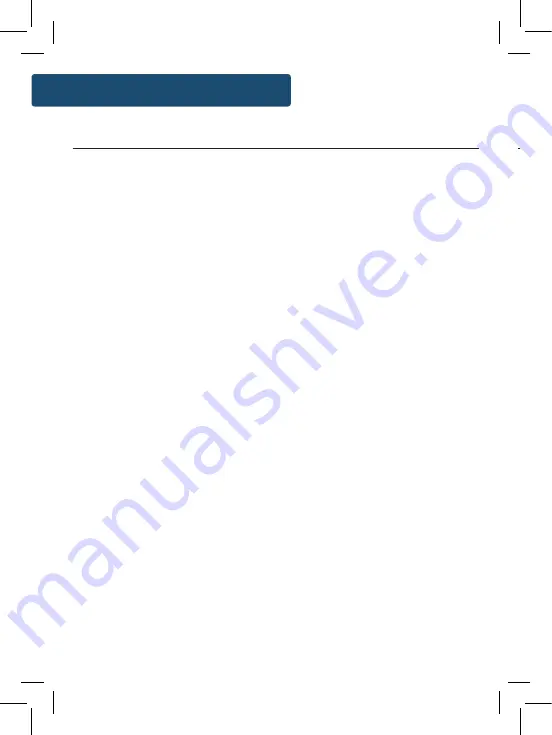
6
Instructions Guide
Instructions Guide
Basic Operation
DAB/DAB+ Radio
Please note all (Ref.) refer to Page 1-3 Controls and Functions mapping guide.
Plug the connector into the back of the system via the DC IN
port (
Ref.17
) and the power supply into the mains.
Alternatively, you can use 4 x D batteries to make your radio
portable and take on the go. Simply insert these into the battery
compartment at the bottom of the unit (
Ref.18
).
Ensure the antenna is extended as far as possible so that you can
get the best signal you can. This will ensure that a great variety
of stations can be received.
Press the ‘Standby’ button (
Ref.1
) to turn the unit on. This should
take you straight to DAB/DAB+ radio mode and begin a scan for
available digital stations. If a scan does not automatically begin,
you will need to press the ‘Scan’ button (
Ref.4
). A scan will then
begin and tune into available stations.
When the scan is complete, the radio will begin to play the first
available DAB/DAB+ station. The time and date will also now be
set on the unit. To switch to FM or Bluetooth mode, press the
‘Mode’ button repeatedly (
Ref.5
).
Standby
To place the music system on/off standby, press the ‘Standby’
button (
Ref.1
).
To turn off the radio off fully, switch it off at the mains. The cord
must be out of reach of children.
Press the ‘Mode’ button (
Ref.5
) to switch to DAB/DAB+ Radio. On
first use it will automatically scan all stations and save them, and
also synchronize the time and date of the station.
Fully extend the antenna (
Ref.14
) to ensure that the best signal
can be received before scanning.
If the unit hasn’t automatically scanned or you would like to
rescan the available stations, press the ‘Scan’ button (
Ref.4
) and
then release. This would be advisable to repeat if you are having
trouble listening to particular stations.
By pressing the Scan button, the radio will scan for available
stations up the frequency band and store all stations that have
a good signal. After searching has finished it will automatically
play the first station stored.
To browse through all of stations that have been stored, use the
‘Tuning/Enter/Play/Pause’ dial (
Ref.13
) to scroll through. Once
you have found your desired station, press down the ‘Tuning/
Enter/Play/Pause’ dial (
Ref.13
) to confirm your choice.
When you turn on the radio again after it switching off, it will
automatically tune to the same station (DAB or FM) that was last
selected.
Summary of Contents for COT-DAB-BLU-2
Page 1: ...COT DAB BLU 2 COTTENHAM II Digital and FM Radio with Bluetooth Instructions Guide...
Page 5: ...3 Controls And Functions Bottom View 18 18 Battery compartment 19 Front View 19 Speaker...
Page 27: ...g or h as hould n order ins ected such as S oods and should old waste ility for ully...
Page 28: ...www majorityradios co uk...









































