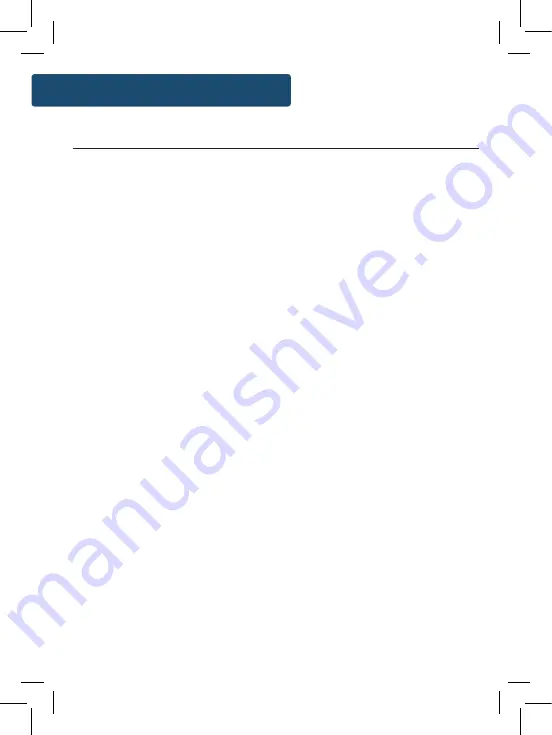
10
Instructions Guide
Instructions Guide
FM Radio
Press the ‘Mode’ button (
Ref.5
) multiple times to switch between
DAB, FM and Bluetooth. The first time you switch to FM mode,
the FM frequency “87.5 MHz” will be displayed on the screen.
Fully extend the antenna (
Ref.14
).
To scan for the available stations with good signal, press the
‘Scan’ button (
Ref.4
) for the radio to begin scanning up the
frequency band. The next available station with good signal will
then begin to play.
To scan down the frequency band, press and
hold
the ‘Scan’
button (
Ref.4
) for a few seconds for the station down the
frequency band with good signal.
The radio will display station information when you press the
‘Menu/Info’ button (
Ref.2
), press multiple times to view all
information (See page 11).
To manually tune FM radio, use the ‘Tuning/Enter/Play/Pause’
dial (
Ref.13
) to browse slowly up and down the frequency.
Mono and Stereo
In FM mode, press down the ‘Tuning/Enter/Play/Pause’ dial
multiple times (
Ref.13
) to switch between ‘Set to Mono’ or ‘Set to
Stereo’.
FM Scan Setting
Choose between scanning strong and weak signals (All) or only
the strong stations (Only).
To do this, press and
hold
the ‘Menu/Info’ button (
Ref.2
) to open
the ‘Set Menu’ settings. Use the ‘Tuning/Enter/Play/Pause’ dial
(
Ref.13
) to scroll to “FM Scan Setting” and select this option by
pressing down the dial.
Now use the ‘Tuning/Enter/Play/Pause’ dial to scroll between
selecting “All” or “Only”. Press down on the ‘Tuning/Enter/Play/
Pause’ dial (
Ref.13
) to select your choice.
Summary of Contents for COT-DAB-BLU-2
Page 1: ...COT DAB BLU 2 COTTENHAM II Digital and FM Radio with Bluetooth Instructions Guide...
Page 5: ...3 Controls And Functions Bottom View 18 18 Battery compartment 19 Front View 19 Speaker...
Page 27: ...g or h as hould n order ins ected such as S oods and should old waste ility for ully...
Page 28: ...www majorityradios co uk...



























