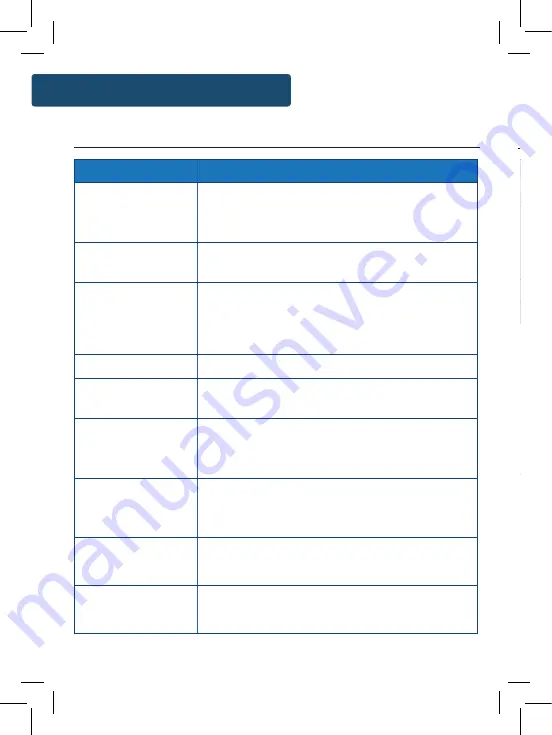
22
Troubleshooting
Specifications
Power Supply
DC 5V 1A Power Input
Battery Supply
4 x 1.5V D Batteries
Modes
DAB/DAB+ Band III 5A-13F
FM (87.5MHz - 108MHz)
Bluetooth
Output Connector
3.5mm Earphone Jack
Dimension (WxHxD)
28 x 18 x 8 cm
Net Weight
1.5kg
All products come with a standard 12 month warranty. All items
must be registered on
www.majorityradios.co.uk
for the
warranty to be valid. Once on the web page, use the menu to
find “Register Your Product”. You will also be given the chance
to extend your warranty for an additional 24 months, free of
charge.
Specification
Observation
Potential Cause/Solution
No sound
The station is not tuned in properly. Please perform a
rescan for available stations or manually scroll through
available stations.
Buttons are not
working
Turn off the unit and turn on after a few seconds. Please
also try unplugging/replugging the radio.
FM: Static sound
DAB: Burbling/
intermittent cut-out
Signal reception is low. Adjust the aerial or move the unit
to a stronger signal location.
Re-scan stations and or/ a factory reset.
Sound is distorted
The volume is too high. Adjust the volume control.
Desired station not
found
Weak signal. Use the manual tune function and try
rescanning in a different area.
Display shows
“No Service”
There is no DAB coverage in your area, or poor reception.
Adjust the position of the aerial, or move the unit to a
stronger signal location.
Display is blank
This may occur if the broadcaster changes the label of a
service or removes a label while tuned. The radio will try
to retune or perform a scan.
Time and Date not
setting automatically
Go to DAB mode and this will automatically set once a
scan is performed. Alternatively, set in your ‘Settings’.
Other problems/
functional issues
Please perform a factory reset of the radio in your
settings.
Troubleshooting
Summary of Contents for COT-DAB-BLU-2
Page 1: ...COT DAB BLU 2 COTTENHAM II Digital and FM Radio with Bluetooth Instructions Guide...
Page 5: ...3 Controls And Functions Bottom View 18 18 Battery compartment 19 Front View 19 Speaker...
Page 27: ...g or h as hould n order ins ected such as S oods and should old waste ility for ully...
Page 28: ...www majorityradios co uk...





































