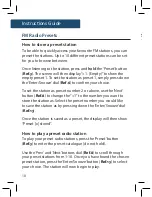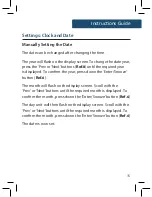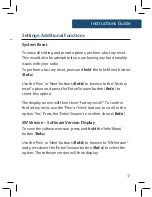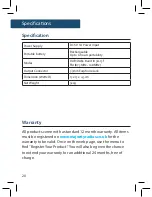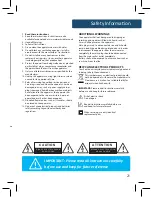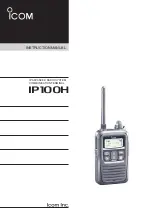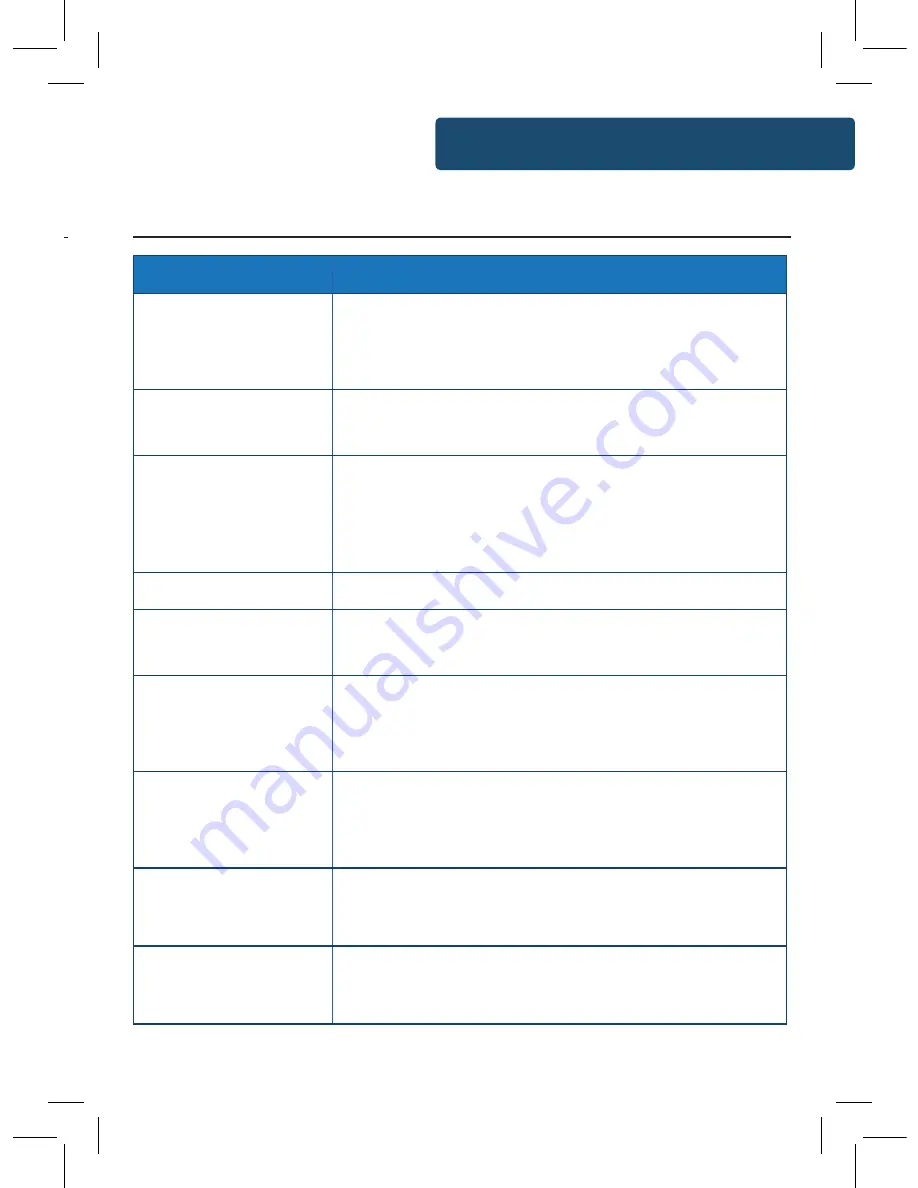
19
Instructions Guide
Additional Features
Power Supply and Charging
The unit is mains powered by a UK Standard DC 5V 1A power
plug.
To make the radio portable and to use on the go, simply
charge up the radio with the supplied power cable via the DC 5v
in (
Ref.12
) for portable playtime.
When the radio is charging, the indicator light (
Ref.13
) will turn
red. Once it is fully charged, the indicator light will turn blue. The
radio will now over 5 hours of portable play.
Headphone Jack
To begin listening to digital and FM radio with your own
earphones, simply insert the 3.5mm port into the radio’s
headphone jack (
Ref.14
).
Troubleshooting
Observation
Potential Cause/Solution
No sound
The station is not tuned in properly. Please perform a
rescan for available stations or manually scroll through
available stations.
Buttons are not
working
Turn off the unit and turn on after a few seconds. Please
also try unplugging/replugging the radio.
FM: Static sound
DAB: Burbling/
intermittent cut-out
Signal reception is low. Adjust the aerial or move the unit
to a stronger signal location.
Re-scan stations and or/ a factory reset.
Sound is distorted
The volume is too high. Adjust the volume control.
Desired station not
found
Weak signal. Use the manual tune function and try
rescanning in a different area.
Display shows
“No Service”
There is no DAB coverage in your area, or poor reception.
Adjust the position of the aerial, or move the unit to a
stronger signal location.
Display is blank
This may occur if the broadcaster changes the label of a
service or removes a label while tuned. The radio will try
to retune or perform a scan.
Time and Date not
setting automatically
Go to DAB mode and this will automatically set once a
scan is performed. Alternatively, set in your ‘Settings’.
Other problems/
functional issues
Please perform a factory reset of the radio in radio
settings.
Troubleshooting
Summary of Contents for Chesterton CB4-DAB-BLK
Page 1: ...CB4 DAB BLK CHESTERTON Digital DAB and FM Radio Instructions Guide...
Page 24: ......
Page 25: ...www majorityradios co uk...