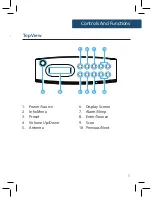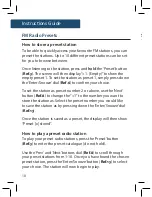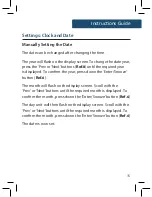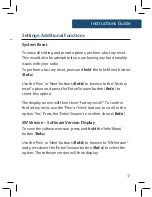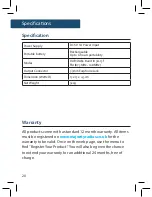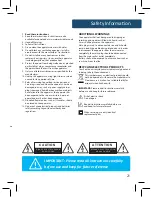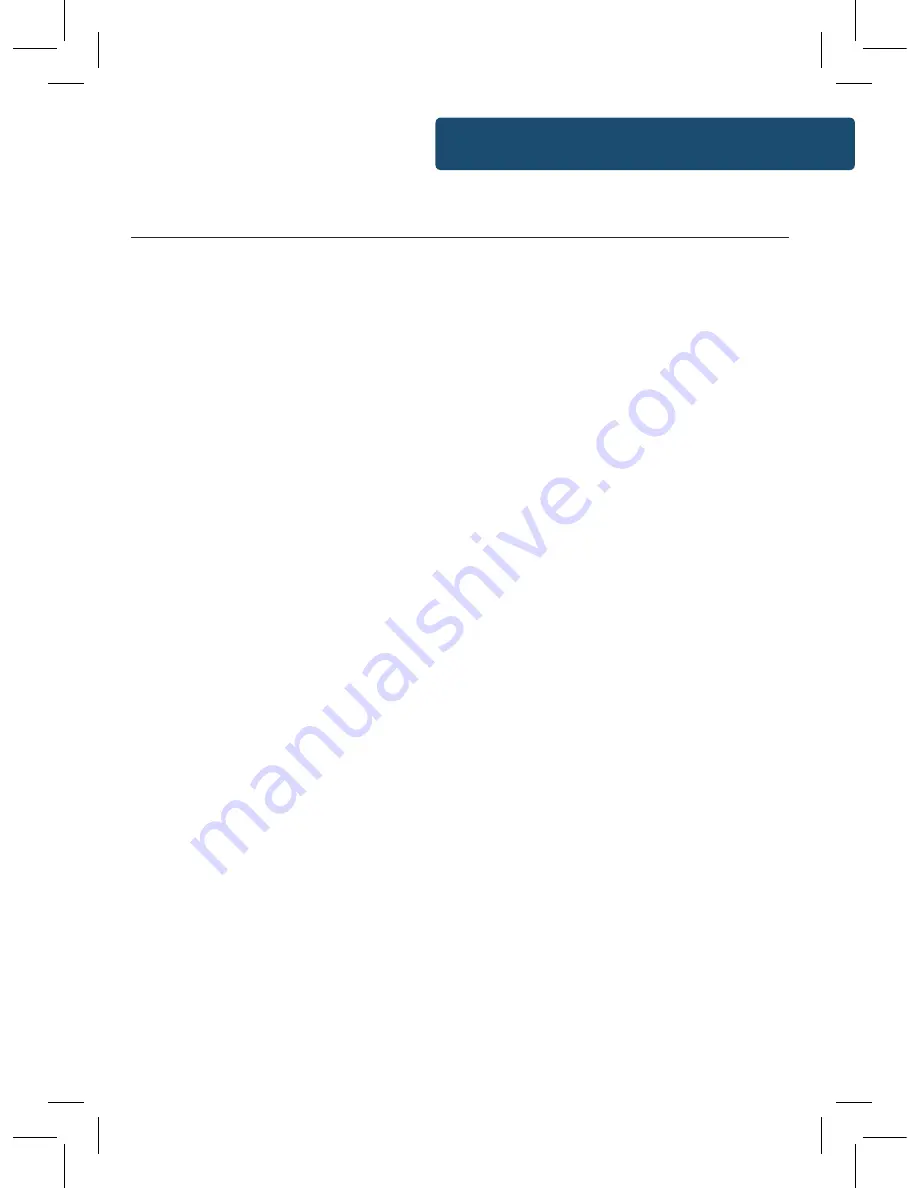
9
Instructions Guide
When you are listening to a DAB/DAB+ radio station with good
signal, you can press the ‘Info/Menu’ button (
Ref.2
) repeatedly to
show the different programme information:
Bit Rate:
The data rate which the signal is being transmitted.
Bit Error Rate:
Provides details of the signal error rate.
Channel and Frequency:
Displays the station’s transmission
channel number and frequency.
PTY (Programme Type):
Shows the type and description of the
program provided by the DAB station.
Time and Date:
Displays the time and date information provided
by the broadcaster.
Dynamic Label Segment (DLS):
Displays scrolling text
information supplied by the broadcaster.
Instructions Guide
FM Radio
Press the ‘Power/Source’ button (
Ref.1
) multiple times to switch
between DAB and FM. The first time you switch to FM mode, the
FM frequency “87.5 MHz” will be displayed on the screen.
Fully extend the antenna (
Ref.9
).
To scan for the available stations with good signal, press the
‘Scan’ button (
Ref.7
) for the radio to begin scanning up the
frequency band. The next available station with good signal will
then begin to play.
To scan down the frequency band, press and
hold
the ‘Scan’
button (
Ref.7
) for a few seconds for the radio to scan for stations
down the frequency band with good signal.
How to tune a specific frequency manually
To listen to a specific frequency manually, you can scan down
or up the frequency band. To do this, press and
hold
the ‘Next’
button (
Ref.8
) to search forward quickly, or press and
hold
the
‘Prev’ button (
Ref.8
) to search back quickly. When the button is
released, the radio will stop searching.
To manually search slowly up or down the frequency, simply
press the ‘Prev’ or ‘Next’ buttons (
Ref.8
) repeatedly rather than
holding them down.
Summary of Contents for Chesterton CB4-DAB-BLK
Page 1: ...CB4 DAB BLK CHESTERTON Digital DAB and FM Radio Instructions Guide...
Page 24: ......
Page 25: ...www majorityradios co uk...