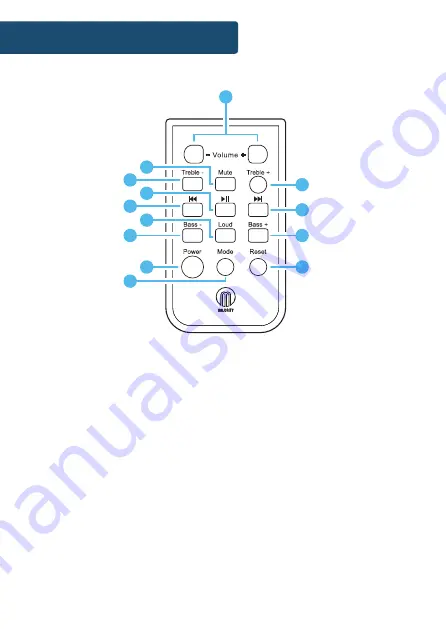
4
Controls And Functions
Remote Control
3
1
2
4
5
6
7
8
9
10
11
12
13
14
15
17
18
19
16
1
3
2
5
4
6
7
8
9
10
11
12
13
20
1. Volume Control
2. Mute
3. Reduce Treble
4. Play/Pause
5. Previous Track
6. Bass+ Loudness
Compensation*
7. Reduce Bass
8. Power/Standby
9. Switch Mode
10. Increase Treble
11. Next Track
12. Increase Bass
13. Reset Treble & Bass Levels
* Bass Loud Compensation increases the level of low frequencies. Audio
at low frequencies can lose bass and treble. The loud button helps to
rectify this.
Summary of Contents for Castle CB3A-CDAB-BLK
Page 1: ...CB3A CDAB BLK CASTLE Instructions Guide Compact Music System...
Page 28: ......
Page 29: ...www majorityradios co uk...







































