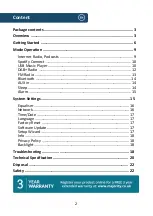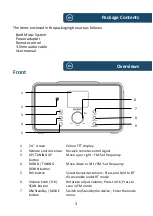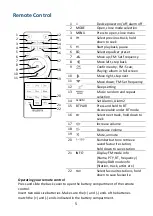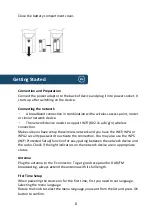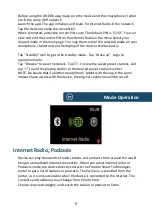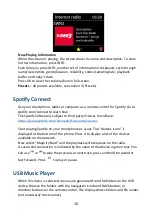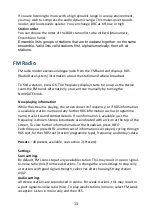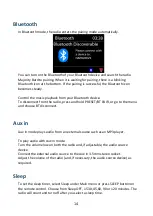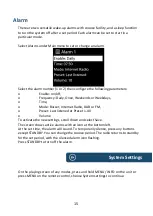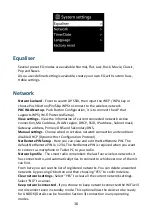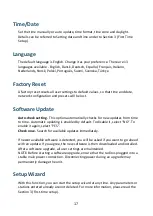7
After language be chosen, it displays information of privacy policy. Press OK
button to continue. Then a setup wizard appears for helping you setup the main
use of the device.
Select “YES” and confirm your will launch the setup wizard.
If you select “NO”, the next window will ask you choose if you want to start the
setup wizard again next time you power the device on.
Setup wizard helps you setup the main use of the device.
Setting date and time
-
Select “12” for 12
-
hour display format or “24” for 24
-hour
display format. If you select the 12-
hour format, the display shows “AM” in the
morning or “PM” in the afternoon after the time.
After this, the following options are available, to define if the time to be
synchronized from radios: Update from DAB, Update from FM, Update from
Network or No update
If you choose “Update from Network” you must indicate your time zone in the
next window.
Next choose
“ON” for summer time, otherwise select “OFF”.
If you choose “No update”, you will have to enter the date and time manually.
“
AM”/ “PM” displays only if you have chosen the 12
-hour time format. Select
“AM” for the morning hours or “PM” for the afternoon
hours.
Setting network -
Firstly the device asks if keep network connected. If you want
to control the device in all operating modes via the app, select “YES”. If choosing
“NO”, it is not possible to control the device from the app in the
(Standby, AUX IN,
FM, DAB) operating modes. Note that the power consumption in standby mode
will be higher when the network connection is kept up.
Any WiFi networks found are listed on the display, along with their names.
After selecting the network, you will be asked for choose one of the following
methods of connection:
o Push button: The device prompts you to press the connect button on the
router. It then scans for a ready Push Button Connect network and connects.
o Pin: The device generates an 8-digit code number which you enter into the
wireless router, access point, or an external registrar.
o Skip WPS: Enter key as for a standard encrypted network. To enter the
network’s key, use the reel or direction
buttons on the remote control to move
the cursor through the characters and press OK to confirm. As each character is
selected, the key is built up near the top of the display.
There are three options accessible by tuning the navigate reel back before the
first characters
–
Backspace, OK and Cancel.
Summary of Contents for BARD
Page 1: ...Instructions Guide Internet Radio Music System BARD...
Page 24: ......