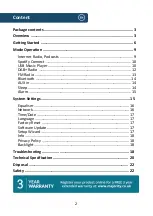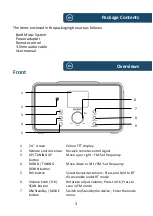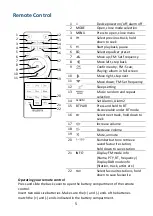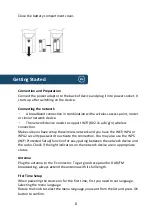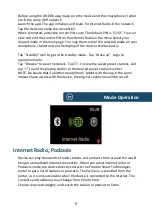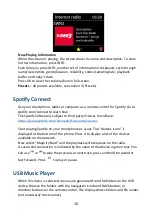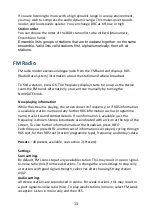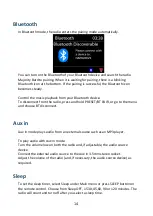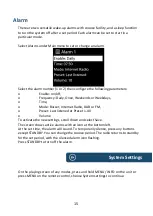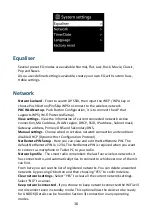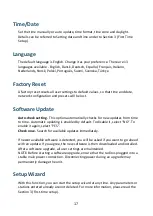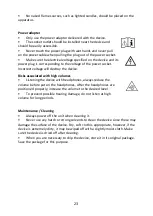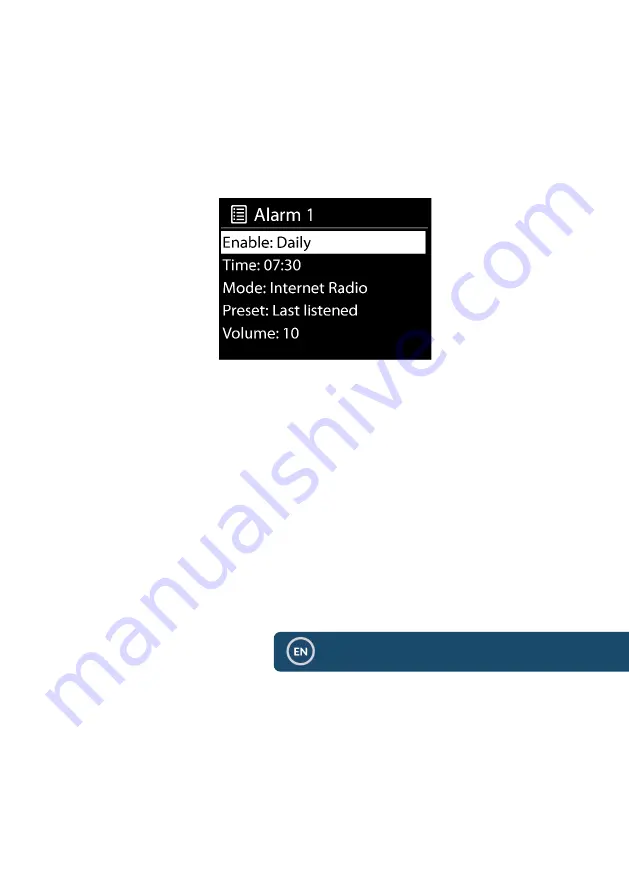
15
Alarm
There are two versatile wake-up alarms with snooze facility, and a sleep function
to turn the system off after a set period. Each alarm can be set to start in a
particular mode.
Select Alarms under Main menu to set or change an alarm.
Select the alarm number (1 or 2) then configure the following parameters:
o
Enable: on/off,
o
Frequency: Daily, Once, Weekends or Weekdays,
o
Time,
o
Mode: Buzzer, Internet Radio, DAB or FM,
o
Preset: Last listened or Preset 1-40
o
Volume
To activate the new settings, scroll down and select Save.
The screen shows active alarms with an icon at the bottom left.
At the set time, the alarm will sound. To temporarily silence, press any buttons
except STANDBY. You can change the snooze period. The radio returns to standby
for the set period, with the silenced alarm icon flashing.
Press STANDBY to turn off the alarm.
On the playing screen of any modes, press and hold MENU / INFO on the unit or
press MENU on the remote control, choose System settings to continue.
System Settings
Summary of Contents for BARD
Page 1: ...Instructions Guide Internet Radio Music System BARD...
Page 24: ......