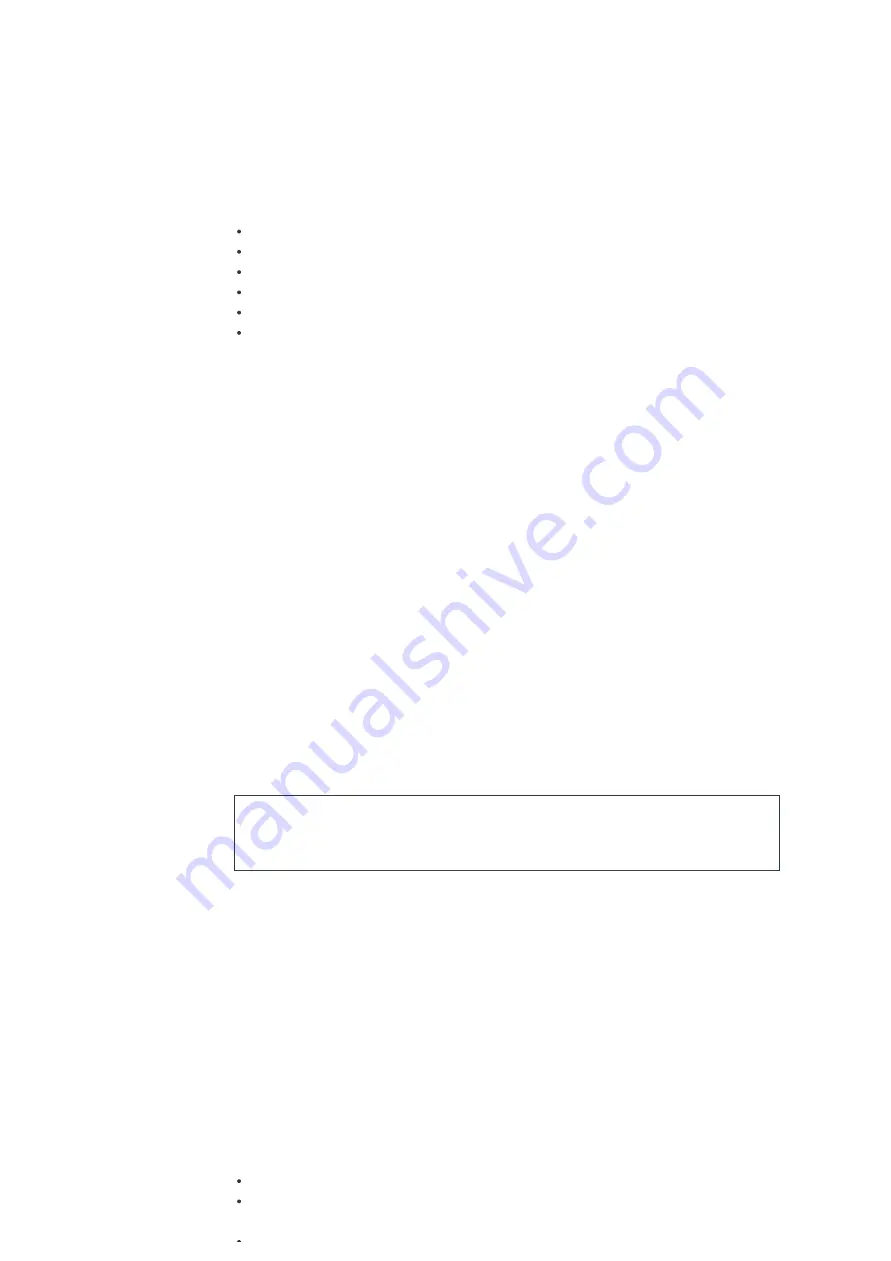
Improper operation can result in material damages! Do not insert any recording media that deviate from the
standard CD format (eg: mini-discs) into the CD player. These may not be played and ejected correctly. Insert
only one disc at a time into the CD player.
1. Press the source button on the unit and press forward until “CD” displayed, then press “OK” on the knob or
press the “CD” button on remote control to choose CD.
2. Put a disc (with printing side facing up) inside. The display will say “Loading” and the disc functions will
not work while the disc is loading. The Playback will begin automatically once the table of contents is
read. The display will show “No Disc” when the unit is set to CD mode and there is no CD inside.
To pause/resume playback of the CD, press the play button
To switch to the next track, press the forward button once
To fast forward through a track, press and hold the forward
button.
To switch to the previous track, press the back button twice
To fast backward through a track, press and hold back button.
To stop CD playback, press the stop button on the remote control.
CD Program
1. Set the unit in Stop mode.
2. Press the “
PROGRAM
” button on the Remote Control. The display will show “T01 P01”and “T01” ash.
3. Choose with back or forward or 0 to 9 on the Remote Control, the track which should be programmed and
con rm the track by pressing the “
PROGRAM
” button on the RemoteControl. The display changes to “P02”.
4. To choose more tracks do step 3 again.
5. If all tracks are programmed press the play button on the unit or Remote Control to start the programmed
playback.
Shu e mode
Press the “
RANDOM
” button on the Remote Control. The display will show the Shu e indicator.
Repeat one track
During playback press “
REPEAT
” on the Remote Control once to repeat playback of the song you are listening
to.
Repeat all tracks
During playback press “
REPEAT”
on the Remote Control twice to repeat all songs from the CD. To cancel the
Repeat mode press “
REPEAT
” on the Remote Control until all symbols in the display disappear.
This model does not support the 8cm disc. Do not insert this type of disc into the device to
prevent disc jam.
DAB
DAB mode receives DAB or DAB Plus digital radio signal and displays information about the station,
streaming audio and the program details.
Scanning for stations
The rst time you select DAB radio mode, or if the station list is empty, Homerton 2 automatically performs a
full scan to see what stations are available. You may also need to start a scan manually to update the list of
stations for one of the following reasons:
Available stations change from time to time.
If reception was not good for the original scan, this may result in an empty or incomplete list of available
stations.
If you have poor reception of some stations (burbling) you may wish to list only stations with good signal












