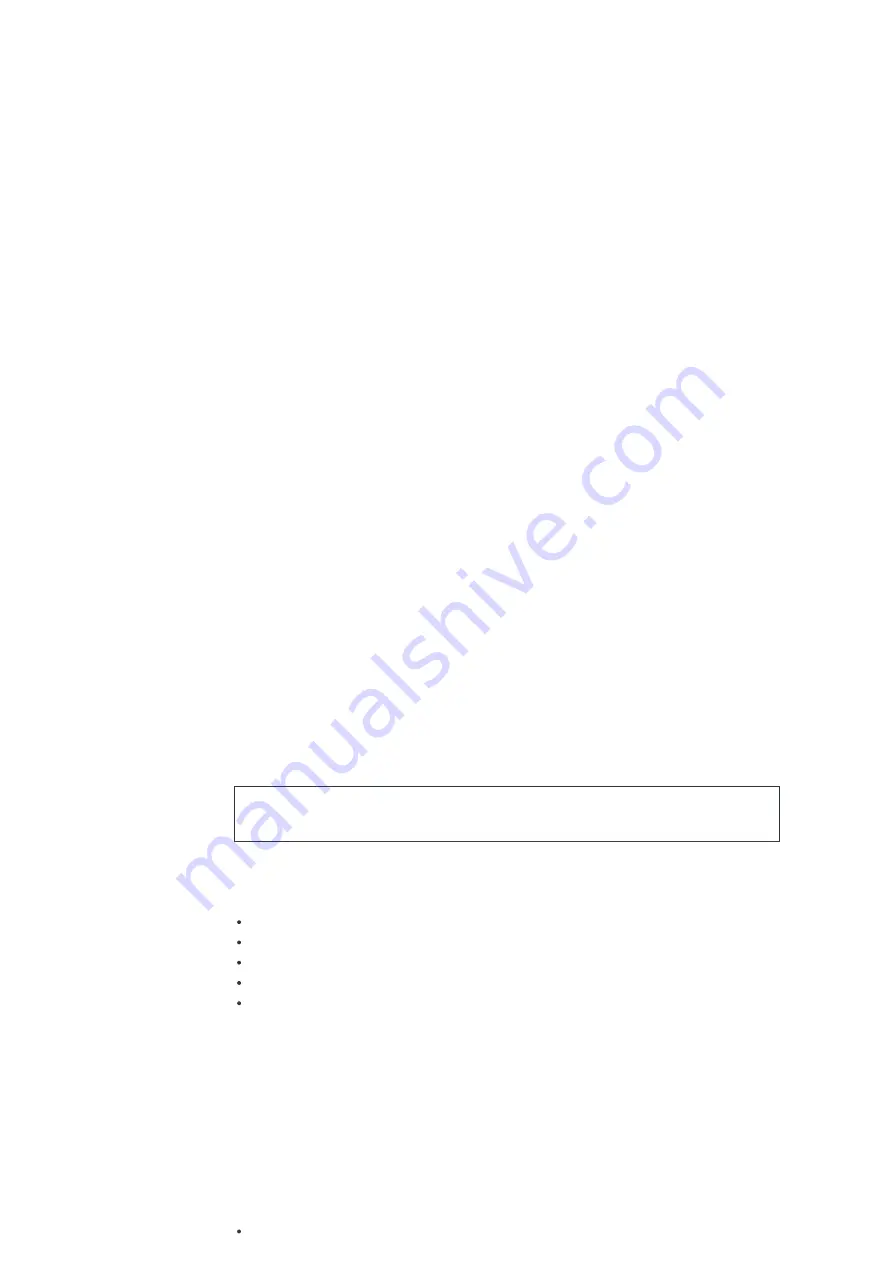
Scan Settings
Choose FM at rst, it will go to a speci c station playing. Then press “
MENU
” on the radio to get above
table.By default, FM scans stop at any available station. This may result in a poor signal-to-noise ratio (hiss)
from weak stations. To change the scan settings to stop only at stations with good signal strength, select
“Yes” after choosing Strong station only.
Audio Settings
All stereo stations are reproduced in stereo. For weak stations, this may result in a poor signal-to-noise ratio
(hiss). To play weak stations in mono, select FM weak reception: Listen in mono only and then YES.
Bluetooth
When you select the Bluetooth mode, the device is entering to pairing and the Bluetooth icon at the bottom of
the screen will ash. Turn on your smartphone, tablet or other Bluetooth devices to search for the device. The
Bluetooth pairing name is “Majority Homerton 2”. When pairing is successful, the Bluetooth indicator will light
up and stop ashing. To release Bluetooth pairing, turn off or unpair your smartphone, table or other
Bluetooth devices. Press play on the radio or Remote Control to start or pause the playback. You can press
forward or backward on the radio or Remote Control to play the previous or next track.
AUX In
Connecting DVD player / Set-Top Box / TV outputs to analogue inputs from the sound board. Use a RCA audio
cable to connect the DVD player/TV outputs with the AUX (L/R) input socket from the sound board.
Sleep
To set the sleep timer, press “
SLEEP
” on the unit or Remote Control. Choose from Sleep OFF, 15mins, 30mins,
45mins or 60mins. Once you select a sleep period, the system returns to the “Now playing” screen.
If you go under Main Menu to Sleep press “
MENU
” on the unit or Remote Control to return to the “Now
playing” screen.
Alarm
There are two versatile wake-up alarms with snooze facility, and a sleep function to turn the system off after a
set period. Each alarm can be set to start in a particular mode.
Internet Radio mode requires full Wi connection.
Select Alarm under Main menu to set or change an alarm. Select the alarm number (1 or 2) then con gure the
following parameters:
Enable: on/off, Frequency: Daily, Once, Weekends or Weekdays
Time
Mode: Buzzer, Internet Radio, CD, DAB or FM
Preset: Last listened, 1 – 40
Volume: 0 – 32
To activate the new settings, scroll down and select Save. The screen shows active alarms with an icon at the
bottom left.
Undok
The Homerton 2 supports remote control from Apple iPhone, iPad and Android using the UNDOK app. The
apps are available in Apple’s app store and Google’s android play.
The UNDOK app allows you to:
Create a group.












