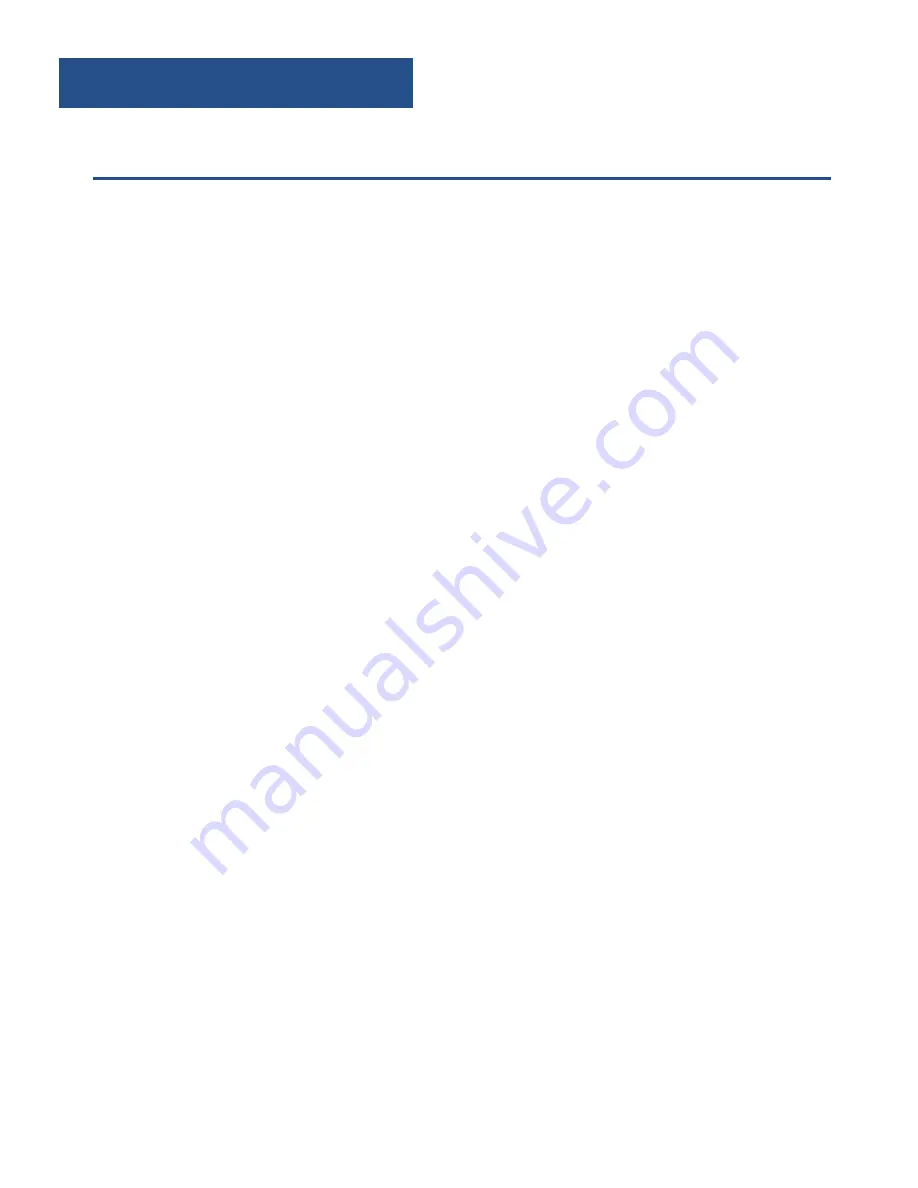
FM Radio Mode
FM Radio
Press the ‘Standby’ button (
Ref.3
).
Then press the ‘Standby/Mode’ button (
Ref.3
) to switch to FM. The
first time you do this FM frequency “87.5 MHz” will be displayed
on the screen.
To auto scan press and
hold
the ‘Previous’ button (
Ref.5
) or ‘Next’
button (
Ref.8
) and then release.
After searching has finished it will automatically play the first
station stored with a good signal.
To tune a specific frequency
To listen to a specific frequency, you can search quickly by
pressing and holding the ‘Next’ button (
Ref.8
) to search up and
‘Prev’ (
Ref.5
) to search down the bandwidth. It will stop searching
when you press the button again. To search slowly, press the
‘Next’ (
Ref.8
) and ‘Prev’ button (
Ref.5
) multiple times rather than
holding.
Mono and Auto
In working mode press and hold ‘Info/Menu/Stop’ button (
Ref.9
).
Use the ‘Prev’ button (
Ref.5
) to highlight your option.
Choose “SET TO MONO/SET TO AUTO” and press the ‘Enter/Play/
Pause’ button (
Ref.7
).
The display will show “Audio Mode: Mono/Auto”.
The default audio settings for all stations is stereo mode. If you
want to improve the quality use the above instructions to change
it to Mono mode.
Instructions Guide
6


































