Reviews:
No comments
Related manuals for KWS433+

GMR2099-2CK
Brand: Uniden Pages: 2
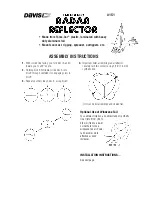
151
Brand: Davis Instruments Pages: 3

RX-8
Brand: Zartek Pages: 17

DigitRadio 225
Brand: TechniSat Pages: 19

WS-8318U
Brand: La Crosse Technology Pages: 19

Multi Norm
Brand: RoadCom Pages: 11

HP-51DFJ
Brand: Clas Ohlson Pages: 28

RT-420DSC
Brand: NAVICOM Pages: 27

Hello Kitty HK78
Brand: Emerson Pages: 2

HK60
Brand: Emerson Pages: 2

Rosemount 5600 Series
Brand: Emerson Pages: 128

3308A Rosemount 3308 Series
Brand: Emerson Pages: 198
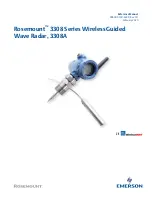
Rosemount 3308A
Brand: Emerson Pages: 226

Broadband 3G
Brand: Navico Pages: 34

HK78
Brand: Emerson Pages: 2

NR30
Brand: Emerson Pages: 4

UV-82
Brand: Baofeng Pages: 25

PRO902
Brand: Midland Pages: 16

















