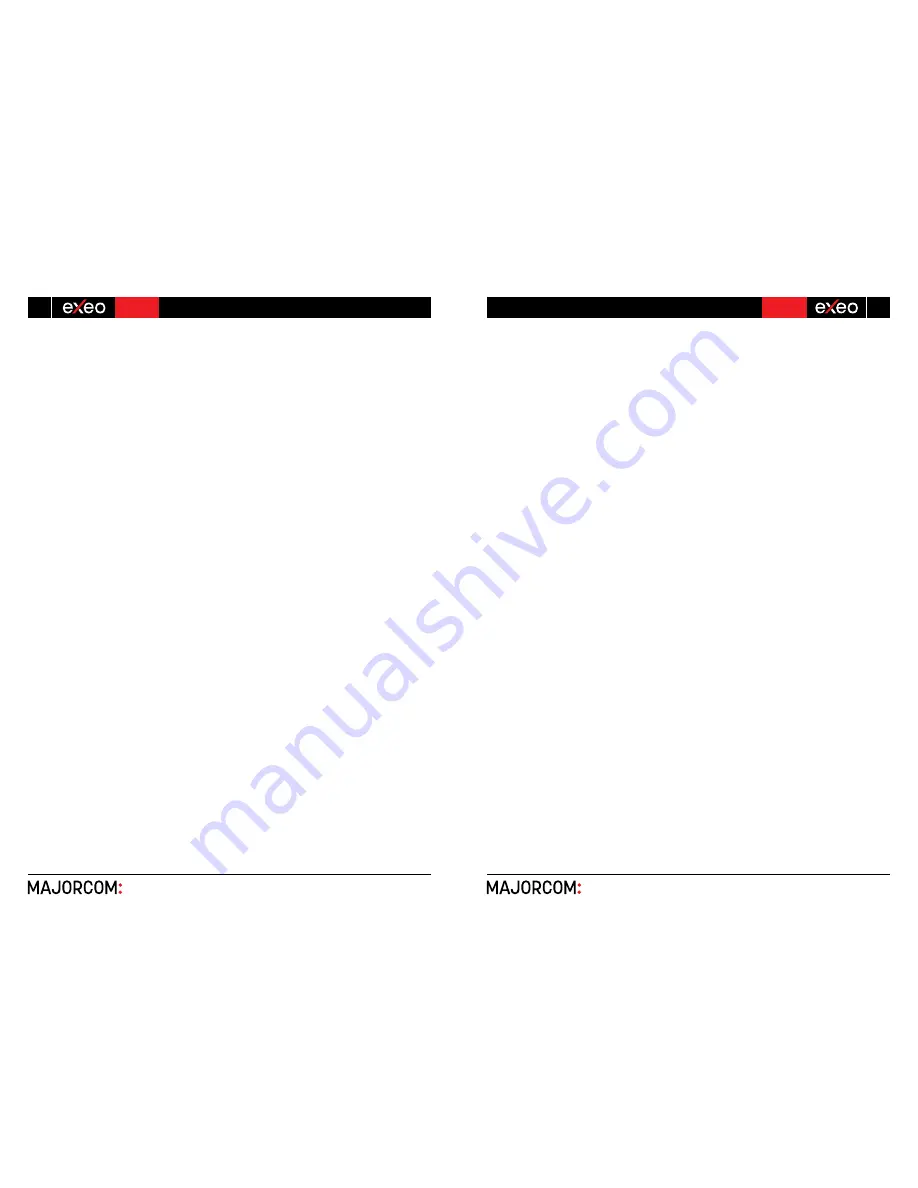
EN 54-16 certified PA/VA System SERIES
5 6 , c h e m i n d e l a Fl a m b è re · 3 1 3 0 0 To u l o u s e · F R A N C E · T é l . 3 3 ( 0 ) 5 6 1 3 1 8 6 8 7
F a x 3 3 ( 0 ) 5 6 1 3 1 8 7 7 3 · c o m m e r c i a l @ m a j o r c o m . f r · w w w . m a j o r c o m . f r
User manual V1.1
5 6 , c h e m i n d e l a Fl a m b è re · 3 1 3 0 0 To u l o u s e · F R A N C E · T é l . 3 3 ( 0 ) 5 6 1 3 1 8 6 8 7
F a x 3 3 ( 0 ) 5 6 1 3 1 8 7 7 3 · c o m m e r c i a l @ m a j o r c o m . f r · w w w . m a j o r c o m . f r
Usermanual V1.1
25
24
SERIES EN 54-16 certified PA/VA System
Page
25
sur
51
Once the log has been checked, press the" ACK " button and the log will automatically stop being
displayed. You can access the record again by pressing the button” EMERGENCY LOG" in the EMG state.
A list of records will be shown in chronological order from newest to oldest operations and indications
that have occurred. To exit the emergency state log, press the "BACK" button.
To view all issued logs, use the scroll control up and down to scroll the window. You can see an
overview of all logs in Appendix B: Content of logs.
ϯ͘Ϯ͘ϲ
VOICE EVACUATION ZONE VOLUME ADJUSTMENT
The equipment/system has an independent adjustment of the volumes of voice evacuation zones. If
this setting is not defined, the volume in this state, will be the same as configured in the paging mode
(see 3.5.1).
To set the volume, adjust the volume through the configuration application or according to chapter
3.5.1. Once the setting has been made, use the configuration application to memorize it as the default
volume for the emergency state.
ϯ͘ϯ
FAILURE
ϯ͘ϯ͘ϭ
FAILURE STATE LOG
The system has a log of detected failures. This log will be automatically displayed on the screen when
the equipment / system is in this state for five minutes since the last entry occurred in the log. A whole
year's log will be accessible through the configuration application.
Once the log has been checked, press the " ACK " button and the log will stop displaying automatically.
You can view it again by pressing the shortcut button to the fault state " FLT ", a list will show in
chronological order from newest to oldest, the operations and indications that have occurred. To exit the
emergency state log, press the "BACK" button.
To view all logs, use the scroll control to scroll up and down the window. You can see an overview of
all logs in Appendix B: Content of logs.
ϯ͘ϯ͘Ϯ
RESET FAILURE'S STATE
To reset the failure's state, press the " RESET" button, the display will show a user control access level
2 (see 2.3). To return, press the " BACK" button. If you successfully complete the control access, all faults
will be reset.
ϯ͘ϰ
DISARMING
The equipment / system provides features to disarm or disable voice alarm zones that will not be
used. Once disabled, these will be displayed in the menus, as described in section 2.2.7 (e). It is not
possible to perform any operation on a disabled zone. The information provided for the states of
emergency or failure will not be displayed.
ϯ͘ϰ͘ϭ
DEACTIVATING/ ACTIVATING A ZONE
To access the deactivation menu, press the shortcut button "DIS". From the disabling menu press the
" DISARMED STATE" option, the display will show an access control for level 2 users (see2.2.7). To return,
press the " BACK" button. If you successfully complete the access control, all zones will be displayed,
make the selection or deselection of the zones to disable/enable, and click " OK" to confirm.
When the deactivation occurs in a zone, the corresponding amplifier channels to that zone indicate
the disarmed state in the LED indicators. (see 2.1.2).
ϯ͘ϰ͘Ϯ
DISARM LOG
The system has a log of disarmed zones, that displays the operations that have been made during the
last hour in the disarmed stated. A whole year's log will be accessible through the configuration
application.
Page
25
sur
51
Once the log has been checked, press the" ACK " button and the log will automatically stop being
displayed. You can access the record again by pressing the button” EMERGENCY LOG" in the EMG state.
A list of records will be shown in chronological order from newest to oldest operations and indications
that have occurred. To exit the emergency state log, press the "BACK" button.
To view all issued logs, use the scroll control up and down to scroll the window. You can see an
overview of all logs in Appendix B: Content of logs.
ϯ͘Ϯ͘ϲ
VOICE EVACUATION ZONE VOLUME ADJUSTMENT
The equipment/system has an independent adjustment of the volumes of voice evacuation zones. If
this setting is not defined, the volume in this state, will be the same as configured in the paging mode
(see 3.5.1).
To set the volume, adjust the volume through the configuration application or according to chapter
3.5.1. Once the setting has been made, use the configuration application to memorize it as the default
volume for the emergency state.
ϯ͘ϯ
FAILURE
ϯ͘ϯ͘ϭ
FAILURE STATE LOG
The system has a log of detected failures. This log will be automatically displayed on the screen when
the equipment / system is in this state for five minutes since the last entry occurred in the log. A whole
year's log will be accessible through the configuration application.
Once the log has been checked, press the " ACK " button and the log will stop displaying automatically.
You can view it again by pressing the shortcut button to the fault state " FLT ", a list will show in
chronological order from newest to oldest, the operations and indications that have occurred. To exit the
emergency state log, press the "BACK" button.
To view all logs, use the scroll control to scroll up and down the window. You can see an overview of
all logs in Appendix B: Content of logs.
ϯ͘ϯ͘Ϯ
RESET FAILURE'S STATE
To reset the failure's state, press the " RESET" button, the display will show a user control access level
2 (see 2.3). To return, press the " BACK" button. If you successfully complete the control access, all faults
will be reset.
ϯ͘ϰ
DISARMING
The equipment / system provides features to disarm or disable voice alarm zones that will not be
used. Once disabled, these will be displayed in the menus, as described in section 2.2.7 (e). It is not
possible to perform any operation on a disabled zone. The information provided for the states of
emergency or failure will not be displayed.
ϯ͘ϰ͘ϭ
DEACTIVATING/ ACTIVATING A ZONE
To access the deactivation menu, press the shortcut button "DIS". From the disabling menu press the
" DISARMED STATE" option, the display will show an access control for level 2 users (see2.2.7). To return,
press the " BACK" button. If you successfully complete the access control, all zones will be displayed,
make the selection or deselection of the zones to disable/enable, and click " OK" to confirm.
When the deactivation occurs in a zone, the corresponding amplifier channels to that zone indicate
the disarmed state in the LED indicators. (see 2.1.2).
ϯ͘ϰ͘Ϯ
DISARM LOG
The system has a log of disarmed zones, that displays the operations that have been made during the
last hour in the disarmed stated. A whole year's log will be accessible through the configuration
application.
Page
25
sur
51
Once the log has been checked, press the" ACK " button and the log will automatically stop being
displayed. You can access the record again by pressing the button” EMERGENCY LOG" in the EMG state.
A list of records will be shown in chronological order from newest to oldest operations and indications
that have occurred. To exit the emergency state log, press the "BACK" button.
To view all issued logs, use the scroll control up and down to scroll the window. You can see an
overview of all logs in Appendix B: Content of logs.
ϯ͘Ϯ͘ϲ
VOICE EVACUATION ZONE VOLUME ADJUSTMENT
The equipment/system has an independent adjustment of the volumes of voice evacuation zones. If
this setting is not defined, the volume in this state, will be the same as configured in the paging mode
(see 3.5.1).
To set the volume, adjust the volume through the configuration application or according to chapter
3.5.1. Once the setting has been made, use the configuration application to memorize it as the default
volume for the emergency state.
ϯ͘ϯ
FAILURE
ϯ͘ϯ͘ϭ
FAILURE STATE LOG
The system has a log of detected failures. This log will be automatically displayed on the screen when
the equipment / system is in this state for five minutes since the last entry occurred in the log. A whole
year's log will be accessible through the configuration application.
Once the log has been checked, press the " ACK " button and the log will stop displaying automatically.
You can view it again by pressing the shortcut button to the fault state " FLT ", a list will show in
chronological order from newest to oldest, the operations and indications that have occurred. To exit the
emergency state log, press the "BACK" button.
To view all logs, use the scroll control to scroll up and down the window. You can see an overview of
all logs in Appendix B: Content of logs.
ϯ͘ϯ͘Ϯ
RESET FAILURE'S STATE
To reset the failure's state, press the " RESET" button, the display will show a user control access level
2 (see 2.3). To return, press the " BACK" button. If you successfully complete the control access, all faults
will be reset.
ϯ͘ϰ
DISARMING
The equipment / system provides features to disarm or disable voice alarm zones that will not be
used. Once disabled, these will be displayed in the menus, as described in section 2.2.7 (e). It is not
possible to perform any operation on a disabled zone. The information provided for the states of
emergency or failure will not be displayed.
ϯ͘ϰ͘ϭ
DEACTIVATING/ ACTIVATING A ZONE
To access the deactivation menu, press the shortcut button "DIS". From the disabling menu press the
" DISARMED STATE" option, the display will show an access control for level 2 users (see2.2.7). To return,
press the " BACK" button. If you successfully complete the access control, all zones will be displayed,
make the selection or deselection of the zones to disable/enable, and click " OK" to confirm.
When the deactivation occurs in a zone, the corresponding amplifier channels to that zone indicate
the disarmed state in the LED indicators. (see 2.1.2).
ϯ͘ϰ͘Ϯ
DISARM LOG
The system has a log of disarmed zones, that displays the operations that have been made during the
last hour in the disarmed stated. A whole year's log will be accessible through the configuration
application.
Page
25
sur
51
Once the log has been checked, press the" ACK " button and the log will automatically stop being
displayed. You can access the record again by pressing the button” EMERGENCY LOG" in the EMG state.
A list of records will be shown in chronological order from newest to oldest operations and indications
that have occurred. To exit the emergency state log, press the "BACK" button.
To view all issued logs, use the scroll control up and down to scroll the window. You can see an
overview of all logs in Appendix B: Content of logs.
ϯ͘Ϯ͘ϲ
VOICE EVACUATION ZONE VOLUME ADJUSTMENT
The equipment/system has an independent adjustment of the volumes of voice evacuation zones. If
this setting is not defined, the volume in this state, will be the same as configured in the paging mode
(see 3.5.1).
To set the volume, adjust the volume through the configuration application or according to chapter
3.5.1. Once the setting has been made, use the configuration application to memorize it as the default
volume for the emergency state.
ϯ͘ϯ
FAILURE
ϯ͘ϯ͘ϭ
FAILURE STATE LOG
The system has a log of detected failures. This log will be automatically displayed on the screen when
the equipment / system is in this state for five minutes since the last entry occurred in the log. A whole
year's log will be accessible through the configuration application.
Once the log has been checked, press the " ACK " button and the log will stop displaying automatically.
You can view it again by pressing the shortcut button to the fault state " FLT ", a list will show in
chronological order from newest to oldest, the operations and indications that have occurred. To exit the
emergency state log, press the "BACK" button.
To view all logs, use the scroll control to scroll up and down the window. You can see an overview of
all logs in Appendix B: Content of logs.
ϯ͘ϯ͘Ϯ
RESET FAILURE'S STATE
To reset the failure's state, press the " RESET" button, the display will show a user control access level
2 (see 2.3). To return, press the " BACK" button. If you successfully complete the control access, all faults
will be reset.
ϯ͘ϰ
DISARMING
The equipment / system provides features to disarm or disable voice alarm zones that will not be
used. Once disabled, these will be displayed in the menus, as described in section 2.2.7 (e). It is not
possible to perform any operation on a disabled zone. The information provided for the states of
emergency or failure will not be displayed.
ϯ͘ϰ͘ϭ
DEACTIVATING/ ACTIVATING A ZONE
To access the deactivation menu, press the shortcut button "DIS". From the disabling menu press the
" DISARMED STATE" option, the display will show an access control for level 2 users (see2.2.7). To return,
press the " BACK" button. If you successfully complete the access control, all zones will be displayed,
make the selection or deselection of the zones to disable/enable, and click " OK" to confirm.
When the deactivation occurs in a zone, the corresponding amplifier channels to that zone indicate
the disarmed state in the LED indicators. (see 2.1.2).
ϯ͘ϰ͘Ϯ
DISARM LOG
The system has a log of disarmed zones, that displays the operations that have been made during the
last hour in the disarmed stated. A whole year's log will be accessible through the configuration
application.
Page
24
sur
51
message from emergency microphone, evacuation recorded message and alert recorded message. For
example: If an evacuation message is routed to a zone with an alert message, the alert message will
immediately cease.
Once in the Emergency state (3.2.1) it is possible to select the following options:
ĂͿ
“PLAY ALERT MESSAGE”, for activation of the alert message or, “PLAY EVAC MESSAGE”, for
activation of the evacuation message.
Click on the desired option and a selection band will appear in the button. Then select the zone or
zones for which the message will be played, as indicated in the section 2.2.7. After the selection of the
zones, press "OK " to confirm and the message will begin to play. Pressing the button OK, without
selecting any zone, is equal to selecting all available zones.
Led indicators of EVAC or ALERT will turn on when a message is being played in any zone.
ďͿ
“SELECT EMIC ZONES” for activation of EMIC in the selected zones.
Select the zones and press the PTT button in the EMG microphone to broadcast the announcement.
The EMIC led will turn on indicating it is possible to start the live announcement. In case the ding-dong
option was activated, the LED will blink until the sound finishes. The zone selection will be activated until
the selection is disabled or until the emergency state is reset.
In order to make a new selection, first the current selection must be cleared. The button “CLEAR EMIC
ZONES” will be displayed. Once pressed, the “SELECT EMIC ZONES” option will appear again and a new
selection can be made.
ĐͿ
“EMG SEQUENCES” for loading an emergency sequence or emergency event.
This option allows the activation of pre-defined evacuation sequences. This menu will show the ID
numbers of the VA events created in the configuration software. For activate/deactivate the event press
the desired number and OK to confirm.
NOTE: The zone selection of an emergency pre-recorded message or live message will be cleared once a
new selection is made.
ϯ͘Ϯ͘ϯ
STOPPING VOICE ALARM
To stop broadcasting an evacuation message, re-enter the " EMERGENCY STATE", as described in
chapter 3.2.1, the active emergency source will show in a band of selection. Click on the available option
to stop the message. The button will change to normal state, without band selection. For stopping the
emergency microphone just release the PTT button.
You can also stop the broadcast by disabling the emergency state (see 3.2.4)
ϯ͘Ϯ͘ϰ
DEACTIVATING THE EMERGENCY STATE
To disable the emergency state, press the" RESET" button, it will appear on the access control for
users with level 2 (see 2.3). To return, press the" BACK" button. If you successfully complete the access
control, the state of emergency will be disabled. All emergency warning broadcasts, will be stopped.
ϯ͘Ϯ͘ϱ
EMERGENCY STATE LOG
The system has a log that records the operations or indications made during the Emergency state.
The emergency state log will be displayed on the screen automatically when the equipment / system is
being remotely activated. It will show the log for one hour since the last entry occurred in the log. A
whole year's log will be accessible through the configuration application.
Page
24
sur
51
message from emergency microphone, evacuation recorded message and alert recorded message. For
example: If an evacuation message is routed to a zone with an alert message, the alert message will
immediately cease.
Once in the Emergency state (3.2.1) it is possible to select the following options:
ĂͿ
“PLAY ALERT MESSAGE”, for activation of the alert message or, “PLAY EVAC MESSAGE”, for
activation of the evacuation message.
Click on the desired option and a selection band will appear in the button. Then select the zone or
zones for which the message will be played, as indicated in the section 2.2.7. After the selection of the
zones, press "OK " to confirm and the message will begin to play. Pressing the button OK, without
selecting any zone, is equal to selecting all available zones.
Led indicators of EVAC or ALERT will turn on when a message is being played in any zone.
ďͿ
“SELECT EMIC ZONES” for activation of EMIC in the selected zones.
Select the zones and press the PTT button in the EMG microphone to broadcast the announcement.
The EMIC led will turn on indicating it is possible to start the live announcement. In case the ding-dong
option was activated, the LED will blink until the sound finishes. The zone selection will be activated until
the selection is disabled or until the emergency state is reset.
In order to make a new selection, first the current selection must be cleared. The button “CLEAR EMIC
ZONES” will be displayed. Once pressed, the “SELECT EMIC ZONES” option will appear again and a new
selection can be made.
ĐͿ
“EMG SEQUENCES” for loading an emergency sequence or emergency event.
This option allows the activation of pre-defined evacuation sequences. This menu will show the ID
numbers of the VA events created in the configuration software. For activate/deactivate the event press
the desired number and OK to confirm.
NOTE: The zone selection of an emergency pre-recorded message or live message will be cleared once a
new selection is made.
ϯ͘Ϯ͘ϯ
STOPPING VOICE ALARM
To stop broadcasting an evacuation message, re-enter the " EMERGENCY STATE", as described in
chapter 3.2.1, the active emergency source will show in a band of selection. Click on the available option
to stop the message. The button will change to normal state, without band selection. For stopping the
emergency microphone just release the PTT button.
You can also stop the broadcast by disabling the emergency state (see 3.2.4)
ϯ͘Ϯ͘ϰ
DEACTIVATING THE EMERGENCY STATE
To disable the emergency state, press the" RESET" button, it will appear on the access control for
users with level 2 (see 2.3). To return, press the" BACK" button. If you successfully complete the access
control, the state of emergency will be disabled. All emergency warning broadcasts, will be stopped.
ϯ͘Ϯ͘ϱ
EMERGENCY STATE LOG
The system has a log that records the operations or indications made during the Emergency state.
The emergency state log will be displayed on the screen automatically when the equipment / system is
being remotely activated. It will show the log for one hour since the last entry occurred in the log. A
whole year's log will be accessible through the configuration application.
Page
24
sur
51
message from emergency microphone, evacuation recorded message and alert recorded message. For
example: If an evacuation message is routed to a zone with an alert message, the alert message will
immediately cease.
Once in the Emergency state (3.2.1) it is possible to select the following options:
ĂͿ
“PLAY ALERT MESSAGE”, for activation of the alert message or, “PLAY EVAC MESSAGE”, for
activation of the evacuation message.
Click on the desired option and a selection band will appear in the button. Then select the zone or
zones for which the message will be played, as indicated in the section 2.2.7. After the selection of the
zones, press "OK " to confirm and the message will begin to play. Pressing the button OK, without
selecting any zone, is equal to selecting all available zones.
Led indicators of EVAC or ALERT will turn on when a message is being played in any zone.
ďͿ
“SELECT EMIC ZONES” for activation of EMIC in the selected zones.
Select the zones and press the PTT button in the EMG microphone to broadcast the announcement.
The EMIC led will turn on indicating it is possible to start the live announcement. In case the ding-dong
option was activated, the LED will blink until the sound finishes. The zone selection will be activated until
the selection is disabled or until the emergency state is reset.
In order to make a new selection, first the current selection must be cleared. The button “CLEAR EMIC
ZONES” will be displayed. Once pressed, the “SELECT EMIC ZONES” option will appear again and a new
selection can be made.
ĐͿ
“EMG SEQUENCES” for loading an emergency sequence or emergency event.
This option allows the activation of pre-defined evacuation sequences. This menu will show the ID
numbers of the VA events created in the configuration software. For activate/deactivate the event press
the desired number and OK to confirm.
NOTE: The zone selection of an emergency pre-recorded message or live message will be cleared once a
new selection is made.
ϯ͘Ϯ͘ϯ
STOPPING VOICE ALARM
To stop broadcasting an evacuation message, re-enter the " EMERGENCY STATE", as described in
chapter 3.2.1, the active emergency source will show in a band of selection. Click on the available option
to stop the message. The button will change to normal state, without band selection. For stopping the
emergency microphone just release the PTT button.
You can also stop the broadcast by disabling the emergency state (see 3.2.4)
ϯ͘Ϯ͘ϰ
DEACTIVATING THE EMERGENCY STATE
To disable the emergency state, press the" RESET" button, it will appear on the access control for
users with level 2 (see 2.3). To return, press the" BACK" button. If you successfully complete the access
control, the state of emergency will be disabled. All emergency warning broadcasts, will be stopped.
ϯ͘Ϯ͘ϱ
EMERGENCY STATE LOG
The system has a log that records the operations or indications made during the Emergency state.
The emergency state log will be displayed on the screen automatically when the equipment / system is
being remotely activated. It will show the log for one hour since the last entry occurred in the log. A
whole year's log will be accessible through the configuration application.
Page
24
sur
51
message from emergency microphone, evacuation recorded message and alert recorded message. For
example: If an evacuation message is routed to a zone with an alert message, the alert message will
immediately cease.
Once in the Emergency state (3.2.1) it is possible to select the following options:
ĂͿ
“PLAY ALERT MESSAGE”, for activation of the alert message or, “PLAY EVAC MESSAGE”, for
activation of the evacuation message.
Click on the desired option and a selection band will appear in the button. Then select the zone or
zones for which the message will be played, as indicated in the section 2.2.7. After the selection of the
zones, press "OK " to confirm and the message will begin to play. Pressing the button OK, without
selecting any zone, is equal to selecting all available zones.
Led indicators of EVAC or ALERT will turn on when a message is being played in any zone.
ďͿ
“SELECT EMIC ZONES” for activation of EMIC in the selected zones.
Select the zones and press the PTT button in the EMG microphone to broadcast the announcement.
The EMIC led will turn on indicating it is possible to start the live announcement. In case the ding-dong
option was activated, the LED will blink until the sound finishes. The zone selection will be activated until
the selection is disabled or until the emergency state is reset.
In order to make a new selection, first the current selection must be cleared. The button “CLEAR EMIC
ZONES” will be displayed. Once pressed, the “SELECT EMIC ZONES” option will appear again and a new
selection can be made.
ĐͿ
“EMG SEQUENCES” for loading an emergency sequence or emergency event.
This option allows the activation of pre-defined evacuation sequences. This menu will show the ID
numbers of the VA events created in the configuration software. For activate/deactivate the event press
the desired number and OK to confirm.
NOTE: The zone selection of an emergency pre-recorded message or live message will be cleared once a
new selection is made.
ϯ͘Ϯ͘ϯ
STOPPING VOICE ALARM
To stop broadcasting an evacuation message, re-enter the " EMERGENCY STATE", as described in
chapter 3.2.1, the active emergency source will show in a band of selection. Click on the available option
to stop the message. The button will change to normal state, without band selection. For stopping the
emergency microphone just release the PTT button.
You can also stop the broadcast by disabling the emergency state (see 3.2.4)
ϯ͘Ϯ͘ϰ
DEACTIVATING THE EMERGENCY STATE
To disable the emergency state, press the" RESET" button, it will appear on the access control for
users with level 2 (see 2.3). To return, press the" BACK" button. If you successfully complete the access
control, the state of emergency will be disabled. All emergency warning broadcasts, will be stopped.
ϯ͘Ϯ͘ϱ
EMERGENCY STATE LOG
The system has a log that records the operations or indications made during the Emergency state.
The emergency state log will be displayed on the screen automatically when the equipment / system is
being remotely activated. It will show the log for one hour since the last entry occurred in the log. A
whole year's log will be accessible through the configuration application.
Page
24
sur
51
message from emergency microphone, evacuation recorded message and alert recorded message. For
example: If an evacuation message is routed to a zone with an alert message, the alert message will
immediately cease.
Once in the Emergency state (3.2.1) it is possible to select the following options:
ĂͿ
“PLAY ALERT MESSAGE”, for activation of the alert message or, “PLAY EVAC MESSAGE”, for
activation of the evacuation message.
Click on the desired option and a selection band will appear in the button. Then select the zone or
zones for which the message will be played, as indicated in the section 2.2.7. After the selection of the
zones, press "OK " to confirm and the message will begin to play. Pressing the button OK, without
selecting any zone, is equal to selecting all available zones.
Led indicators of EVAC or ALERT will turn on when a message is being played in any zone.
ďͿ
“SELECT EMIC ZONES” for activation of EMIC in the selected zones.
Select the zones and press the PTT button in the EMG microphone to broadcast the announcement.
The EMIC led will turn on indicating it is possible to start the live announcement. In case the ding-dong
option was activated, the LED will blink until the sound finishes. The zone selection will be activated until
the selection is disabled or until the emergency state is reset.
In order to make a new selection, first the current selection must be cleared. The button “CLEAR EMIC
ZONES” will be displayed. Once pressed, the “SELECT EMIC ZONES” option will appear again and a new
selection can be made.
ĐͿ
“EMG SEQUENCES” for loading an emergency sequence or emergency event.
This option allows the activation of pre-defined evacuation sequences. This menu will show the ID
numbers of the VA events created in the configuration software. For activate/deactivate the event press
the desired number and OK to confirm.
NOTE: The zone selection of an emergency pre-recorded message or live message will be cleared once a
new selection is made.
ϯ͘Ϯ͘ϯ
STOPPING VOICE ALARM
To stop broadcasting an evacuation message, re-enter the " EMERGENCY STATE", as described in
chapter 3.2.1, the active emergency source will show in a band of selection. Click on the available option
to stop the message. The button will change to normal state, without band selection. For stopping the
emergency microphone just release the PTT button.
You can also stop the broadcast by disabling the emergency state (see 3.2.4)
ϯ͘Ϯ͘ϰ
DEACTIVATING THE EMERGENCY STATE
To disable the emergency state, press the" RESET" button, it will appear on the access control for
users with level 2 (see 2.3). To return, press the" BACK" button. If you successfully complete the access
control, the state of emergency will be disabled. All emergency warning broadcasts, will be stopped.
ϯ͘Ϯ͘ϱ
EMERGENCY STATE LOG
The system has a log that records the operations or indications made during the Emergency state.
The emergency state log will be displayed on the screen automatically when the equipment / system is
being remotely activated. It will show the log for one hour since the last entry occurred in the log. A
whole year's log will be accessible through the configuration application.
Page
24
sur
51
message from emergency microphone, evacuation recorded message and alert recorded message. For
example: If an evacuation message is routed to a zone with an alert message, the alert message will
immediately cease.
Once in the Emergency state (3.2.1) it is possible to select the following options:
ĂͿ
“PLAY ALERT MESSAGE”, for activation of the alert message or, “PLAY EVAC MESSAGE”, for
activation of the evacuation message.
Click on the desired option and a selection band will appear in the button. Then select the zone or
zones for which the message will be played, as indicated in the section 2.2.7. After the selection of the
zones, press "OK " to confirm and the message will begin to play. Pressing the button OK, without
selecting any zone, is equal to selecting all available zones.
Led indicators of EVAC or ALERT will turn on when a message is being played in any zone.
ďͿ
“SELECT EMIC ZONES” for activation of EMIC in the selected zones.
Select the zones and press the PTT button in the EMG microphone to broadcast the announcement.
The EMIC led will turn on indicating it is possible to start the live announcement. In case the ding-dong
option was activated, the LED will blink until the sound finishes. The zone selection will be activated until
the selection is disabled or until the emergency state is reset.
In order to make a new selection, first the current selection must be cleared. The button “CLEAR EMIC
ZONES” will be displayed. Once pressed, the “SELECT EMIC ZONES” option will appear again and a new
selection can be made.
ĐͿ
“EMG SEQUENCES” for loading an emergency sequence or emergency event.
This option allows the activation of pre-defined evacuation sequences. This menu will show the ID
numbers of the VA events created in the configuration software. For activate/deactivate the event press
the desired number and OK to confirm.
NOTE: The zone selection of an emergency pre-recorded message or live message will be cleared once a
new selection is made.
ϯ͘Ϯ͘ϯ
STOPPING VOICE ALARM
To stop broadcasting an evacuation message, re-enter the " EMERGENCY STATE", as described in
chapter 3.2.1, the active emergency source will show in a band of selection. Click on the available option
to stop the message. The button will change to normal state, without band selection. For stopping the
emergency microphone just release the PTT button.
You can also stop the broadcast by disabling the emergency state (see 3.2.4)
ϯ͘Ϯ͘ϰ
DEACTIVATING THE EMERGENCY STATE
To disable the emergency state, press the" RESET" button, it will appear on the access control for
users with level 2 (see 2.3). To return, press the" BACK" button. If you successfully complete the access
control, the state of emergency will be disabled. All emergency warning broadcasts, will be stopped.
ϯ͘Ϯ͘ϱ
EMERGENCY STATE LOG
The system has a log that records the operations or indications made during the Emergency state.
The emergency state log will be displayed on the screen automatically when the equipment / system is
being remotely activated. It will show the log for one hour since the last entry occurred in the log. A
whole year's log will be accessible through the configuration application.



























