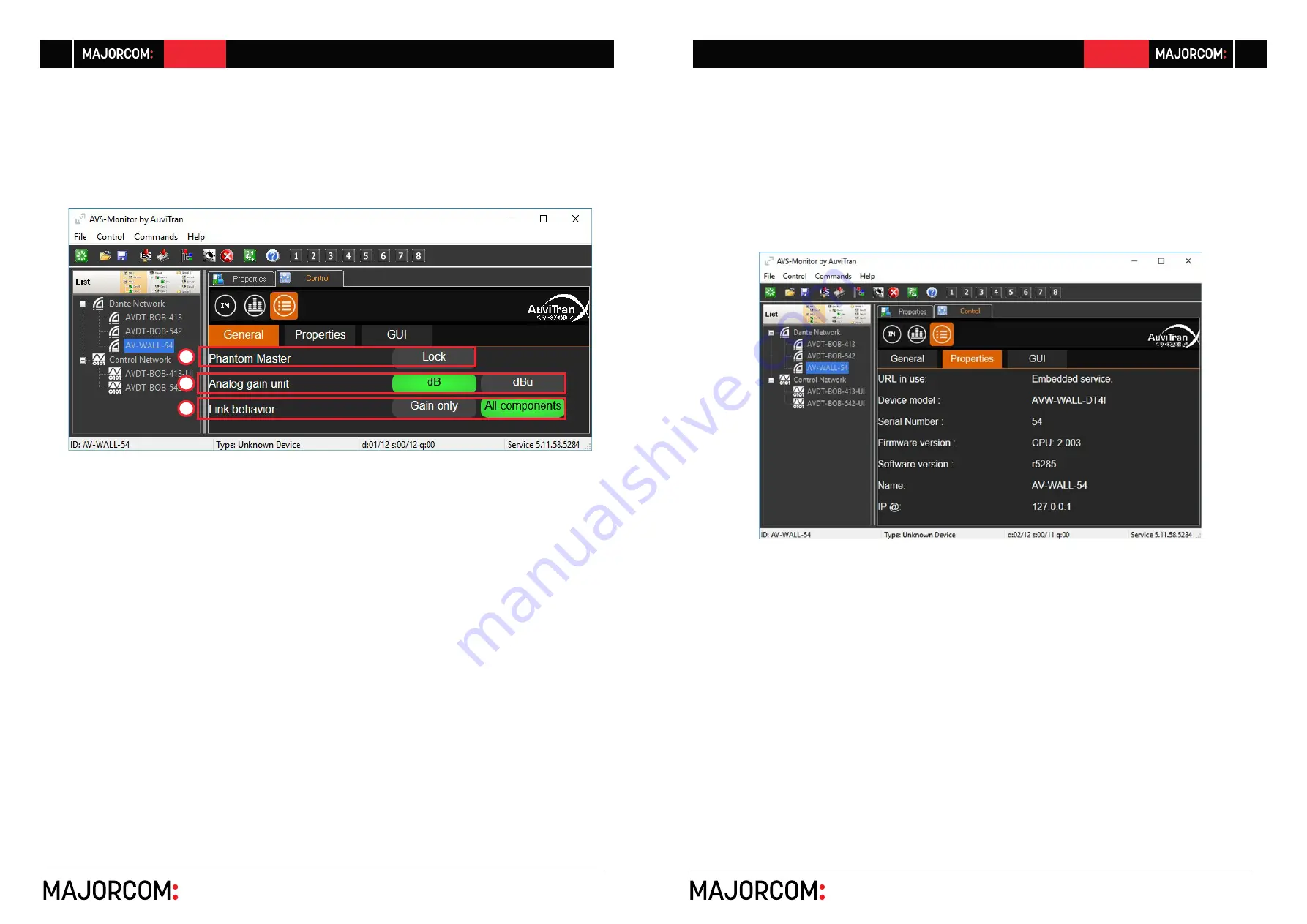
56, chemin de la Flambère · 31300 Toulouse · FRANCE · T é l . 3 3 ( 0 ) 5 6 1 3 1 8 6 8 7
F a x 3 3 ( 0 ) 5 6 1 3 1 8 7 7 3 · [email protected] · www.majorcom.fr
56, chemin de la Flambère · 31300 Toulouse · FRANCE · T é l . 3 3 ( 0 ) 5 6 1 3 1 8 6 8 7
F a x 3 3 ( 0 ) 5 6 1 3 1 8 7 7 3 · [email protected] · www.majorcom.fr
10
11
AV-WALL
AV-WALL
1
2
3
Usermanual V1.1
Usermanual V1.1
4. AV-WALL control using AVS-Monitor
4.1 “General” menu
This menu enables to change the behavior of the interface
1.
Phantom Master
controls if Phantom power can be changed in the “IN” interface of
AVS-Monitor and from “Rotative Push button of the AV-WALL:
1.1. Grey when locked (i.e. cannot be changed)
1.2. Red when unlocked (i.e. can be changed)
2.
Analog gain unit
defines the unit of gain:
2.1. Can be select in dB or dBu
3.
Link Behavior
defines which parameter are linked when the link button is set in the ”In”
interface
3.1. Only Gain when “Gain Only” is Green (i.e. selected)
3.2. All parameters are linked when “All components” is Green (i.e. selected)
4.2 “Properties” menu
This menu shows information on the selected AV-WALL








