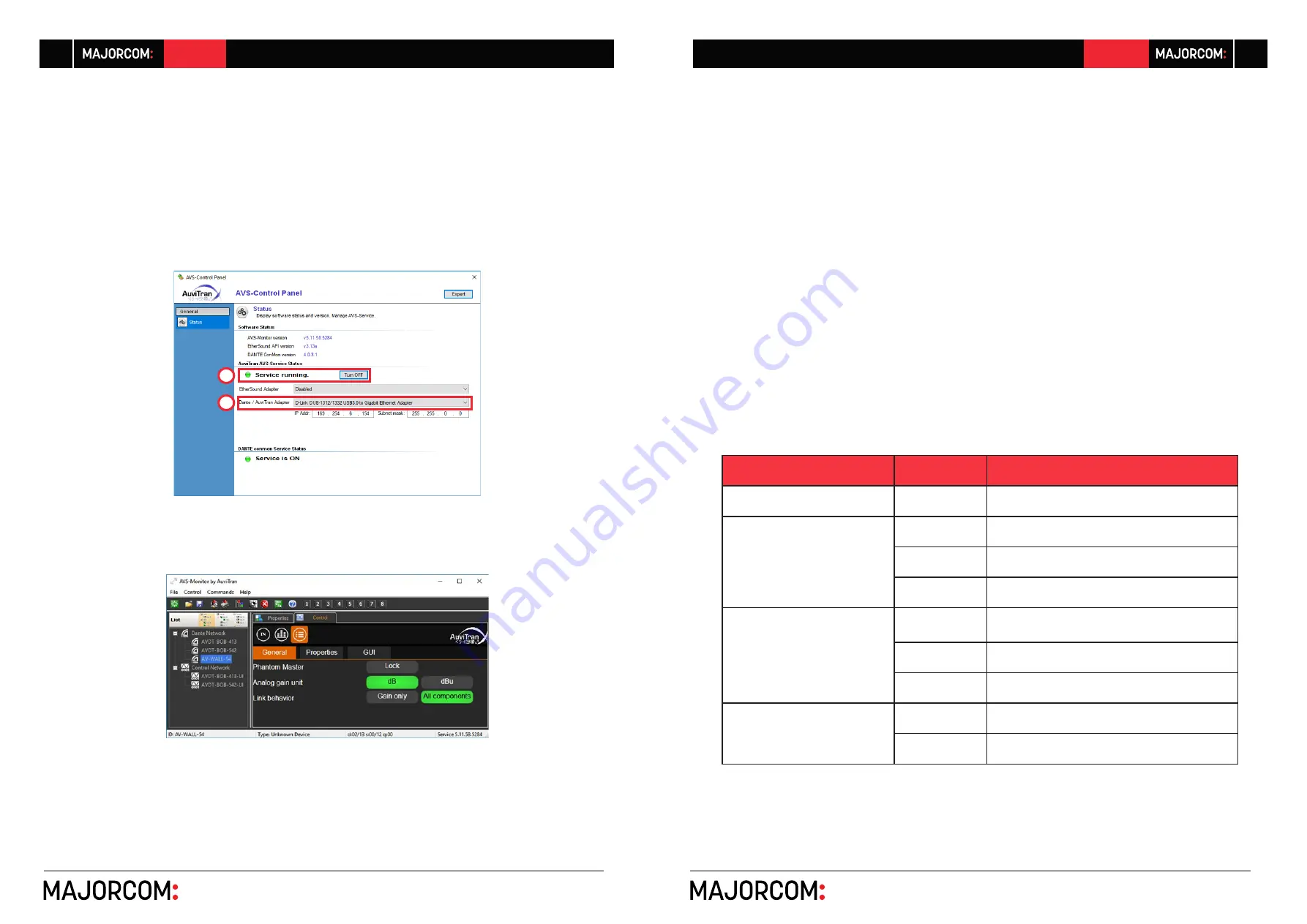
56, chemin de la Flambère · 31300 Toulouse · FRANCE · T é l . 3 3 ( 0 ) 5 6 1 3 1 8 6 8 7
F a x 3 3 ( 0 ) 5 6 1 3 1 8 7 7 3 · [email protected] · www.majorcom.fr
56, chemin de la Flambère · 31300 Toulouse · FRANCE · T é l . 3 3 ( 0 ) 5 6 1 3 1 8 6 8 7
F a x 3 3 ( 0 ) 5 6 1 3 1 8 7 7 3 · [email protected] · www.majorcom.fr
6
7
AV-WALL
AV-WALL
2
1
Usermanual V1.1
Usermanual V1.1
2.4 L'interface utilisateur d'AV-WALL via AVSMonitor sur Windows OS
The AV-WALL’s User Interface can be accessed using AVSMonitor on Windows OS:
1. Download AuviTran AVS-Monitor free software for windows 7/8/10 available at the fol-
lowing web address https://www.auvitran.com/software
2. Install AVS-Monitor by double clicking on the download file.
3. Using AVS-Control Panel
3.1. Select the NIC card that must be used by Dante /AuviTran Adapter
3.2. Run the service
4. Start AVS-Monitor
4.1. The AV-WALL connected to the network will automatically appear in the
“Dante Network”
4.2. Select the AV-WALL in the left list called “Dante network” and” “Control” Tab
in the right windows as describe below.
4.3. See chapter 4 for interface description notice:
- If your device doesn’t appear, your network configuration is probably not good.
Return to AVS-Control-Panel using “Edit/Control panel” menu or pressing Ctrl+P and
reselect another network or check if your PC is in the same network that the AV- WALL
3. AV-WALL’s setting using rotative push-button func-
tions
L'AV-WALL a 3 modes de séquences d'opération :
-
Le mode "Display"
-
Le mode "Contrôle"
-
Le mode "Dimmer"
3.1 Display mode
The Display mode is active:
-
After the end of the start process when switching on the AV-WALL
-
After 10 seconds without using the push-button when in control mode
-
After finishing scrolling the last menu in Control mode.
The Display mode shows the status of the AV-WALL:
LED
Mode
Statut
Gain
Switched off
1, 2 ou 3
Switched off
No audio signal
Switched on
Audio signal is present
Flashing
Audio signal is saturated
Bluetooth
Switched off
BT device not paired or not connected, or
no BT-EXT connected
Switched on
BT device paired or connected
Flashing
BT device waiting for pairing
48v 1 and 2
Switched off
The Phantom power supply is cut off
Switched on
The Phantom power supply is turned on








