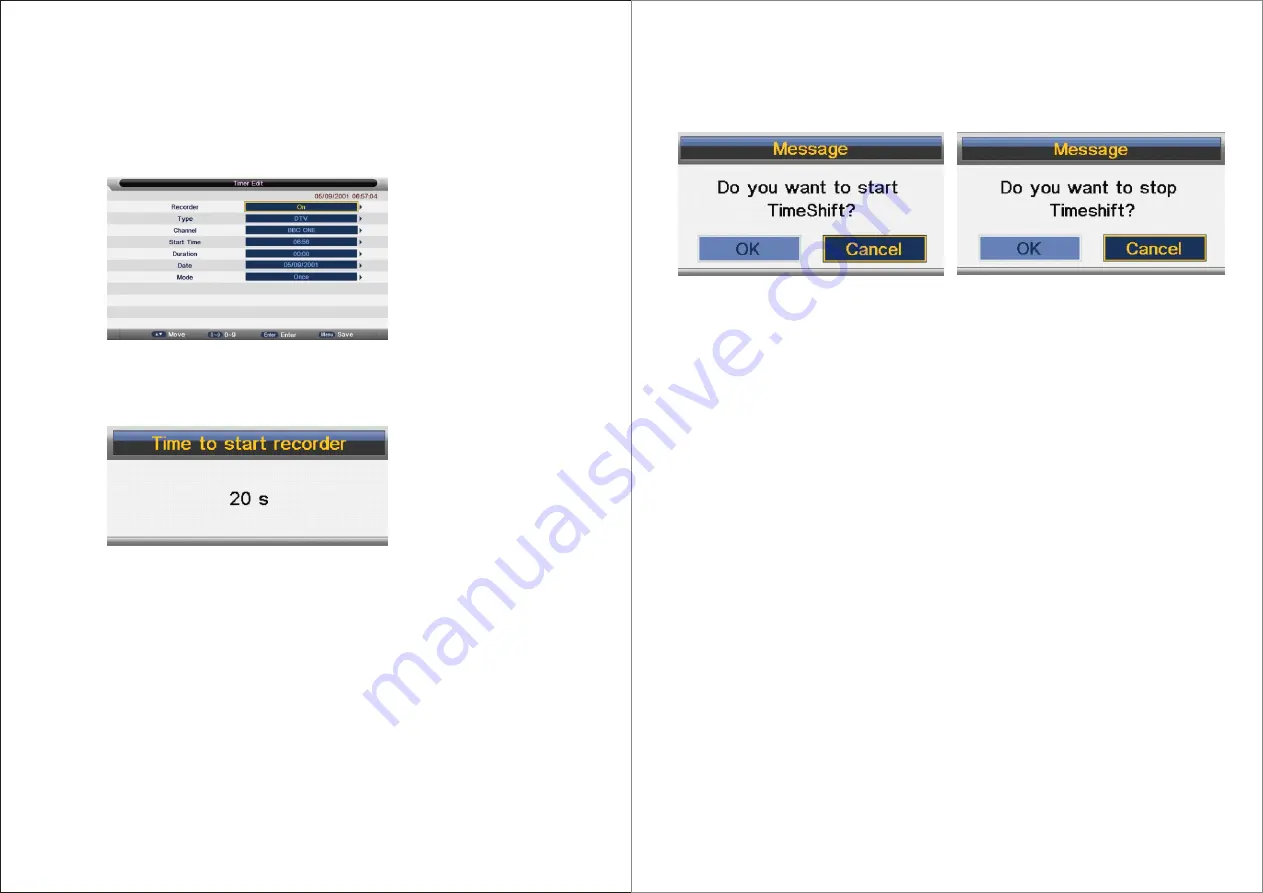
Flow of setting a timer’s information:
a) Type: Set program type :DTV or RADIO;
b) Mode: Way of triggering a timer(once/daily/weekly/monthly);
c) Recorder:“ON”: preengage for watching and recording(record). “OFF”: preengage only
for watching(reminder);
d) Set the date/time and Duration time (exact to minutes): Must be reasonable (behind
current time);
e) Timer: when there are some conflicts a warning message will pop up;
f ) Press KEY_MENU to return to Timer menu and store the timer’s information.
(Timer Edit men)
3. When the timer recorder is timeout, it jumps to the very channel and starts to record the
program automatically.(if a manual recording is under process, it will stop the manual
recording process and starts the timer recorder automatically);When there is left 10s
before recorder , a prompted window will pops up;
(Timer Record start prompt window )
4. If there are not any storage media, the settings fail and a warning message “no USB device”
shows;
5. If target partition (default partition) is not set, it selects the first partition that the system
identified automatically.
3.2.3 Timeshift
Timeshift can record program and play the current recording program at the same time.
1. Set Timeshift Buffer in PVR/Timeshift menu, Timeshift Buffer means how long a recorder
can be stored when Timeshift. If Buffer is overstepped , the previous recorder stored there
will be lie over; There are three modes: auto
、
30Mins
、
1hr
、
2hr,“auto”means all the free
spaces on the storage media;
2. In the normal playback process in DTV source, there are two ways to start timeshift:
a) Manually: press KEY_PAUSE to start Timeshift when there is no menu focused
( Stop: press KEY_STOP ) ;
b) Automatically: set the “Auto Timeshift”option as “Auto” in PVR/Timeshift menu
( Stop: set “Auto Timeshift”as “Off”) .
3. Before Manually Timeshift, there is a message “Do you want to start Timeshift”. After
confirm,If signal is stable, it will check whether the speed of the storage device that the
user inserted is enough for Timeshift. If the speed is not enough, a warning message will
pop up to let the user make decision whether to go on. If timeshift is force to take place,
there may be some pause or mosaic. Otherwise the speed is enough for Timeshift, it’ll take
place under background and users are able to pause or move fast backward: After a pause,
users are able to pause or move fast backward;
4. After Automatically Timeshift, it will take some minutes to initialize, then it take place
automatically;
(Timeshift Play start prompt menu)
(Timeshift Play Info menu and stop prompt)
5. A UI (Timeshift time menu) on the right top corner shows the fallen time between the current
picture and the living broadcasting picture;
6. During the recoding progress, if the signal is missing, the recording process will take a pause
until the signal is stable again.
3.3 REC Playback
Play videos and recorded files
1. The recorded Videos can be played in Record List menu , in Record manage menu or in
Source Media Movie mode;
2. When a video playing, the Info Banner menu shows the length of the video and the time that
the video has been played. Also there is a progress bar indicating the process of playing the
video;
3. A playing video can move fast forward with the speed “x2”,“x4”,“x8”,“x16” or play in a normal
speed by pressing the button “fast forward”;
4. A playing video can move fast backward with the speed “x2”,“x4”,“x8”,“x16” or play in a
normal speed by pressing the button “fast backward”;
5. If it moves fast backward to the start of the video, it turns into the normal playing speed
automatically;
6. When a video playing, pause the process by pressing the button “pause/play” and restart
the process by another press again;
7. When a video playing, it can jump to the previous or the next video to play by pressing the
button “previous” or “next”;
8. When a video playing, user can stop the process by pressing the button “stop” and it goes
back to the browser in movie mode;
9. When it comes to the end of a video, it will stop/repeat/play the next one depending on the
value of Repeat mode.
PS: The 3
、
4
、
5
、
6
、
7
、
8 upwards also adapt to the playback when it is recording.
3.4 Restriction
3.4.1 Device & File System
1. The USB host supports version 2.0 and is compatible with version 1.1, but it can’t support
card reader and USB Hub, neither Timeshift and timer recorder on USB 1.1.
73
72
Summary of Contents for LED323GS
Page 1: ...USER S MANUAL LED TV INSTRUCTION MANUAL Model LED323GS ...
Page 41: ...78 ...
Page 42: ...81 80 ...
Page 43: ...x Troubleshooting 83 82 ...





















