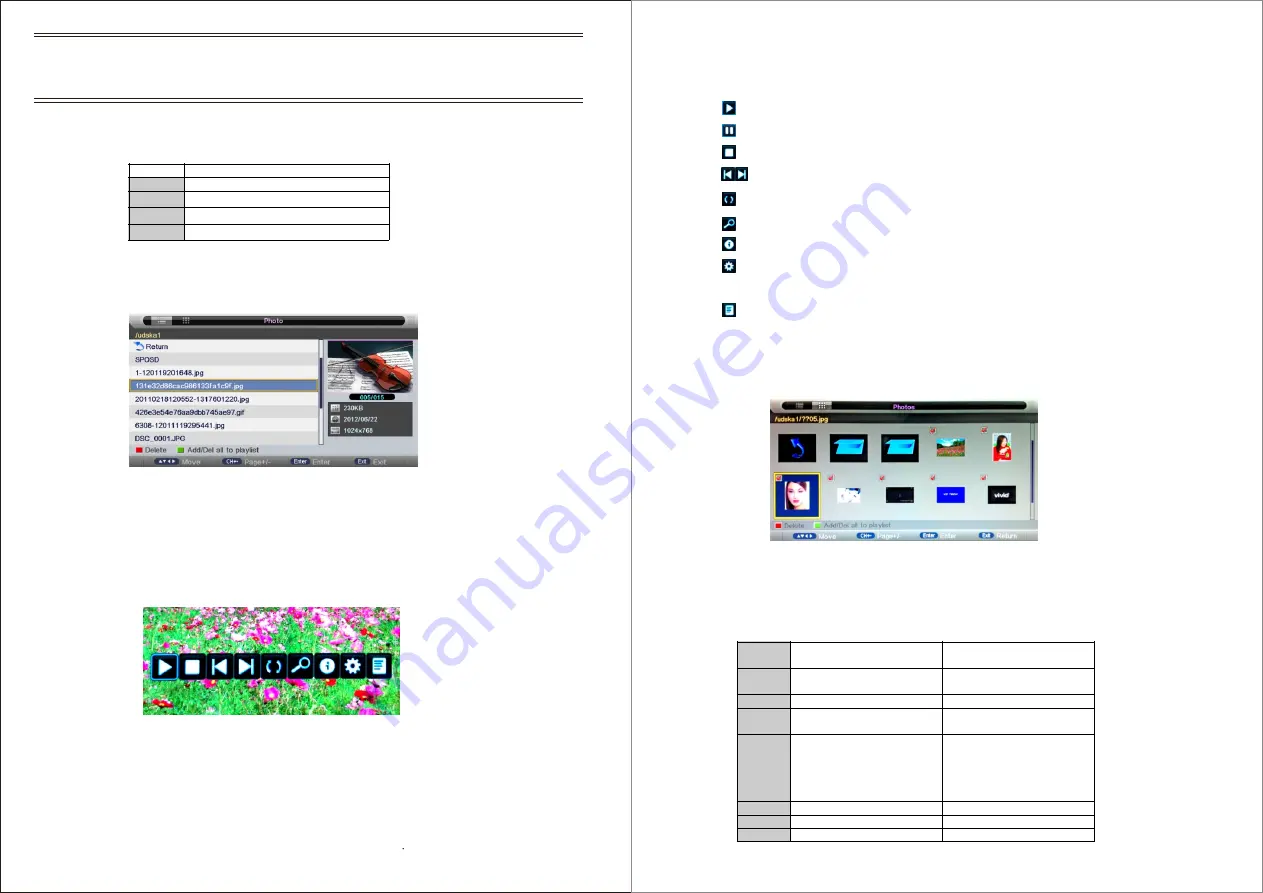
Ⅵ
. Multimedia
1. Photo
1.1 Format Supported
Type
Container
PHOTO
JPG
JPEG/Progressive JPEG
BMP
PNG
1.2 Function Introduction
Highlight the “PHOTO” item in multimedia mainmenu by press “RIGHT” / “LEFT” key, then
press “ENTER” key enter photo page, as follow:
Key Operation
1) RED: Delete the focused folder/file.
2) GREEN: Add/Del all photo files to play list.
3) ENTER: Add/Del highlight files to play list.
4) CH+/-: Page up/Page down.
5) PLAY: Play the files in play list.
1.2.1 Playback
Press "PLAY" key to start playback.
Key Operation
1) : Same as "PLAY" key on remote, to start playing pictures in slide show mode
2) : Same as "PAUSE" key on remote, to pause the playing file
3) : Same as "STOP" key on remote, to stop sliding show, and return to the file browser
4) : Same as "|<<" / ">>|" key on remote, to play the previous or next file directly
5) : To rotate the playing picture(0 º
、
90 º
、
180 º
、
270º).
6) : To zoom the playing picture.
7) : Same as "INFO" key on remote, to display the information of the current file.
8) : To enter “Photo Setup” menu, including “Repeat Mode”, “Background Music”,
“Music Source”,”Slide Time”, “Effect”.
9) : To enter the play list menu.
1.2.2 Thumbnails
1). Thumbnails mode can be shown only in photo mode and highlight in file browser by
press “EXIT” “Right(►)” as follow:
2). The direction keys are to move highlight in files.
3). Press "EXIT" key ,and press “LEFT” key, exchange to photo list mode.
2. Music
2.1 Format Supported
MUSIC
WAVE
LPCM
ADPCM
WMA
WMA STD
WMA Prof
AAC
AAC-LC / HE-AAC
AC3
AC3
E-AC3
MPEG
MP1
MP2
MP3
AAC-LC
HE-AAC
Read Audio
Cook
Ogg
Vorbis
FLAC
FLAC
53
52
Summary of Contents for LED323GS
Page 1: ...USER S MANUAL LED TV INSTRUCTION MANUAL Model LED323GS ...
Page 41: ...78 ...
Page 42: ...81 80 ...
Page 43: ...x Troubleshooting 83 82 ...






























