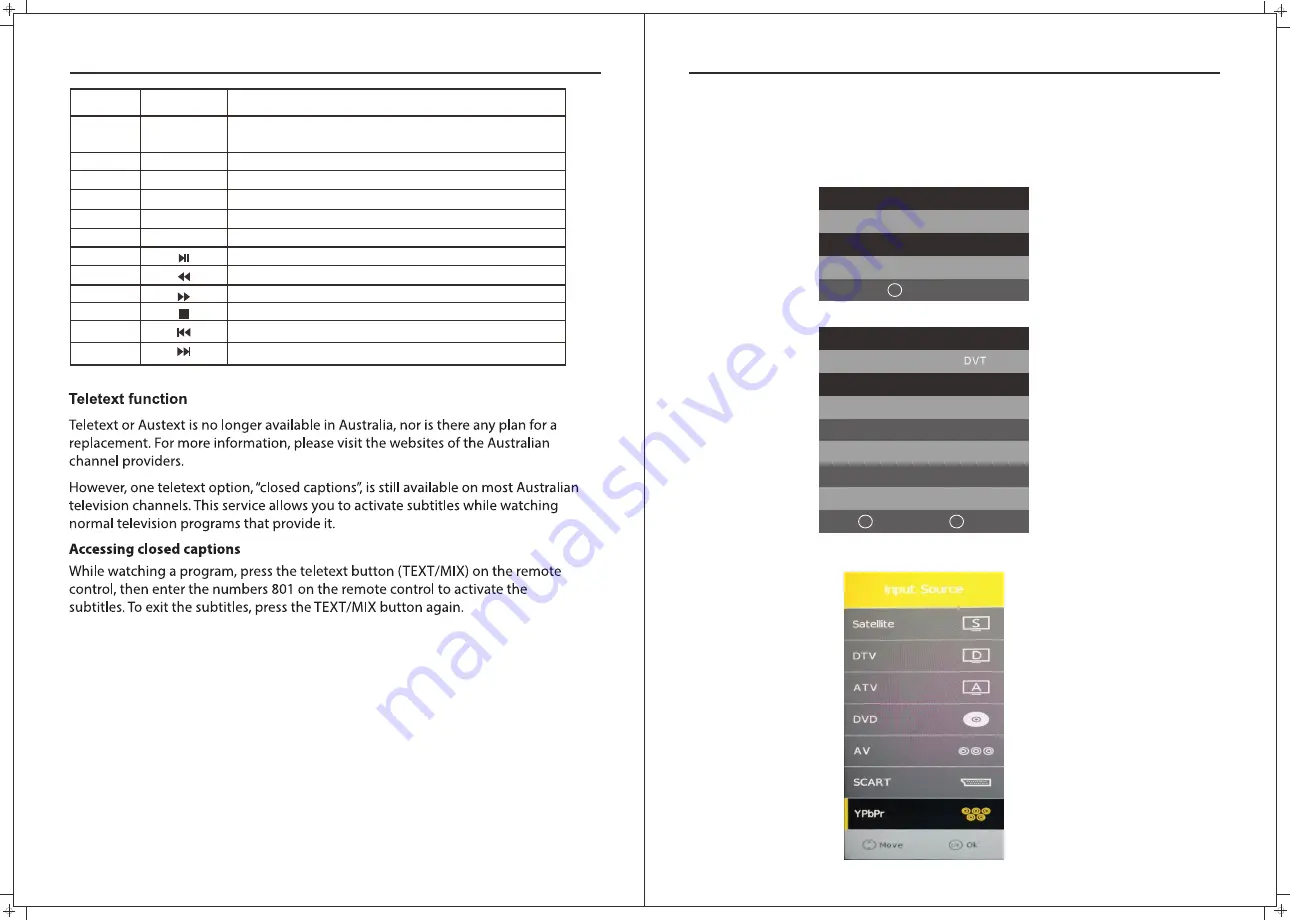
14
15
OSD Menu Operation
No.
Button
Description
42
45
46
47
48
49
50
SIZE
Zoom In or Out of the Teletext window.
Play and Pause Media-Player / DVD.
Stops playback Media-Player and DVD.
Fast Rewind Media-Player and DVD.
Fast Forward Media-Player and DVD.
Plays the previous Media Player or DVD file/chapter.
Plays the next Media Player or DVD file/chapter..
Holds on the current Teletext page.
HOLD
Displays a sup-page of upper Teletext options.
SUBPAGE
MIX
Sets the transparency of Teletext window.
DVD: Repeat mode selection.
REPEAT
40
41
43
44
39
CANCEL
Switches the Teletext window to the background; only the
current page no is visible.
First Time Installation
Language
Country
Energy Mode
<
>
<
>
<
>
English
Australia
Store Mode
Auto Tuning
OK
Step one: It shows “OSD Language”for you to choose when boot for the first time
Step two: enter “Country” menu
Step three: Enter “Energy” menu
Enter “Tune Type” menu
Input Source
It supports
Satellite/DTV/ATV/DVD/AV/SCART/YPbPr/HDMI1/HDMI2/USB1/USB2.
Tuning Setup
Tune Type
Digital Type
Scan Type
<
>
<
>
DVT + ATV
DVB-T
Full
Network ID
Frequency
Symbol Rate
Auto
Auto
Auto
Start
OK
Back
MENU
Main Menu







































