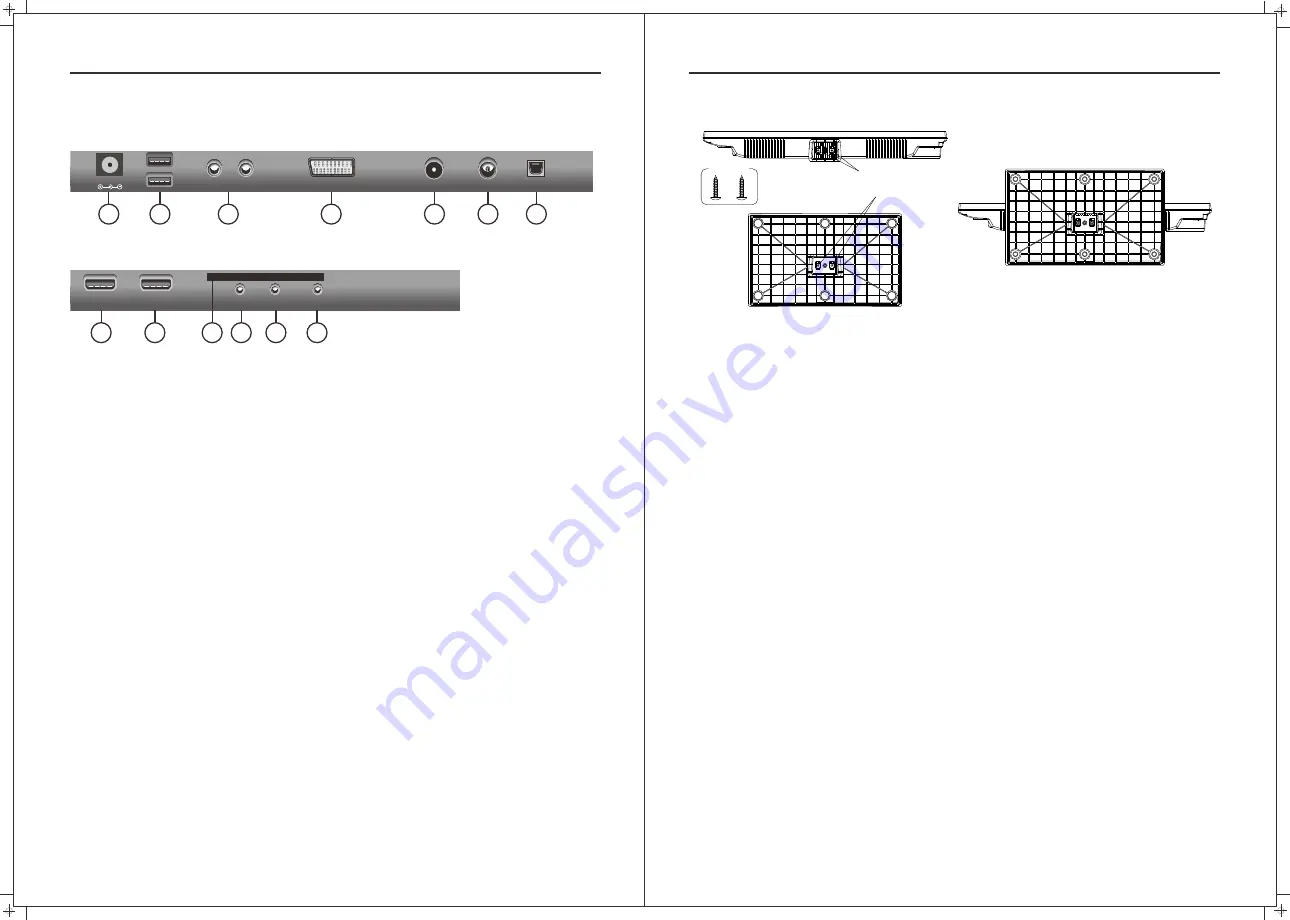
TV Inputs & Outputs
6
7
TV
Stand
Assembly
Screw
Screw hole A
Screw hole B
Instruction:
1.Place the TV unit on a flat and clean table.
2.Insert stand hold into the stand, Fix stand by 2 pcs screws via screw hole Band A.
HDMI1
HDMI2
(ARC/MMMI)
Common lnterface
MINI-YPbPr
IN
EARPHONE
OUT
MINI-AV
IN
1
2
3
4
5
6
7
8
9
10 11
12
13
1.
POWER (DC 12V) input
2. USB2/1:
USB/Multimedia input.
3. L/R:
Connect to the audio output jacks on your amplifier/home theater
.
SCART:
Connecting for SCART signal.
4.
DVB-S2:
Connected to external SATELLITE.
5.
6. DVB-T2:
Connected to external antenna.
7. OPTICAL:
Digital Audio output for Surround Sound amplifiers and other devices.
8. HDMI1 Input:
HDMI in.
9. HDMI2(ARC/MMMI) Input:
HDMI in.
11.MINI YPbPr:
Connecting for the Y/Pb/Pr Input in Component mode.
10.CI:
Used to insert the CI card.
12.MINI AV:
Connecting for VIDEO signal input in Composite mode.
13.EARPHONE OUT:
Output for headphones or head units such as Majestic Head Units with
TV input.
Rear Bottom
Rear Side
OPTICAL
DVB-T2
DVB-S2
SCART
L
R
AUDIO
OUT
DC 12V
USB2
USB1




















