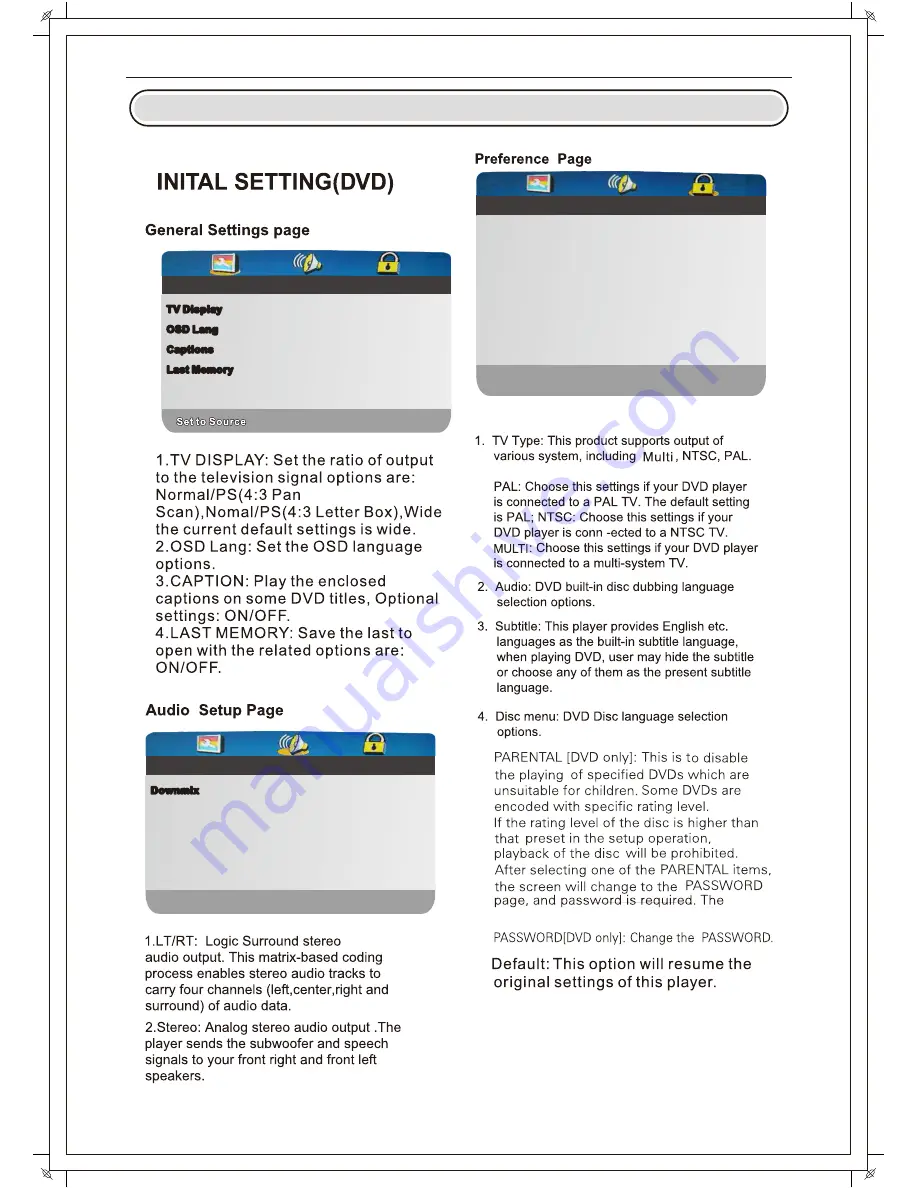
DVD Setup Menu
33
- - General Setup Page - -
TV Display
OSD Lang
Captions
Last Memory
Wide
Eng
Off
Off
Wide
Eng
Off
Off
- - General Setup Page - -
- - General Setup Page - -
STR
STR
- - General Setup Page - -
Downmix
Go To Speaker Setup Page
Go To Speaker Setup Page
- - Preference Page - -
NTSC
Eng
Eng
Eng
NTSC
Eng
Eng
Eng
- - Preference Page - -
TV Type
Audio
Subtitle
Disc Menu
Parental
Password
Default
TV Type
Audio
Subtitle
Disc Menu
Parental
Password
Default
Go To Preference Page
Go To Preference Page
Default Password is 8888.
5.
6.
7.
Summary of Contents for L192DE
Page 1: ...LED TV INSTRUCTION MANUAL Model L192DE...
Page 10: ...Remote Control Unit 6...
Page 17: ...13 Auto tuning DVB T Manual tuning Program Edit OSD Menu Operation...
Page 18: ...14 LCN Software update OSD Menu Operation...
Page 19: ...15 Auto Tuning OSD Menu Operation...
Page 20: ...16 ATV Manual Tuning OSD Menu Operation...
Page 21: ...17 Picture Mdde Noise Reduction Color temperature Aspect Ratio OSD Menu Operation...
Page 22: ...18 Sound mode Auto volunme Surround sound The other item Balance OSD Menu Operation...
Page 23: ...19 Clock OSD Menu Operation...
Page 24: ...20 Off time On time OSD Menu Operation...
Page 25: ...21 Time Zone Sleep timer Auto standby OSD timer OSD OSD Menu Operation...
Page 26: ...22 Reset ECO Mode Blue screen OSD Menu Operation...
Page 27: ...23 Language PVR File system OSD Menu Operation...
Page 30: ...26 Set password Block program OSD Menu Operation...
Page 31: ...27 Parental guidance key lock Hotel mode OSD Menu Operation...
Page 32: ...28 OSD Menu Operation...
Page 33: ...29 OSD Menu Operation...
Page 34: ...30 OSD Menu Operation...
Page 35: ...31 OSD Menu Operation...
Page 36: ...32 OSD Menu Operation...
Page 38: ...DVD OPERATION 34 DVD Support List...
Page 39: ...Troubleshooting 35 8 MUTE plugged in been...
Page 40: ...Picture defects and the reason 36 Snowy Picture...
Page 41: ...USER S MANUAL...





































