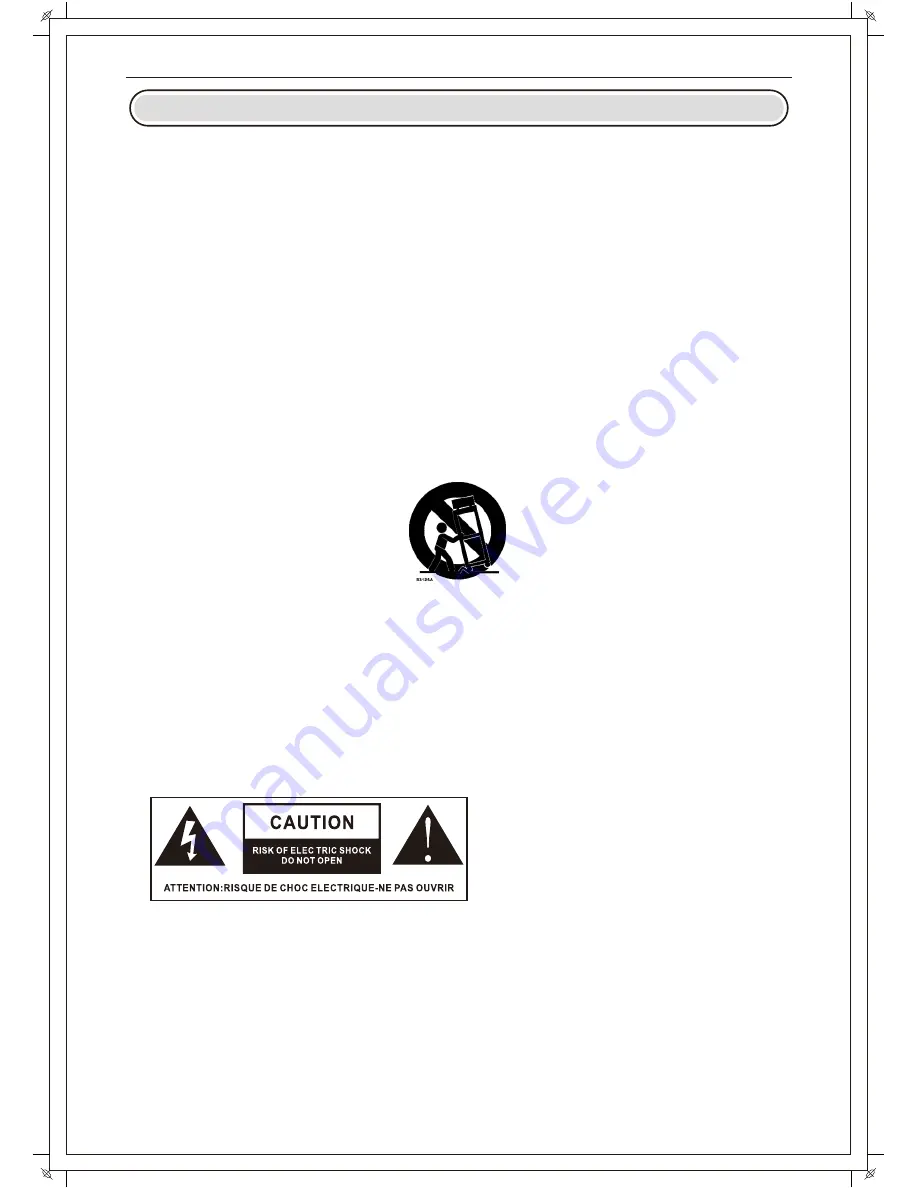
Safety Information
IMPORTANT SAFETY INSTRUCTIONS
Read these instructions.
Keep these instructions.
Heed all warnings.
Follow all instructions.
Do not use this apparatusnear water.
Clean only with dry cloth.
Do not block any ventilation openings. Install in accordance with the
manufacture’s instructions.
Do not install near any heat sources such as radiators, heat registers, stoves, or
other apparatus (including amplifiers) that produce heat.
Do not defeat the safety purpose of the polarized or grounding plug. A polarized
plug has two blades with one wider than the other. A grounding plug has two
blades and a third grounding prong. The wide blade or the third prong is provided
for your safety. If the provided plug does not fit into your outlet, consult an
electrician for replacement of the obsolete outlet.
Protect the power cord from being walked on or pinched particularly at the plugs,
convenience receptacles, and at the point where they exit from the apparatus.
Only use attachments/accessories specified by the manufacturer.
Use only with the cart, stand, tripod, bracket, or table specified by the
manufacturer, or sold with the apparatus. When a cart or rack is used, use caution
when moving the cart/apparatus combination to avoid injury from tip-over.
Unplug the apparatus during lightning storms or when unused for long periods oftime.
Refer all servicing to qualified personnel. Servicing is required when the
apparatus has been damaged in any way, such as power supply cord or plug is
damaged, liquid has been spilled or objects have fallen into the apparatus has
been exposed to rain or moisture, does not operate normally, or has been
dropped.
CAUTION: These servicing instructions are for use by qualified service personnel
only. To reduce the risk of electric shock, do not perform any servicing other than
that contained in the operating instructions unless you are qualified to do so.
WARNING
:
To reduce the risk of fire or electric shock, do not expose this apparatus to
rain or moisture. The apparatus shall not be exposed to dripping or splashing and that
objects filled with liquids, such as vases, shall not be placed on apparatus.
WARNING: The mains plug is used as disconnect device, the disconnect device shall
remain readily operable.
- This lightning flash with arrowhead symbol within an equilateral triangle is
intended to alert the user to the presence of non-insulated “dangerous voltage”
within the product’s enclosure that may be of sufficient magnitude to constitute a
risk of electric shock.
- Warning: To reduce the risk of electric shock, do not remove cover (or back) as
there are no user-serviceable parts inside. Refer servicing to qualified personnel.
- The exclamation point within an equilateral triangle is intended to alert the user to
the presence of important operating and maintenance instructions in the literature
accompanying the appliance.
Apparatus
with
class
I
construction
shall
be
connected
to
a
mains
socket
outlet
with
a
protective
earthing
connection
.
Summary of Contents for L192DE
Page 1: ...LED TV INSTRUCTION MANUAL Model L192DE...
Page 10: ...Remote Control Unit 6...
Page 17: ...13 Auto tuning DVB T Manual tuning Program Edit OSD Menu Operation...
Page 18: ...14 LCN Software update OSD Menu Operation...
Page 19: ...15 Auto Tuning OSD Menu Operation...
Page 20: ...16 ATV Manual Tuning OSD Menu Operation...
Page 21: ...17 Picture Mdde Noise Reduction Color temperature Aspect Ratio OSD Menu Operation...
Page 22: ...18 Sound mode Auto volunme Surround sound The other item Balance OSD Menu Operation...
Page 23: ...19 Clock OSD Menu Operation...
Page 24: ...20 Off time On time OSD Menu Operation...
Page 25: ...21 Time Zone Sleep timer Auto standby OSD timer OSD OSD Menu Operation...
Page 26: ...22 Reset ECO Mode Blue screen OSD Menu Operation...
Page 27: ...23 Language PVR File system OSD Menu Operation...
Page 30: ...26 Set password Block program OSD Menu Operation...
Page 31: ...27 Parental guidance key lock Hotel mode OSD Menu Operation...
Page 32: ...28 OSD Menu Operation...
Page 33: ...29 OSD Menu Operation...
Page 34: ...30 OSD Menu Operation...
Page 35: ...31 OSD Menu Operation...
Page 36: ...32 OSD Menu Operation...
Page 38: ...DVD OPERATION 34 DVD Support List...
Page 39: ...Troubleshooting 35 8 MUTE plugged in been...
Page 40: ...Picture defects and the reason 36 Snowy Picture...
Page 41: ...USER S MANUAL...



































