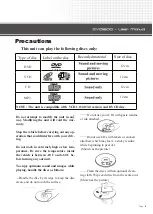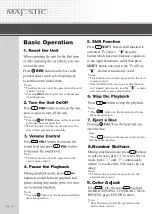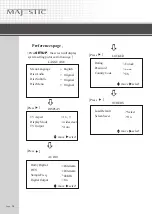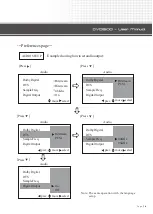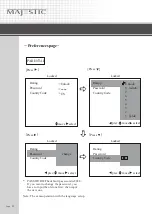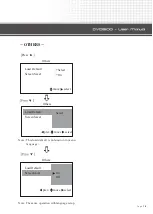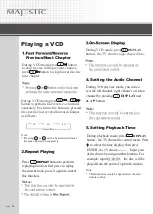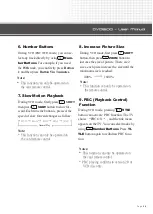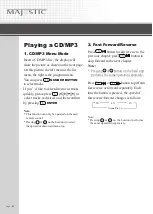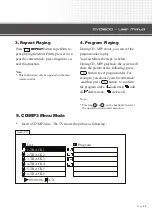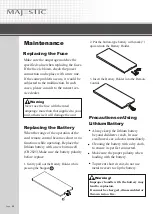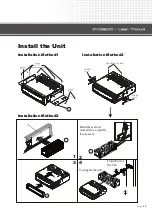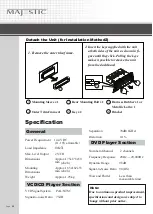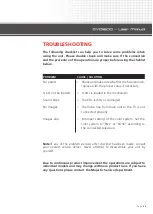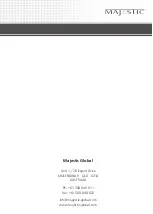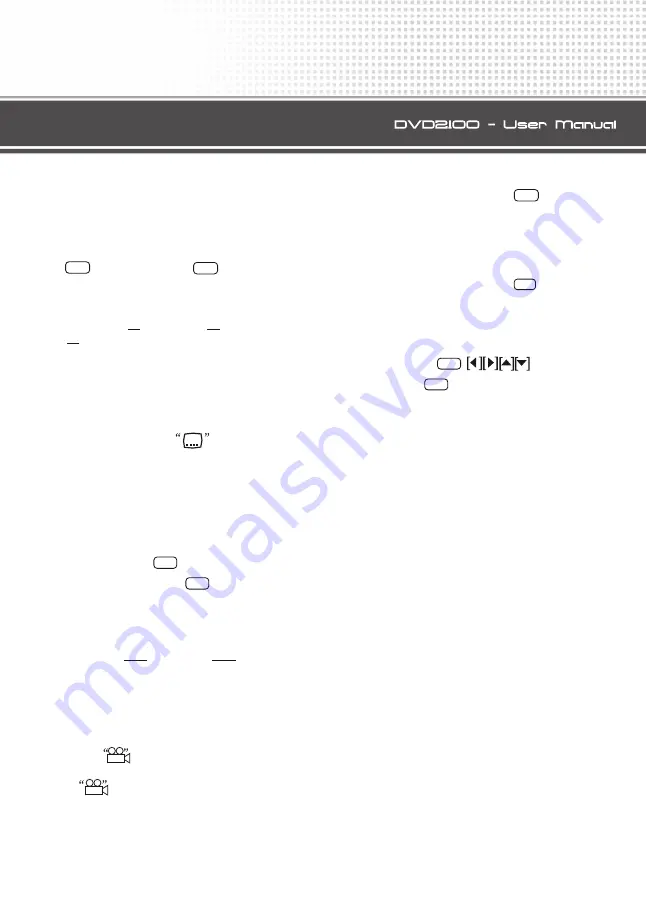
Page
12
OPERATIONAL MANUAL
13
OPERATIONAL MANUAL
OPERATIONAL MANUAL
Notes:
* This function can only be operated on card
remote control.
the
9. Changing the Subtitle
Language (Multi-subtitle)
With
DVD
's
featuring multi-subtitle record-
ings. During playback mode, firstly press
then
subtitle
butt-
on to switch between subtitle languages.
Shift,
press
Selection options switch as follows:
Subtitles 1
Subtitles 2
Subtitles 3
* This function only operates with DVD featuring
multi-subtitle recordings.
* The number in the
mark on a DVD's
package indicates the number of recorded
subtitle languages.
2
7
Subtitles OFF
Notes:
* This function can only be operated on card
remote control.
the
ANGLE 1
ANGLE 2
ANGLE 3
10. Changing the View Angle
With
DVD
featuring multi-angle (scenes
shot from multiple angles) recordings,
you can press
DISPLAY
button to se-
lect
ANGLE
or press
ANGLE
button
to switch among viewing angles during
playback. Selection options switch as foll-
ows:
* This function only operates with DVD featuring
multi-angle recordings.
* The
mark on a DVD's package indicates
it features multi-angle scenes. The number in the
mark indicates the number of angles from
which scenes were shot.
* You cannot switch angles during slow motion playback.
* If you press
ANGLE
during fast forward/reverse
or pause, fast forward/reverse or pause is cancelled
and normal playback resumes but the viewing angle
does not change.
3
3
11
12. Setup Menu
During playback mode, press
SETUP
button, the screen will display system
setting picture, your can select some rel-
ative constant parameters by moving he
cursor and using
buttons,
and then press
ENTER
to
t
execute the
selecting item.
2
Notes:
* This function can only be operated on card
remote control.
the
* The selections are preferred options that will be
chosen if they are available on a disc. If the disc
inserted does not have the preferred option then
the discs own preference will be used.
* Regarding SETUP MENU, please refer to the
following pages for more details.
* Some functions vary depending on the types or
formats of the disc.
6
6
11. 3D
During playback mode, press
DISPLAY
to select the
SOUND
, you can setup the 3D.
11
16
TV Type
1
. Press
2.
Press
Example showing how to set type
DISPLAY
TV Aspect
Display Mode
TV Output
16 9
widescreen
Auto
move select
DISPLAY
TV Aspect
TV Output
move select
4 3
16 9
1.
Press
2.
Press
DISPLAY
TV Aspect
TV Output
DISPLAY
TV Aspect
TV Output
PAL
NTSC
Display Mode
Display Mode
Letter Box
PanScan
Display Mode
Prev.
Auto
Note:The same operation with the language setup.
Note:The same operation with the language setup.
---
Preferences page
---
move select
Prev.
move select
Prev.
During TV Aspect is 4;3, you can setup Display Mode.
12
10
Summary of Contents for DVD2100
Page 1: ......