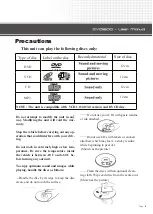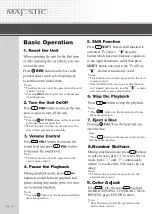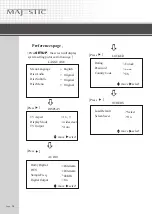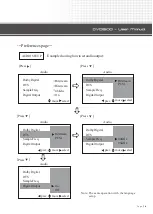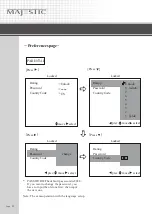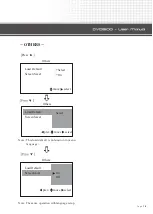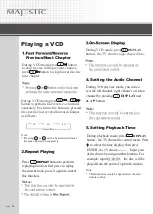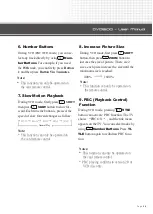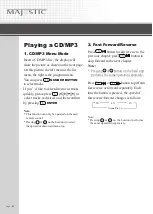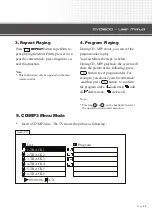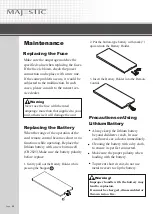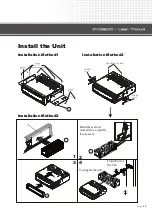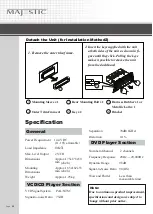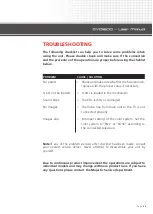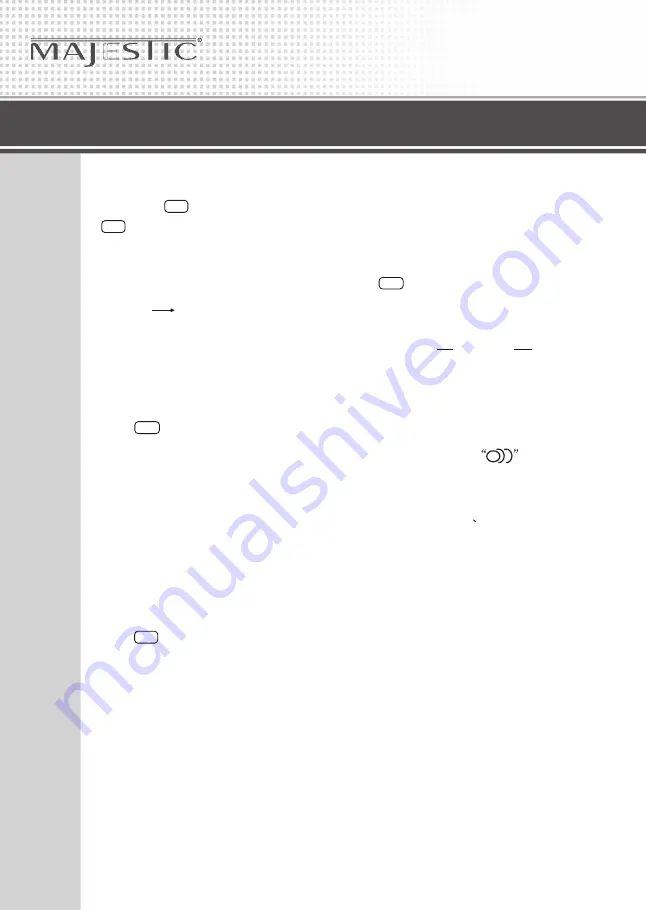
Page
11
OPERATIONAL MANUAL
12
OPERATIONAL MANUAL
6. Repeat Playing
Press
REPEAT
button to perform
replaying function. First press it to replay
the current track, press it again to cancel
this function.
5. Increase Picture Size
First press
SHIFT
button, then press
ZOOM
button to increase the size of
picture. There are 2 sizes, each press inc-
rease the size until the maximum size is
reached:
8
400% 1600%
Note:
* This function can only be operated on remote
control.
the
7
7. On-screen Display
Press
DISPLAY
button,
The TV
shows
current chapter and title
,
audio, subtitle,
angle, sound.
11
9
Notes:
* This function can only be operated on remote
control.
the
Note:
* This function can only be operated on remote
control.
the
8. Changing the Audio
Language (Multi-audio)
DVD
can provide audio playback with
different language. With
DVD
featuring
multi-audio recordings, you can
DISPLAY
to switch between
language and audio systems.
press
button
Selection
options switch as follows:
AUDIO 1
AUDIO 2
AUDIO 3
Notes:
*
This function can only be operated on
card
remote control.
the
* This function only operates with DVD featuring
multi-audio recordings.
* The number in the
mark on a DVD's
package indicates the number of recorded lan-
guages/audio systems.
* During VCD mode, you can press
AUDIO
to
select left channel right channel or stereo
channel.
2
11
17
---
Preferences page
---
AUDIO SETUP
Example showing how to set audio output:
Press
[Press ]
�
Audio
Dolby Digital
DTS
Sample Freq.
Bitstream
48 Khz
move select
Digital Output
On
Audio
Dolby Digital
DTS
Sample Freq.
Digital Output
Bitstream
PCM
prev.
Audio
Dolby Digital
DTS
Sample Freq.
Digital Output
48KHz
96KHz
Press
Audio
Dolby Digital
DTS
Sample Freq.
Digital Output
Bitstream
PCM
Press
Press
Audio
Dolby Digital
DTS
Sample Freq.
Digital Output
On
Off
Note: The same operation with the language
setup.
Bitstream
move select
prev. move select
prev. move select
prev. move select
* The default setting is all disc repeat.
Summary of Contents for DVD2100
Page 1: ......