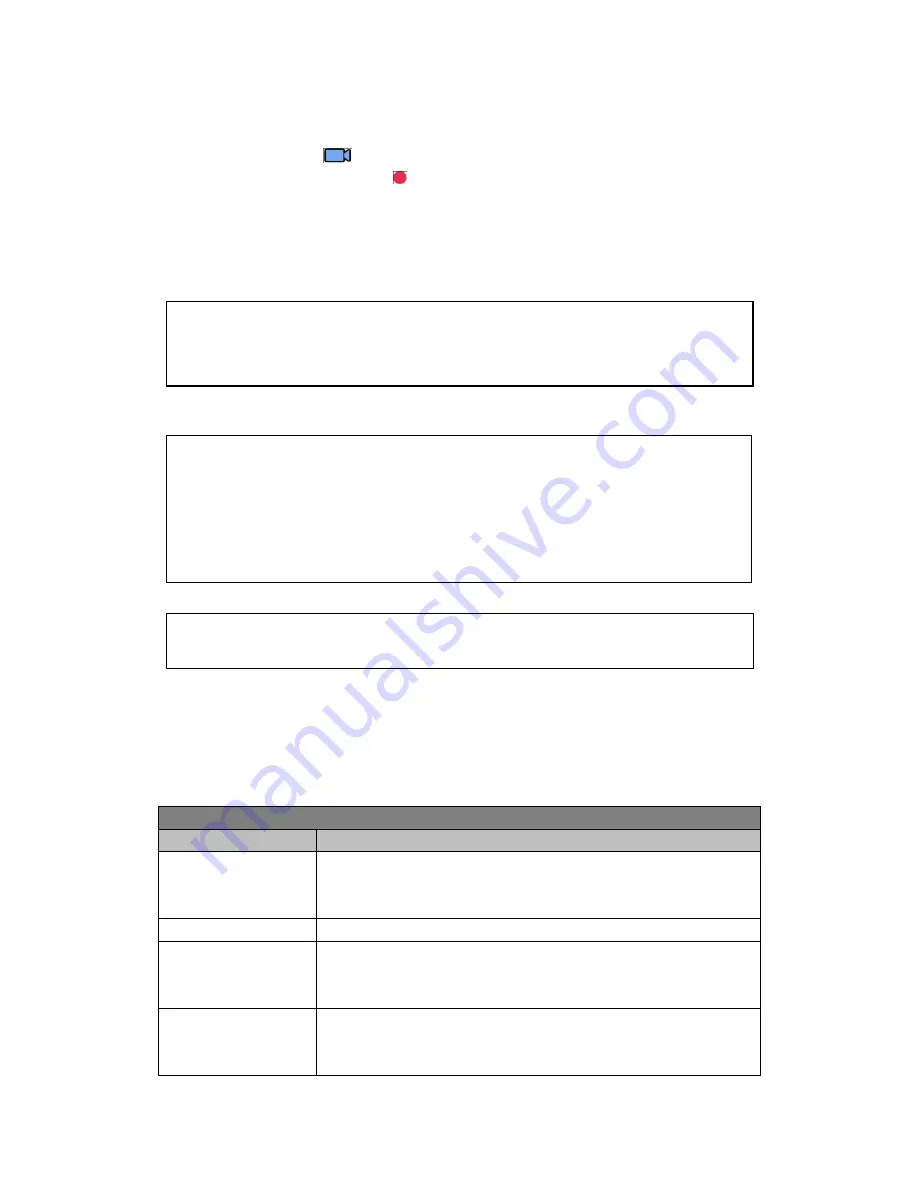
Page 8 of 16
3 To Use the Device as a Video Recorder
In Recording Mode, this
icon will show up on the top left corner of the screen, when
camcorder
is recording, the red dot
is blinking on top left corner and the Recording
indicator on left is blinking blue.
3.1 Record videos while driving
When the car engine starts up, the device will automatically turn on and start recording. When
the engine stops, the device will automatically stop recording. Or you can manually stop
recording by pressing
OK
button.
3.2 Record all other types of videos
Press the
OK
button to start recording; press the
OK
button again to stop recording.
3.3 Emergency Recording
3.4 Menu setting operations
(1) Press
OK
button to stop recording.
(2) Press the
Menu
button to bring up the menu.
(3)
Press ▲ or ▼ button to select menu items.
(4) Select the settings you want to modify, press
OK
button to enter the setting.
(5) After the setting is modified, press
Menu
button to return to standby mode.
Record mode settings
Menu Options
Available options
Video Resolution
[2560x1080@30P
21:9/2304x1296@30P
16:9/1920x1080@30P
16:9/ HDR 1920x1080@30P 16:9/1280x720@30P 16:9]
2304x1296 is best for day; HDR 1920x1080 is best for night.
Image Quality
[Super Fine, Fine, Normal]
Meter Mode Setting
[Center, Average, Spot]
Center: center-weighted average metering; Average: average
metering; Spot: spot metering.
Light Freq
[Auto / 50Hz / 60Hz].
Choose the correct frequency for the power line to avoid flickering.
For UK, please choose 50Hz.
Note: If G-sensor is enabled and a collision is detected, the device will automatically lock
the current recording and this recording will not be overwritten.
Note: (1) the device will save recordings every 1,3,5 minute, please refer to the loop
setting.
(2) The recordings will be saved to SD card inserted. If the SD card is full, the oldest file will
be automatically overwritten.
(3) The collision recording or emergency recordings cannot be overwritten and requires
manual deletion.
Note: the cigarette lighter sockets of some vehicles provide continuous power supply even
when the engine stops. If this is the case, please turn off the device manually or unplug the
car charger from a car cigarette lighter socket.

















