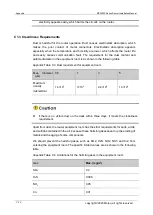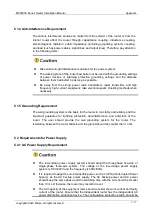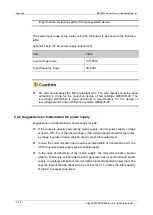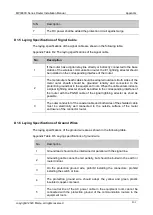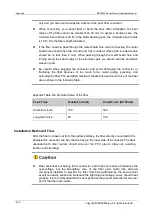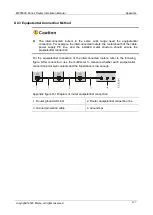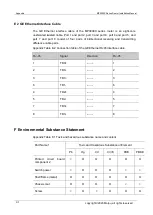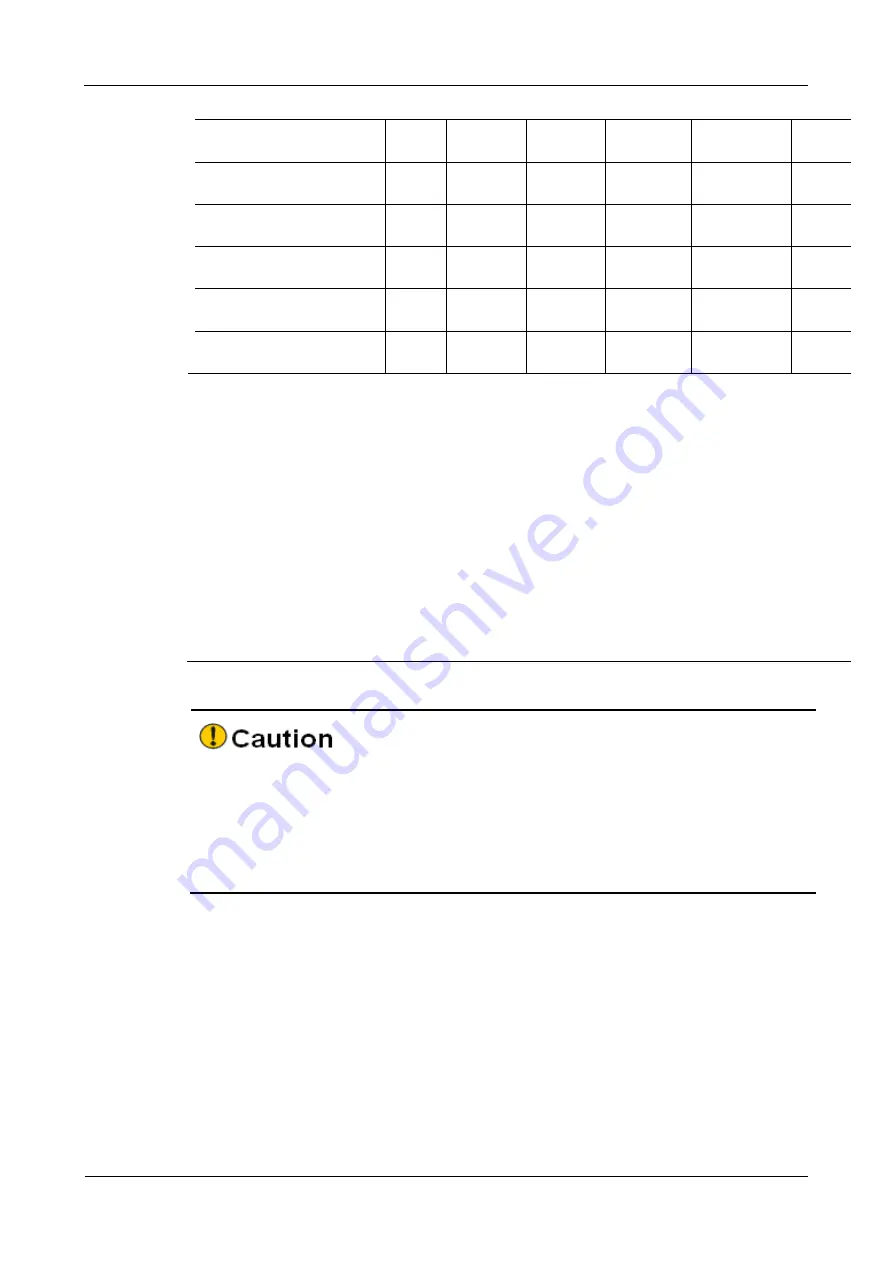
MP3900X Series Router Installation Manual
Appendix
copyright
©
2020 Maipu, all rights reserved
E-3
Dust cap (Plastic)
×
×
×
×
×
×
Heat dissipation
O
O
O
O
O
O
Fan
O
O
O
O
O
O
Cable
×
×
×
×
×
×
Lithium battery
O
O
O
O
O
O
Memory
O
O
O
O
O
O
O: It indicates that the content of the toxic and hazardous substance in all homogeneous
materials of the component is below the limit requirement in SJ/T11363-2006 standard.
×: It indicates that the content of the toxic and hazardous substance in at least one
homogeneous material of the component exceeds the limit requirement in
SJ/T11363-2006 standard.
In the environmental protection use period, only strictly complying with the using
conditions in the environmental protection use period, the environmental substances or
elements contained in the product do not leak or mutate.
The environmental protection use period of the Li battery of the product is 5 years; the
environmental protection use period of the other components is 50 years.
For the use conditions of the product in the environmental protection use period, refer to
the requirements for the use environment in the product manuals.
⚫
In the statement, list all components that may be configured in Maipu products. For
the actual components contained in each product, please prevail in kind.
⚫
PCB components include the printed circuit boards and the formed IC devices and
the discrete devices, such as resistors, capacitors, integrated circuits, and
connectors.