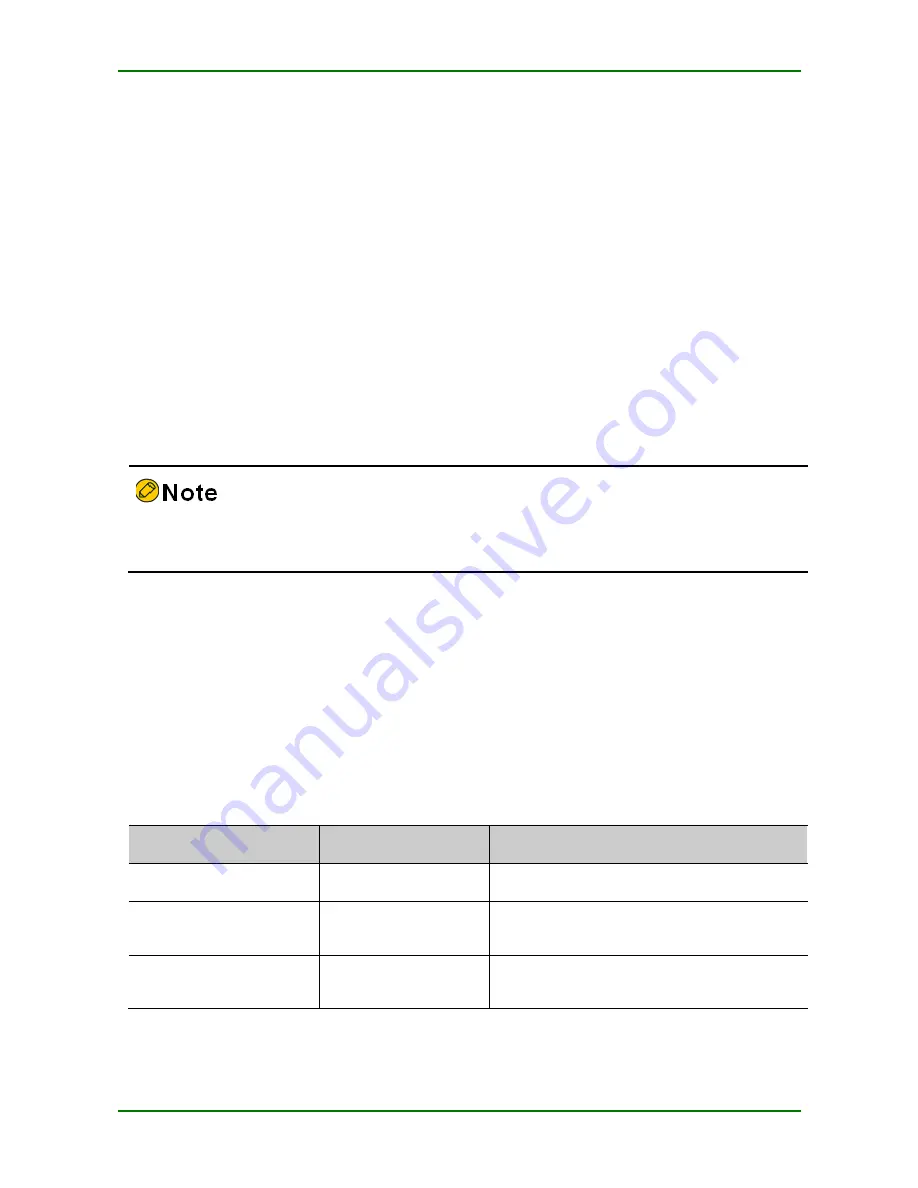
MyPower S4220 & S4320 Series Switch Installa
tion Manual V1.0
Maipu Confidential & Proprietary Information
Page 36 of 80
Enable the power supply switch of the router.
Enable the power switch of the router.
After the router is powered on and started, the configuration terminal displays some basic
manufacturing information of the router:
****************************************************************************
MyPower (R) Operating System Software
MP2900-24 system image file (flash0: /flash/rpl-i-6.4.0(8).pck), version 6.4.0(8)(integrity), Compiled on Jan 9 2013,
04:50:54
Copyright (C) 2010 Maipu Communication Technology Co.,Ltd.All Rights Reserved.
MP2900-24 Version Information
System ID : 00017a455438
Hardware Model : MP2900-24 with 512 MBytes SDRAM, 32 MBytes flash
Hardware Version : 002(Hotswap Unsupported)
MPU CPLD Version : 004
Monitor Version : 1.07
Software Version : 6.4.0(8)(integrity)
Software Image File : flash0: /flash/rpl-i-6.4.0(8).pck
Compiled : Jan 9 2013, 04:50:54
****************************************************************************
The above displayed information on the start interface is just for reference. Please refer
to the actual display.
4.1.4
Check after Power on
Power on the router. After loading all cards, check as follows to ensure that the later
configuration work can be done normally:
After the router is powered on, the ventilation system works and check whether there is
the sound of the fan rotation and whether there is air discharged from the ventilation holes
of the router.
View whether the indicators on the router are normal.
T
A BL E
4- 1
INDI CA TO R STA TUS O F RO U TER NO RMA L W O R KING
Indicator Name
Indicator Color
Description
SYS
Green
Flash: indicates that the router works normally
PWR
Green
Always on: indicates that the system power
status is normal.
FAN
Green
Always on: indicates that the system fan
status is normal.






























