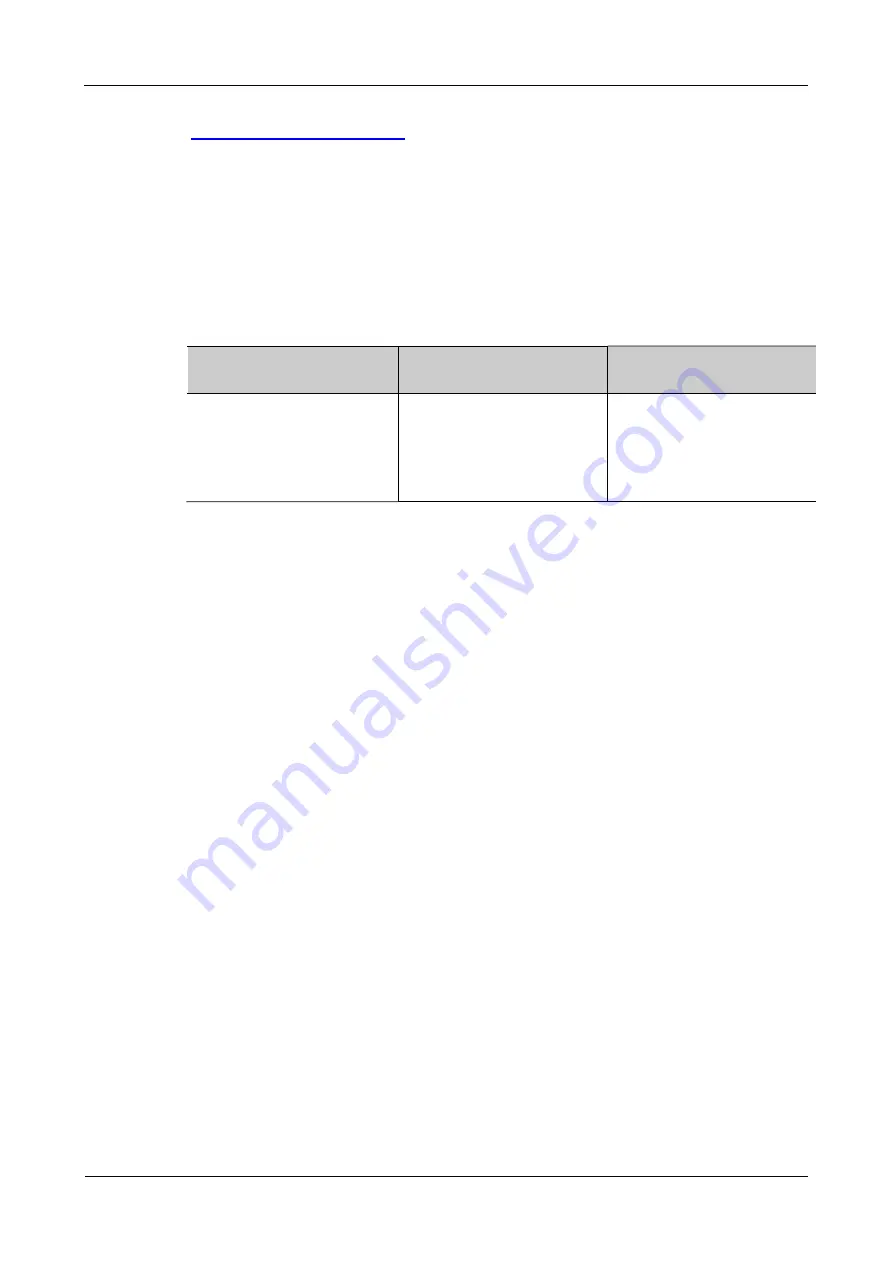
Troubleshooting
MP1900X Series Router Installation Manual
5-2
copyright
2019 Maipu, all rights reserved
PC HyperTerminal Parameters
.
5.2
Troubleshooting about Fan
There is a fan status indicator on the panel of the MP1900X series router, which
indicates the work status of the fan. The meaning of the indicator is shown in the
following table.
Table 5-1 Meanings of fan indicator on the panel of the fan module of MP1900X
Indicator Name
Indicator Color
Status
FAN
Green
on: indicates that the fan
works normally.
Off: indicates that the fan
works abnormally.
When the fan indicator on the panel of the MP1900X series router is off, it indicates that
the system fan is faulty. Troubleshoot the faults according to the following steps.
Step 1: Check whether the power works normally.
Step 2: Check whether the air outlet and inlet of the chassis are blocked. If yes, clean the air
outlet and inlet to ensure the air passage is smooth.
If the problem remains after all the preceding operations, contact the agent or the local
technical support engineer.
5.3
Troubleshooting about Power
When the PWR indicator on the front panel of the router is off, it indicates that the
power of the device is faulty. Troubleshoot the faults according to the following steps:
Step 1:
Check and ensure that the power supply system connected by the router and the voltage
are normal.
Step 2:
Check the power cable connection. Re-swap the power cable and confirm whether the
power cable is loose.
Step 3:
Replace the power cable connected to the router, and then check whether the power
status LED recovers to normal. If yes, you can confirm that the original power cable has
been damaged; if no, please contact the agent or local technical service engineer for






























