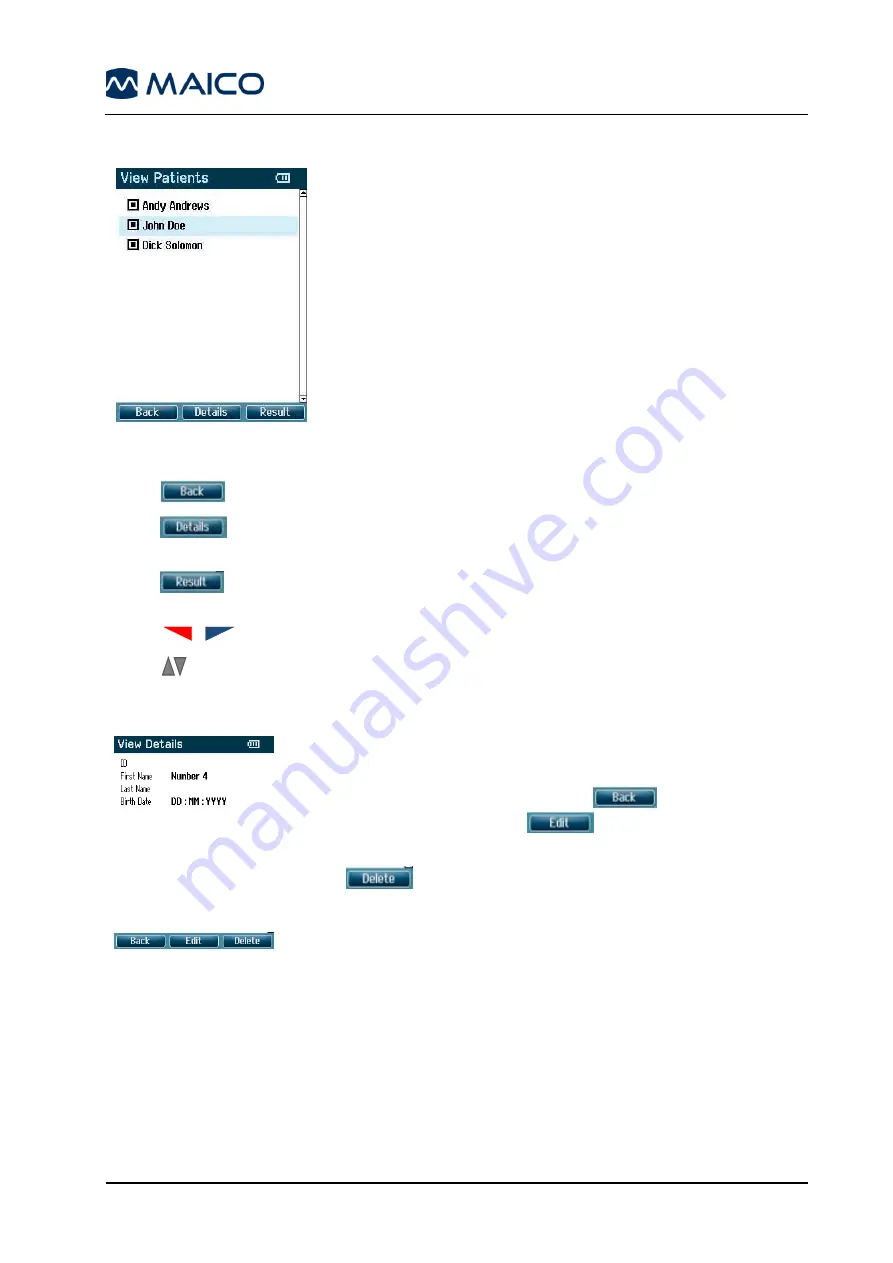
Operation Manual easyTymp
8111254 Rev. 7.0
31
02/16
5.6 View Patients
Figure 35
This screen shows a list of clients (Figure 35).
When one or more sessions are stored, the square in front
of the patient
’s name is filled. If a session is not stored
yet, this square will be empty.
Operating from this screen:
-
brings you back to the
Test
screen.
-
brings you to the
View Details
screen where the data of the selected
client is shown.
-
will bring you to the
View Sessions
screen where the available sessions
of the selected client can be reviewed and printed.
-
will bring you to the top or bottom of the client list respectively.
-
buttons scroll up or down as one client
’s information is viewed.
5.7 View Details
Figure 36
This screen shows demographics of the selected client
(Figure 36).
From here you can either use
to go back to the
View Client
screen or
to edit the client details in
the
Edit Details
screen.
button will delete either this patient, or all
patients.
Summary of Contents for easyTymp
Page 1: ...Operation Manual easyTympTM...
Page 2: ......






























