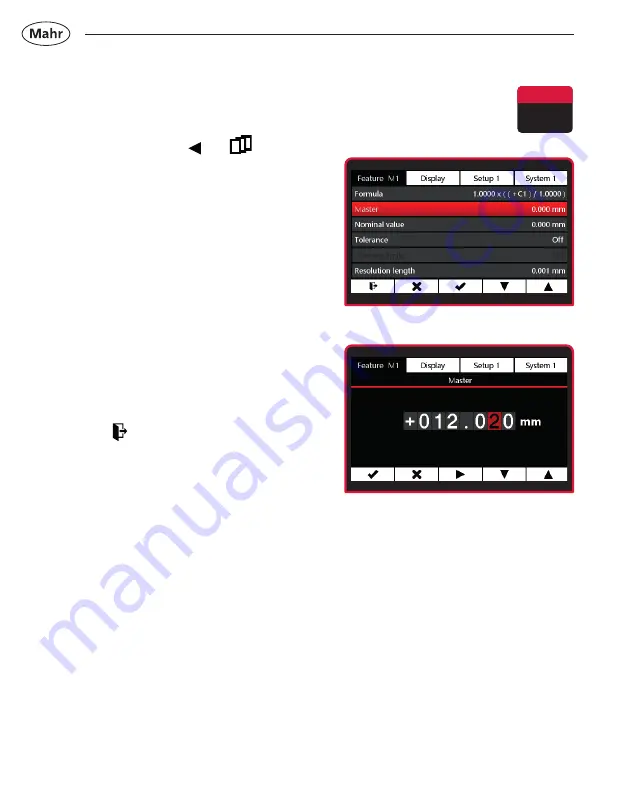
30
Mahr GmbH • Millimar C1202
–
Press the ON/OFF key
=>
Menu appears.
–
Use the
Ó
key,
▼
or and
to
select the
Feature (M1 / M2 / M3)
you wish to configure.
–
Select the
Master
submenu using the
▼
or
▲
key.
–
Select using
4
key or exit submenu
using
Ó
key.
–
Use the
▼
key to select the digit and
the
▼
or
▲
keys to enter the relevant
value.
–
Use the
4
key to confirm the value or
Ó
to exit the submenu.
–
Use the key to switch to
measuring mode.
3.2.2.2 Two-point master measurement
In a two-point master measurement, two masters (gage blocks) of different sizes are
contacted in sequence and the actual values displayed are compared with the nominal
values indicated on the masters.
First, as for the one-point master measurement, the deviation from the nominal value is
calculated from the measurement on the first (smaller) gage block and then corrected.
The characteristic curve of the probe is thus shifted accordingly again in the display range
(in parallel) in the first step.
In a second step, a correction factor is calculated from the difference between the two
nominal values (max master - min master). This factor is used to change the pitch of the
characteristic curve of the probe in a linear fashion.
















































