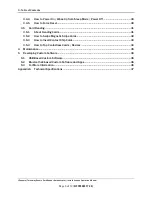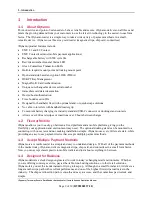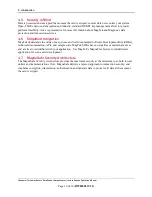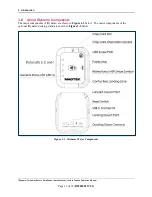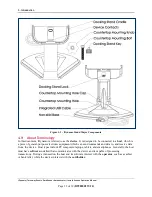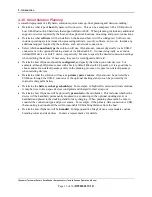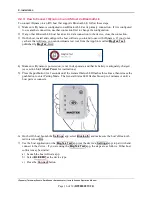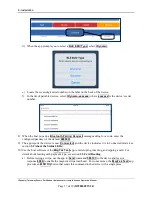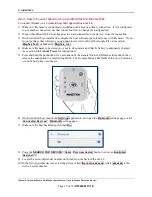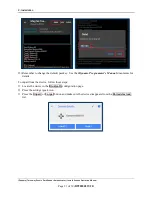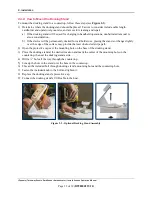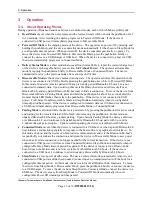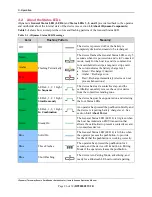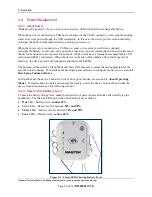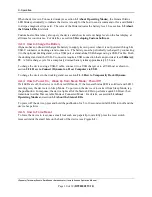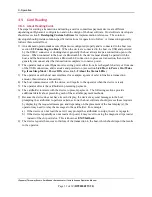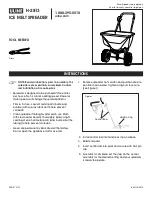2 - Installation
tDynamo| Three-way Secure Card Reader Authenticator | Installation and Operation Manual
Page 22 of 39 (
D998200257-20
)
2.3
Mounting tDynamo
2.3.1
About Mounting
tDynamo’s design provides two mount points: A
Lanyard Mount Point
and a
Locking Mount Point
(see section
). The two mount points can be used in various
combinations:
The lanyard mount point can be used to hang the device for convenient hanging storage and/or
handling in handheld sales solutions.
The locking mount point can be used with the optional docking stand (shown in
) mounted
to a countertop for stability in stationary sales solutions.
The locking mount point can also be used with custom brackets to mount to other devices or surfaces.
The docking stand can also be used in unlocked mode, and optionally combined with the lanyard
mount point, for quick grab-and-go and convenient drop-in charging between handheld sessions.
Figure 2-2 - tDynamo Installed On Optional Docking Stand