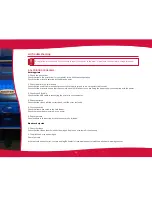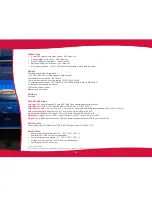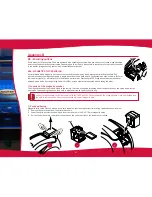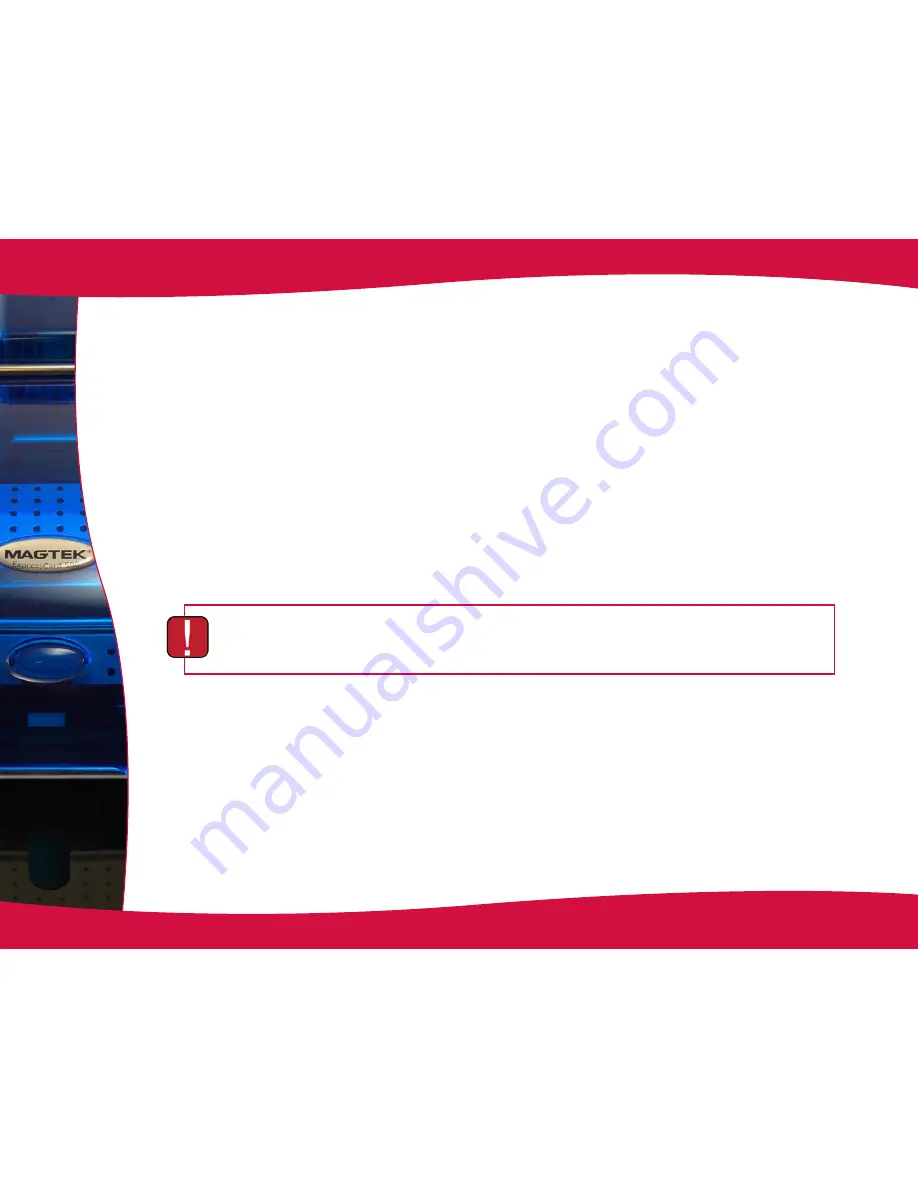
37
4-3e UPDATING THE FIRMWARE (UNDER WINDOWS)
Updating the firmware is a simple operation but one which, if not properly completed, can result in your printer breaking down
Before any update, please contact your MagTek dealer who will be able to guide you on the advisability or otherwise of carrying out
an upgrade. In general, such updates are only required in the event of problem or malfunction that has been clearly identified by your
MagTek dealer.
Updates can be downloaded from the website at www.magtek.com :
1.
Select your printer model, then click on the Print drivers and Firmware link.
2. Then click on the file for the corresponding Firmware
3. Accept the download then save the file in a directory on your hard drive. The firmware is stored compressed as a zip file, which you
will need to extract
4. Then double-click on the file in the directory in order to run the firmware installation program
5.
When prompted by the program, click on the Download button to run the job. The firmware download is in progress
6.
After about thirty seconds, the firmware has transferred to the printer and the operation is complete
7. If the printer is not showing a ‘READY’ status, this means that the update has not been carried out correctly or, possibly, that the
printer is not working properly. Check the connection cables and run a new update.
The update is complete, and your equipment is ready to customise your cards.
Never interrupt the transfer between computer and printer during the download phase (powering off the printer or computer,
unplugging a cable). This would result in a complete inability to restart the printer. Should such an incident occur, please
contact MagTek.