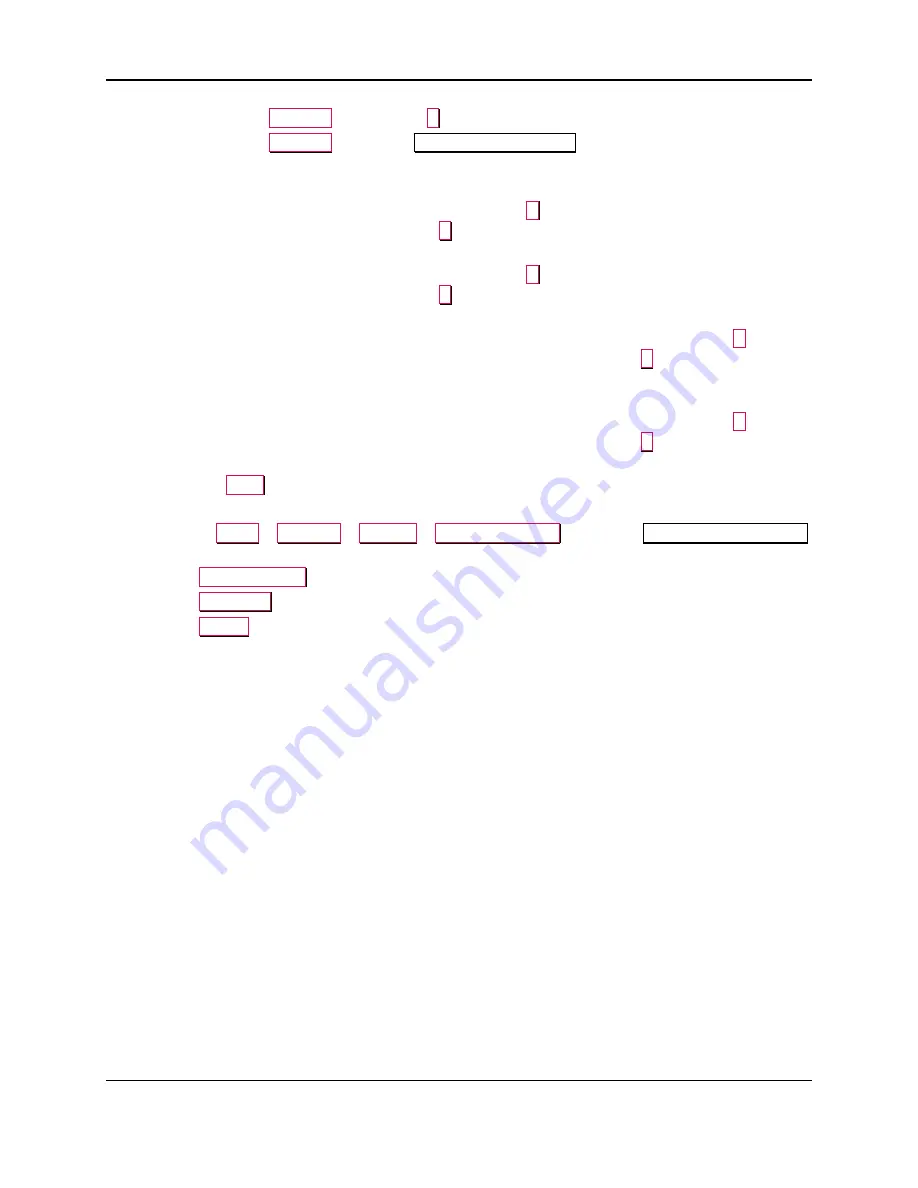
3 - XY Transport Module Replacement Procedure
ExpressCard 2000| Instant Issuance Card Personalization System | XY Transport Module Replacement Procedure
Page 14
b)
Enter password
1234567
and press the
E
button to open the second password page.
c)
Enter password
7654321
to open the
Configuration Editing
page.
d)
Scroll down in the list of settings until you find the
ExitHandoffAdjustmentX
setting.
e)
If the XY Transport bumped into the Exit Transport,
decrease
the
ExitHandoffAdjustmentX
setting by selecting the number in the list, pressing the
C
button, then entering the new number
on the on-screen keypad and pressing the
E
button. Adjust about 10 steps at a time.
f)
If the card did not push far enough into the exit ramp,
increase
the
ExitHandoffAdjustmentX
setting by selecting the number in the list, pressing the
C
button, then entering the new number
on the on-screen keypad and pressing the
E
button. Adjust about 10 steps at a time.
g)
If the card is off-center from the green roller and is too close to the
front
of the EC2000,
increase
the
ExitHandoffAdjustmentY
setting by clicking the number in the list, pressing the
C
button,
then entering the new number on the on-screen keypad and pressing the
E
button. Adjust about
10 steps at a time.
h)
If the card is off-center from the green roller and is too close to the
back
of the EC2000,
decrease
the
ExitHandoffAdjustmentY
setting by clicking the number in the list, pressing the
C
button,
then entering the new number on the on-screen keypad and pressing the
E
button. Adjust about
10 steps at a time.
i)
Press the
Save
button to save your changes.
j)
Repeat these steps from step 1 until the card clamps correctly when it exits the printer.
9)
Navigate to
Menu
>
Settings
>
Service
>
MCP Commands
to open the
Controller Commands
page.
10)
Press the
Unclamp Card
button to release the card.
11)
Press the
Exit Eject
button to eject the card into the card output hopper.
12)
Press the
Status
button to return to the Status page.
































