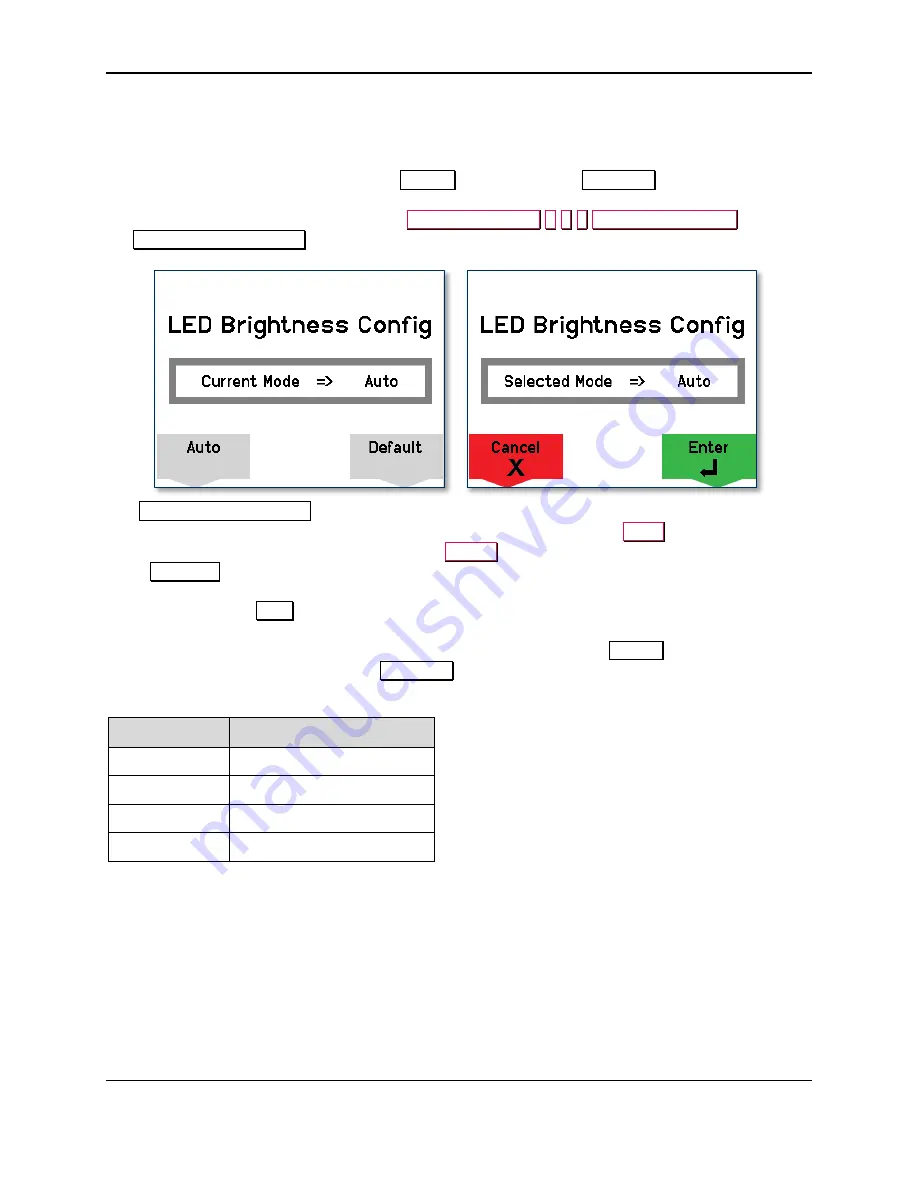
5 - Configuration
DynaPro Go| Handheld PIN Pad Device with MSR/Contact/Contactless | Installation and Operation Manual
Page 25 of 60 (
D998200129-10
)
5.2
How to Configure the Keypad Backlight
The device’s keypad has a backlight that can be configured to either remain at a constant brightness level
(
Default mode
) or adapt its brightness to ambient lighting based on the device’s light sensor (
Auto
mode
). The factory default of the device is
Default
mode, which uses
Maximum
brightness.
To change the keypad backlight mode, press
Left Function Key
5
3
3
Right Function Key
to open
the
LED Brightness Config
screen.
The
LED Brightness Config
screen shows the mode the keypad backlight is currently using. To change
the mode, press the function key below the selection you want, then press the
Enter
key to save the
change. To exit without saving changes, press the
Cancel
key or wait 10 seconds for the device to return
to the
Welcome
screen.
When the device is in
Auto
mode, the device adjusts the keypad backlight brightness automatically based
on ambient light detected by the light sensor (see section
). The brightness
levels the device will select are shown in
. When the device is in
Default
mode, the device
keeps the keypad backlight brightness at
Maximum
.
Table 5-3 - Keypad Backlight Brightness Levels
Light Level Keypad Brightness Level
High
Off (0%)
Medium
Medium (33%)
Low
High (67%)
Very Low
Maximum (100%)






























