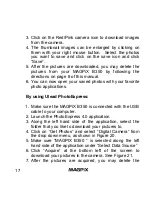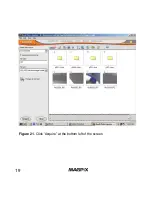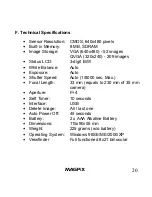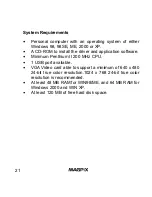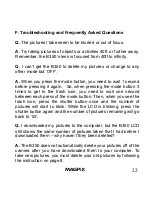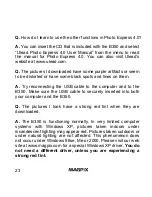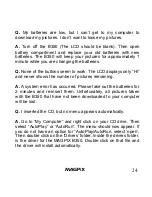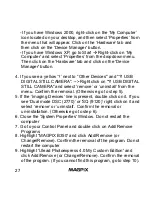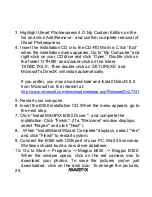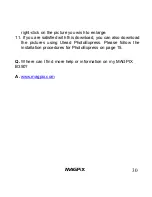20
F. Technical Specifications
•
Sensor Resolution: CMOS, 640x480 pixels
•
Built-in Memory: 8 MB, SDRAM
•
Image Storage: VGA (640x480) - 52 images
QVGA (320x240) - 209 images
•
Status LCD: 3-digit B/W
•
White Balance: Auto
•
Exposure: Auto
•
Shutter Speed: Auto (1/8000 sec, Max.)
•
Focal Length: 33 mm (equals to 230 mm of 35 mm
camera)
•
Aperture: F=4
•
Self Timer: 10 seconds
•
Interface: USB
•
Delete Image: All / last one
•
Auto Power Off: 45 seconds
•
Battery: 2 x AAA Alkaline Battery
•
Dimensions: 115x90x55 mm
•
Weight: 225 grams (w/o battery)
•
Operating System: Windows 98SE/ME/2000/XP
•
Veiwfinder Full functioned 8x21 binocular