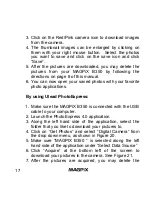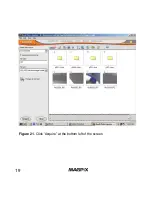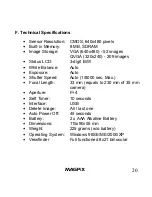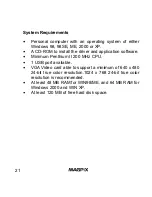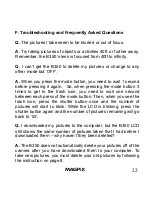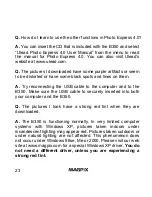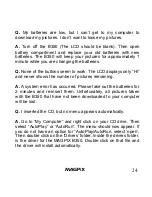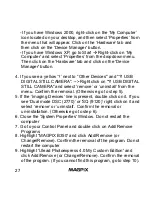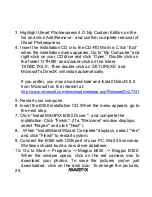14
E. Downloading Your Pictures To Your PC
1. Install the drivers and photo software.
The CD included
in the box contains the MAGPiX B350 driver and bonus
software (Photo Express 4.0).
The driver must be installed
before you connect the MAGPiX B350 to your computer.
Ulead PhotoExpress is bonus software, and is not necessary
to view your pictures.
Insert the installation CD into the CD-ROM drive of your
computer. A screen will appear as shown in Figure 18.
Figure 18.
B350 CD start-up screen