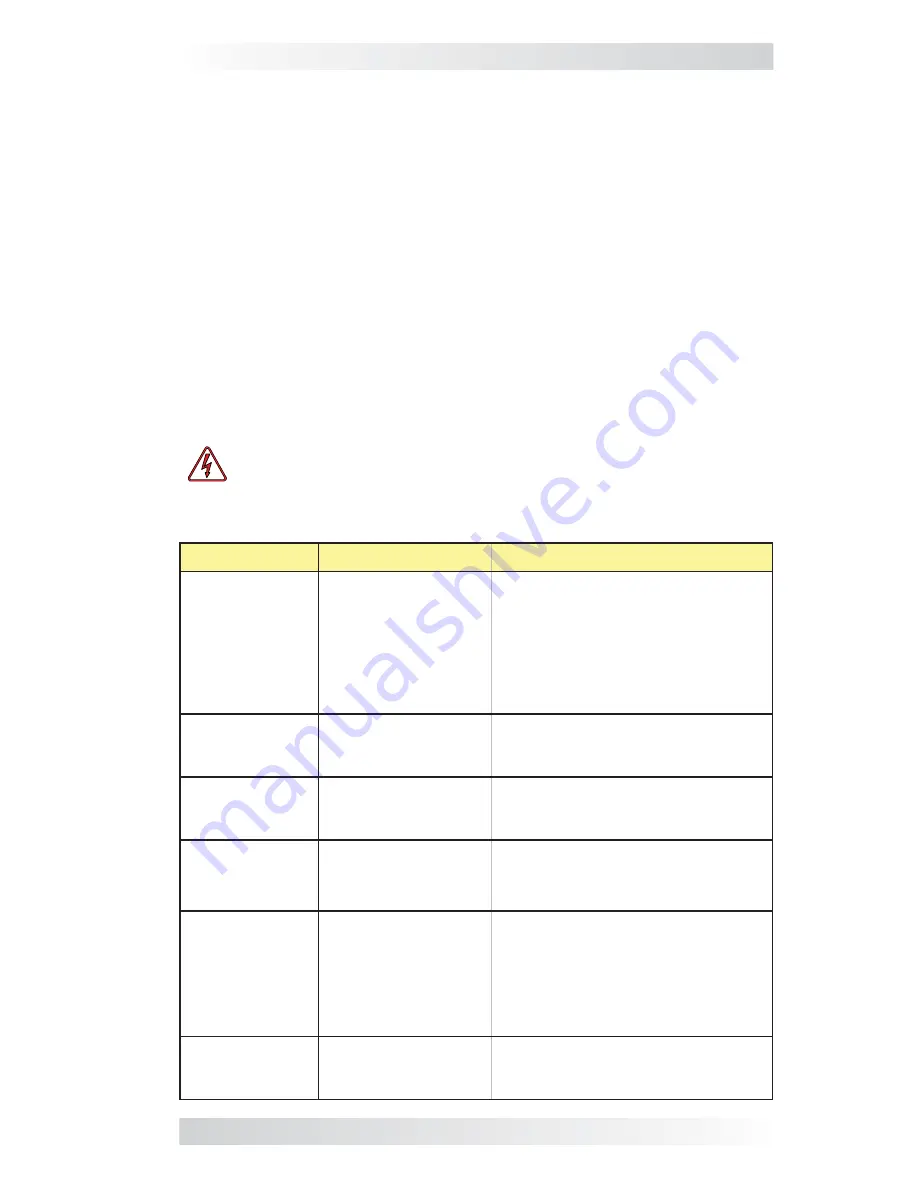
© 2016 Sensata Technologies
28
Troubleshooting
5.0 Troubleshooting
The two LED indicators on the front of the AGS controller indicate
how the AGS is operating and can help troubleshoot the AGS system.
The
STATUS
indicator is a bi-color (green or red) LED to indicate the
AGS status. The
READY
indicator is a green LED to indicate if the
AGS has power and if the remote switch is connected (Table 5-1).
The AGS controller will perform a self test when power is
fi
rst
applied. The green
READY
indicator comes on (solid), and at the
same time the
STATUS
indicator
fl
ashes green once. If the self-test
is successful, test the AGS system for proper operation by pressing
and releasing the AGS remote switch to the
TEST
position. The
STATUS
indicator begins to
fl
ash green and the AGS should start the
generator. Once the generator starts, the
STATUS
indicator should
light solid green and the generator should run for approximately 30
seconds—and then shut off. If the generator does not start and stop
as expected, refer to the troubleshooting chart below.
WARNING:
Completely unplug the green 8-port terminal
block from the
AGS
before servicing the electrical/generator
system to prevent harm to servicing personnel.
LED Indication
Symptom
Solution
STATUS
is
ON
red = Gen Fault
1) Gen won’t start;
or, 2) Gen won’t
run. Starts, but is
stopped by AGS
(B+ or run sense
voltage not sensed
to Terminal #2)
Check gen to AGS start wiring; or
check B+ wiring from gen to AGS.
Measure DC voltage from Terminal
2 (+) to Terminal 4 (–), ensure
DC voltage is 10-40 volts only
when the generator is running.
Switch
OFF
, then
ENABLE
to reset.
STATUS
fl
ashing
green = gen
start initiated
Gen start initiated
No problem – normal operation.
STATUS
is
ON
(solid) green =
Gen Run
Gen started OK
No problem – normal operation.
READY
is
OFF
= no power to
AGS
DC voltage to
Terminals 3 (+) & 4
(–) incorrect
1) Check battery voltage.
2) Check fuse.
3) Check DC wiring.
READY
is
fl
ashing =
remote switch is
not connected
Remote control
switch not sensed
or plugged into the
REMOTE port
1) Check communications
cable connection to remote and
controller, or
2) Try a different 6-conductor
telephone cable (see Figure 2-5).
Switch
OFF
, then
ENABLE
to reset.
READY
is
ON
(solid) = power
connected
Remote switch
connected to
REMOTE port
No problem – normal operation.
Table 5-1, Troubleshooting Guide



















